How to Use the [Icon] Label Component
Route: Label Generator - [ How to Use the [Icon] Label Component ]DoingLabel provides over 1,000 icons. Part of these icons are sourced from Font Awesome (under the CC BY 4.0 license). To add an icon to your label: 1.Click the [Icon] component in the left-side Component Bar—the icon will be automatically added to the label preview. 2.Click the newly added icon in the preview to start editing it.
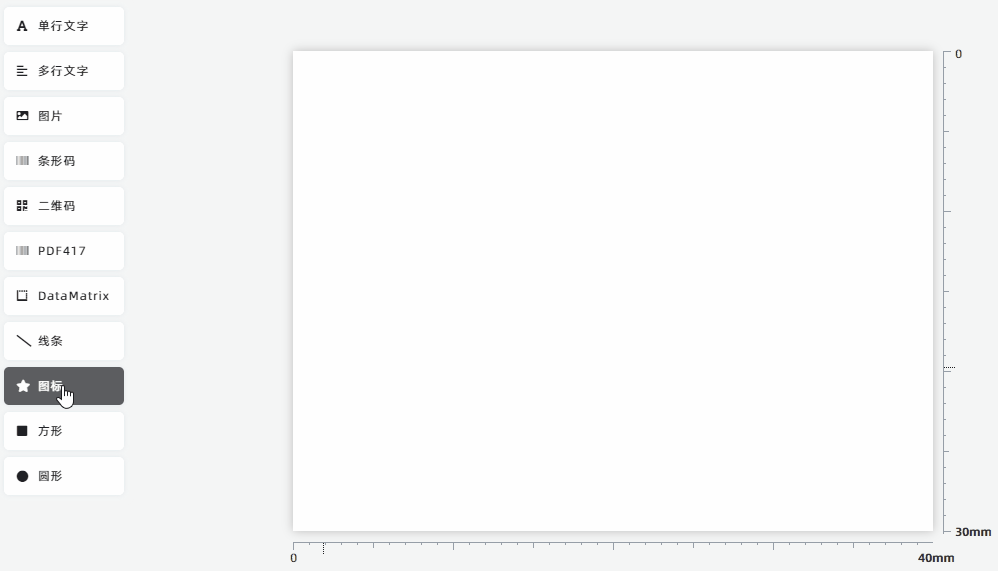
Change the Default Icon
The newly added icon is a star icon by default. To replace it:
- Click the icon in the component editing panel. A pop-up icon selection window will appear.
- Choose the appropriate icon from the selection window.
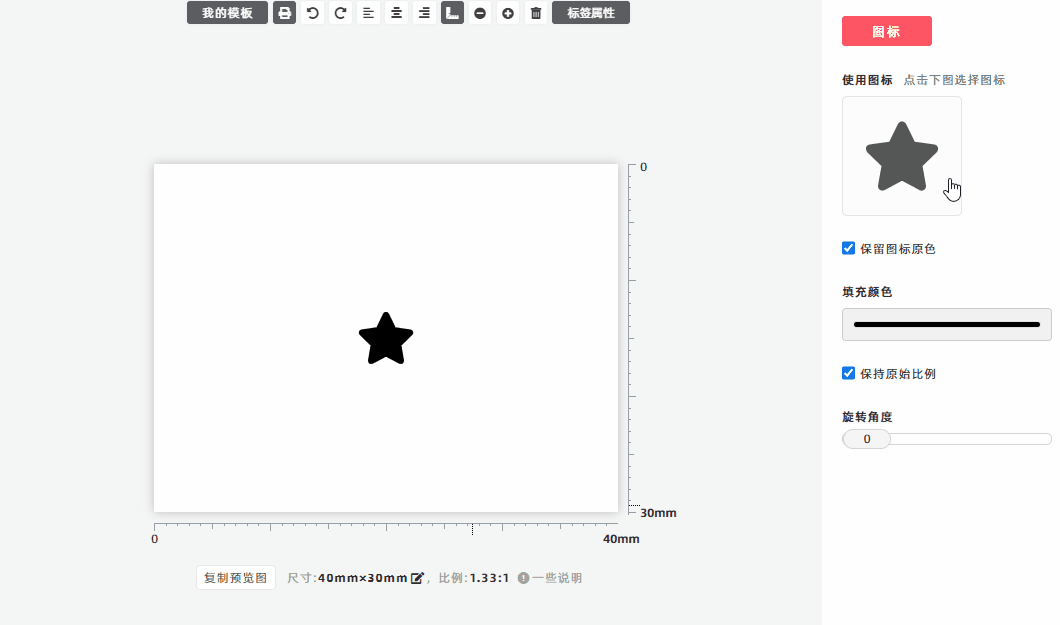
Customize the Icon Color
The icon is black by default. To change its color:
- In the component editing panel, click [Fill Color] and select your desired color from the pop-up color palette.
- Uncheck the [Lock Icon Original Color] option—the icon will then display the color you selected.
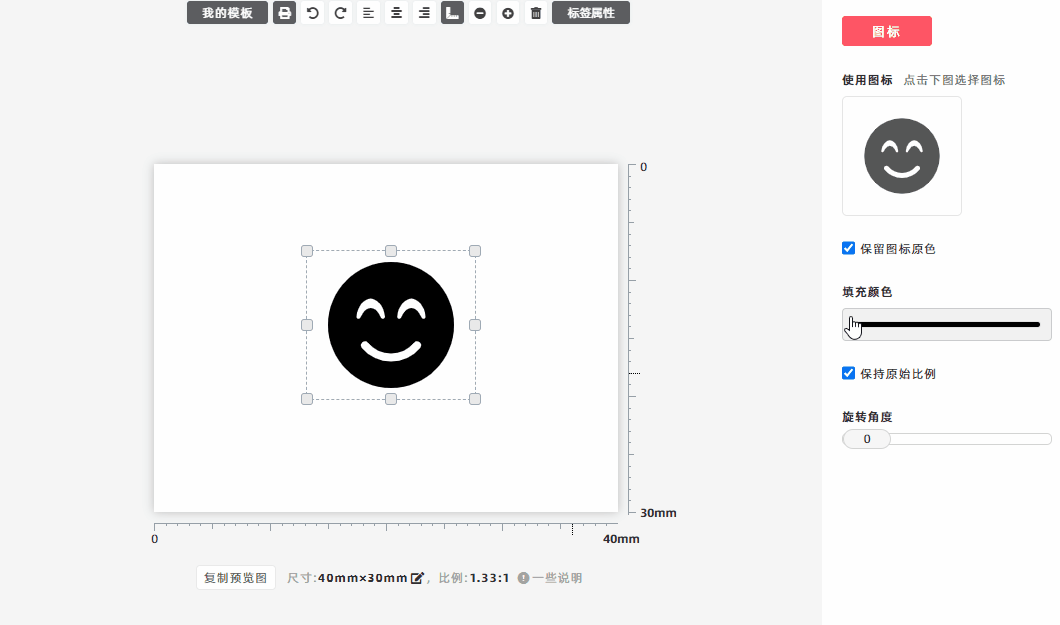
Rotate the Icon
To rotate the icon, adjust the [Rotate] slider in the component editing panel.
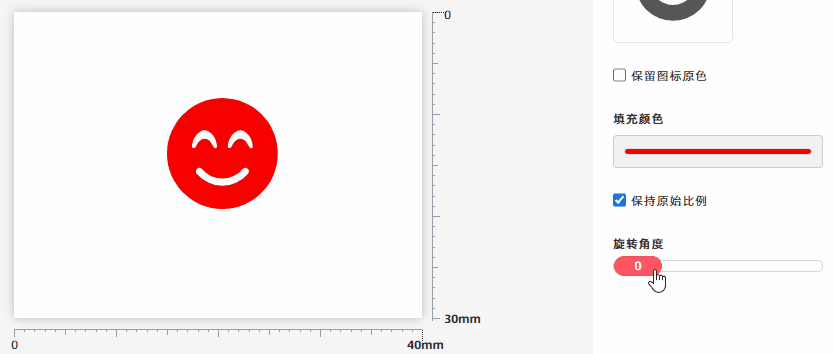
- Kindly refrain from reposting this article unless you have obtained permission.
- This is a translated article. Should you find any translation mistakes or content errors, please refer to the Original Article (Chinese), which takes precedence.
- Due to ongoing version iterations, the feature details and interface screenshots included in this article may not be updated in a timely manner, leading to potential discrepancies between the article content and the actual product. For the most accurate information, please refer to the features of the latest version.
If you encounter issues and need help, or have suggestions, please send feedback to DoingLabel.