How to Export as a ZIP (One barcode per file)
Route: Batch Barcode Generator - [ How to Export as a ZIP (One barcode per file) ]If you want to export each barcode as an individual file and download all files in a single ZIP package, you can use the [Export as a ZIP (One barcode per file)] function. This function supports exporting files in three formats: PNG, PDF, and SVG.
Access the Export Function
In the [Export Barcodes] module: Locate the section [Export as a ZIP (One barcode per file)], then click one of the following buttons based on your desired file format : [ Export as PNG ], [ Export as PDF ], [ Export as SVG ] .
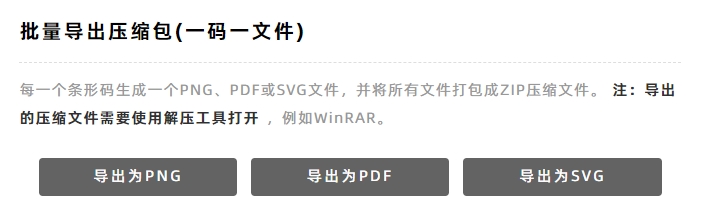
Set the Exported Barcode Size
Although you have already set the original size of barcodes in the [Edit Barcode] module, you can still adjust the final exported size in this function:
- Click the barcode size setting drop-down menu.
- Choose either:
- Use Original Size (exports barcodes with the size set in [Edit Barcode]).
- Specify Custom Size (enter your preferred dimensions for export).
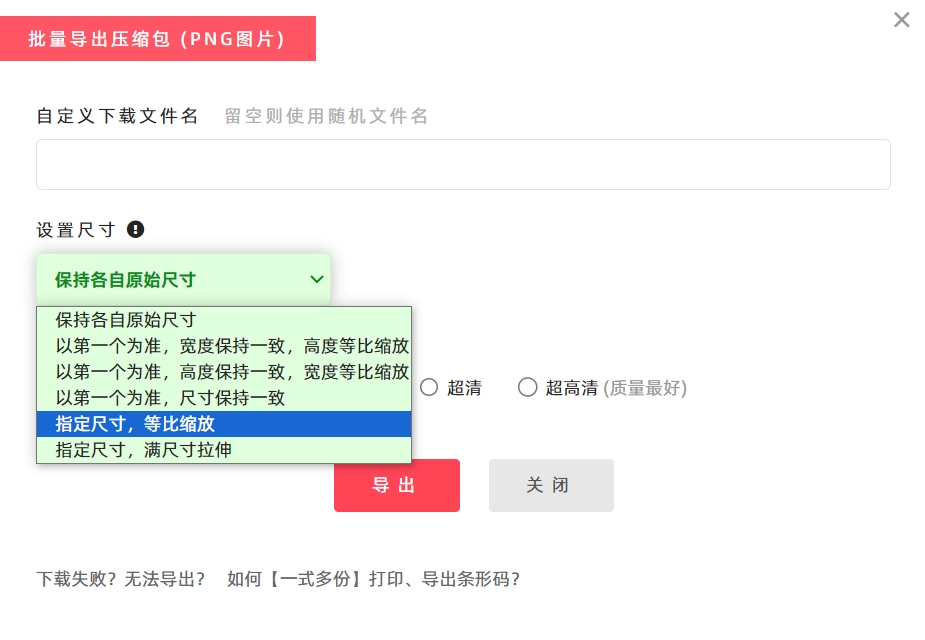
Assign Custom Filenames to Individual Barcodes
The exported ZIP package contains multiple barcode files. To assign custom filenames to each exported barcode file:
- Go to the data list in the [Import Data] module.
- Enter the desired filename for each barcode in the [Filename] column (see the diagram below for reference).
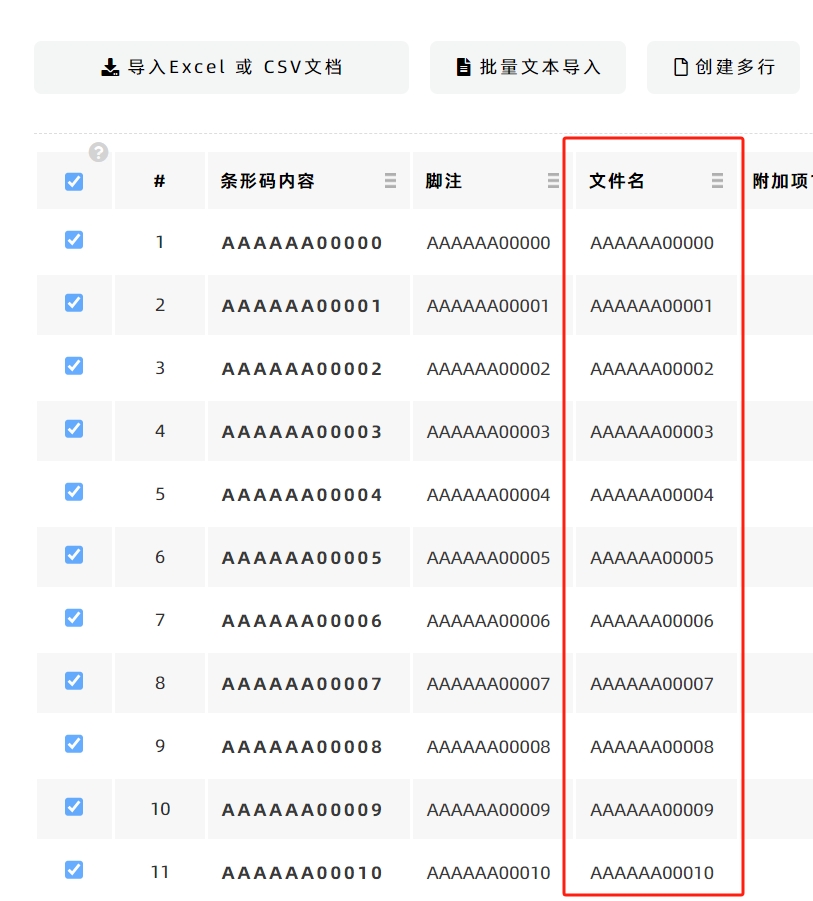
Note on Filename Validation: The system will automatically detect and filter certain special punctuation marks in the entered filenames, such as *, &, %, +, etc.
Save Barcode files in Hierarchical Folders (Optional)
If you need to save exported barcodes in hierarchical folders, you can add the \ symbol to the filename to create subfolders (using / for folder hierarchy is not recommended).
Example: If you define the file name as "\AAAA\BBBB\barcode_name", go to the data list in the [Import Data] module, Modify the [Filename] column to "\AAAA\BBBB\barcode_name".
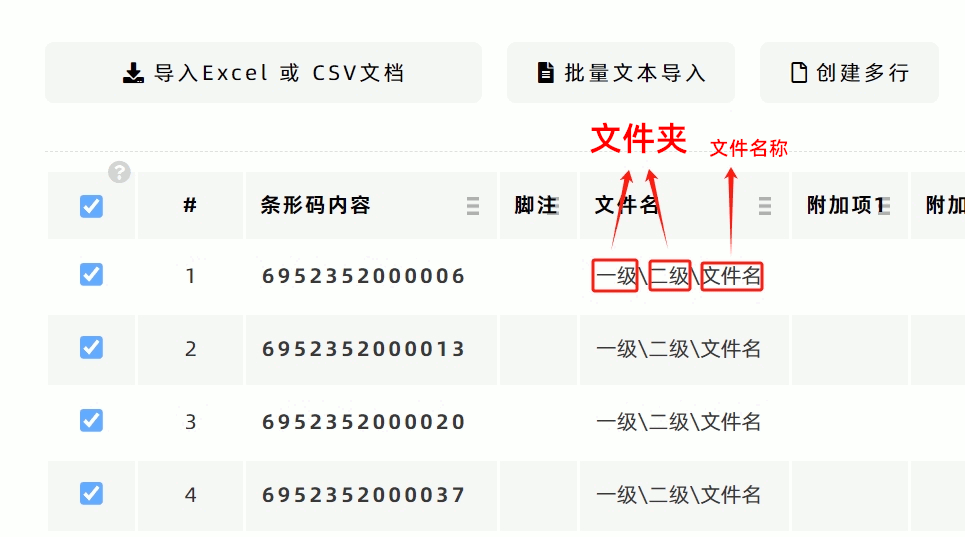
Select File Resolution
If you have requirements for the clarity of exported files, select the appropriate resolution (pixel density) from the options below:

Normal:Max. ~360,000 pixels, Preview, image sharing, standard-quality printing. Clarity:Max. ~1.4 million pixels, Preview, basic graphic design, medium-quality printing. HD:Max. ~3.2 million pixels, Graphic design, medium-quality printing. QHD:Max. ~5.7 million pixels, Graphic design, high-quality printing. UHD:Max. ~9 million pixels, Graphic design, high-precision printing.
Key Notes on Resolution:
- Higher resolution means larger file size, better image quality, but also more memory usage and slower generation speed. Choose the resolution based on your actual needs.
- Exporting a large number of files at UHD resolution consumes significant memory. If your computer has insufficient memory, the export will fail. In this case, DoingLabel recommends splitting the task into smaller Export Barcodess.
Troubleshooting Export Issues
If you encounter problems with exporting or downloading files, click [Download Failed? Export Not Working?] for troubleshooting guidance.
- Kindly refrain from reposting this article unless you have obtained permission.
- This is a translated article. Should you find any translation mistakes or content errors, please refer to the Original Article (Chinese), which takes precedence.
- Due to ongoing version iterations, the feature details and interface screenshots included in this article may not be updated in a timely manner, leading to potential discrepancies between the article content and the actual product. For the most accurate information, please refer to the features of the latest version.