How to Use the [Image] Label Component
Route: Label Generator - [ How to Use the [Image] Label Component ]If you need to add image display to a label, use the [Image] component. Follow these steps:
- In the left-side Component Bar, click the [Image] component icon to add it to the label template.
- Click the component editing panel on the right, then click the [Import Image] button to select a local image file. The selected image will then be displayed in the label.
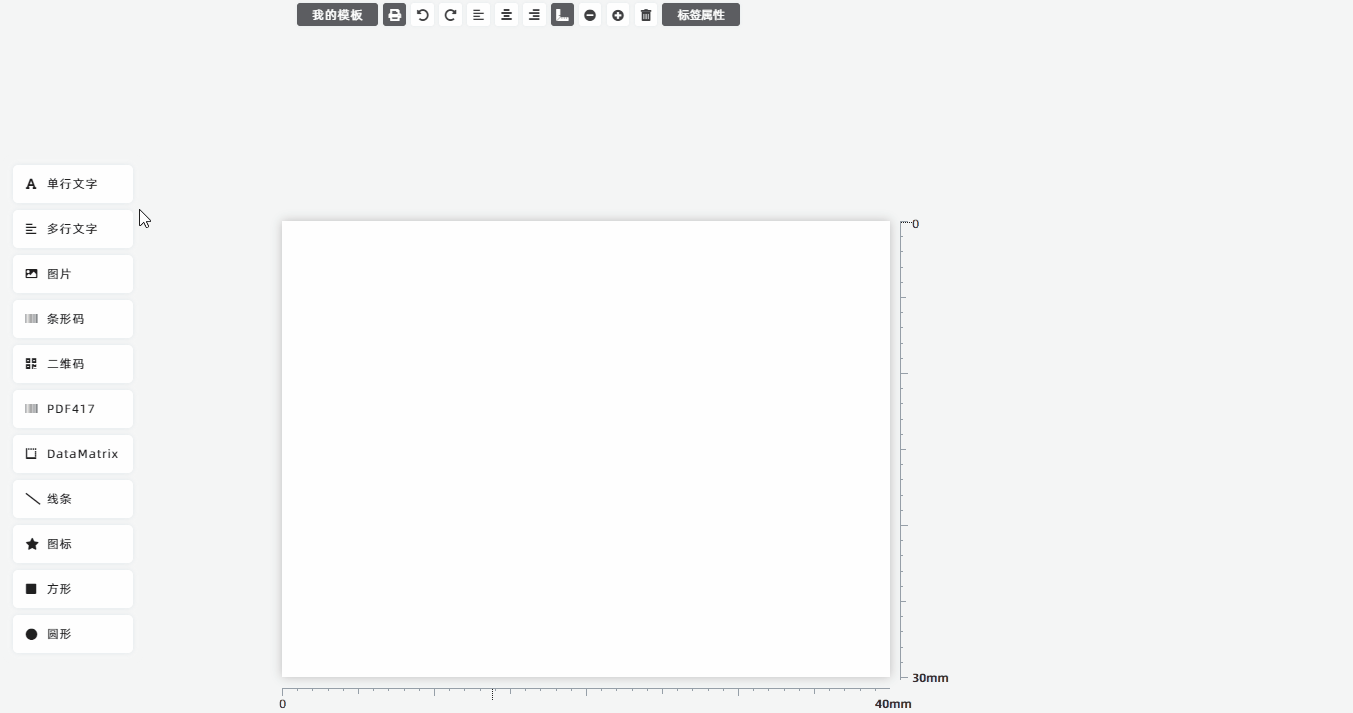
Supported Image Formats
The component supports importing images in 6 formats: PNG, JPG, JPEG, GIF, JFIF, and SVG. It also supports importing PDF images—you can even import entire PDF documents as images.
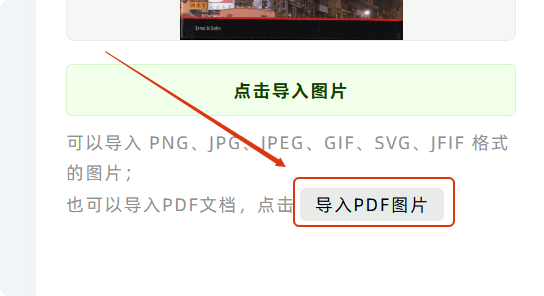
Fill Type
When you select an image in the preview, a resizable frame will appear. This frame defines the maximum display area for the image. However, the frame’s size may not match the actual dimensions of the imported image. The [Fill Type] is used to resolve this mismatch between the display area and the image’s real size.
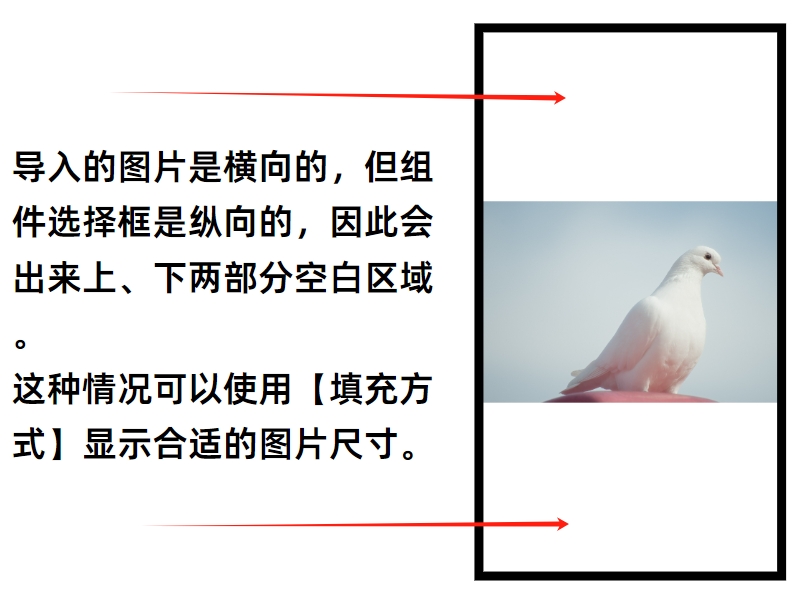
- Fit Frame, Full Display, No Aspect Ratio
- This mode displays the entire image, but stretches it to match the frame’s exact size.
- Result: The image is fully visible, but its aspect ratio is distorted (stretched or compressed).
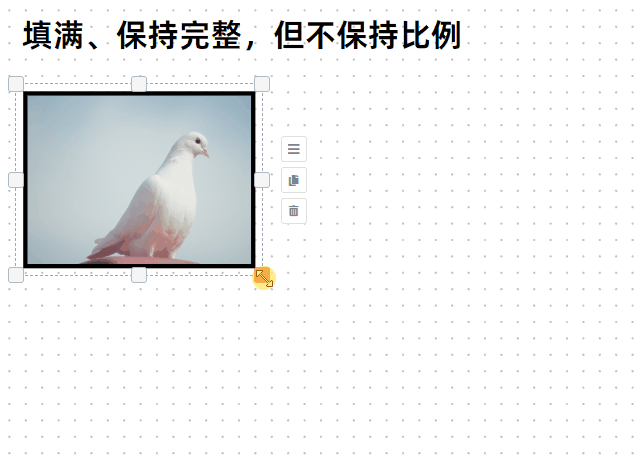
- No Full Frame, Full Display, Preserve Aspect Ratio
- This mode retains the image’s original aspect ratio and displays it in full—no stretching or cropping.
- Result: The image does not fill the entire frame; blank space will appear either horizontally (left/right) or vertically (top/bottom) of the image.
- Note: This is the default fitting mode.

- Fill Frame, Partial Cropping, Preserve Aspect Ratio
- This mode scales the image to fill the entire frame while preserving its original aspect ratio (no distortion).
- Result: The image fills the frame completely, but the edges of the image are cropped (the center of the image is prioritized for display).

Padding
Padding refers to the blank space between the image and its border. It is often used with background colors: the blank padding area will show the selected background color.

Background Color
The Image component uses a transparent background by default. To set a solid background color (e.g., to contrast with a partially transparent imported image):
1.Uncheck the [Transparent Background] option.
2.Click [Background Color] to select your desired color.
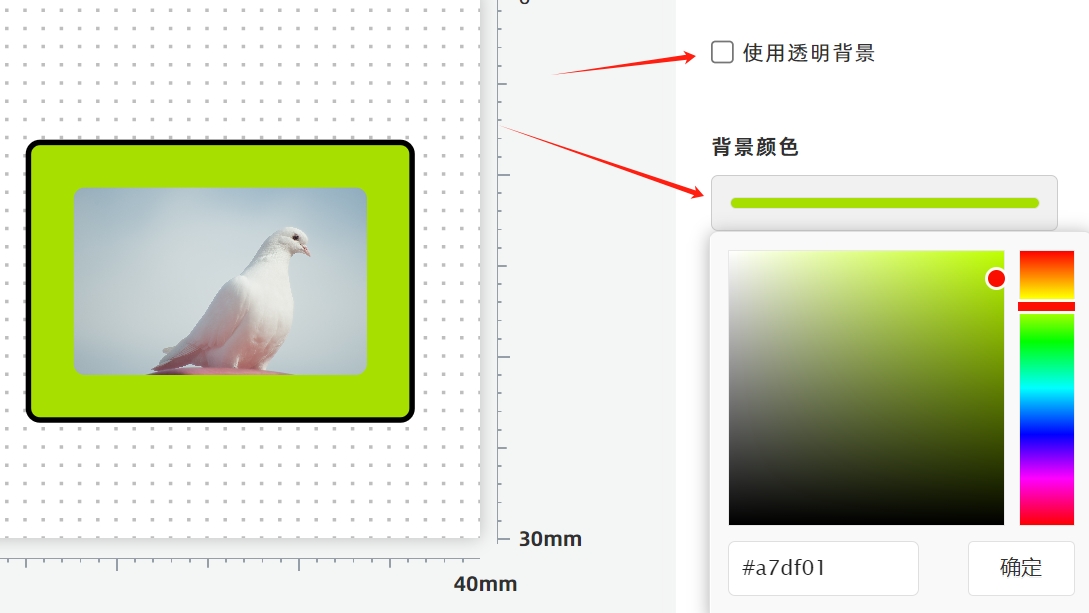
How to Display Unique Images on Each Label
By default, the Image component uses a fixed image—all generated labels will show the same image. To display unique images on each label, click Here to learn more.
How to insert each page of a PDF as an image into each label
If you want to insert each page of a PDF document into labels as images, you can check the [Use PDF Images for Each Label] option, as shown in the figure below.
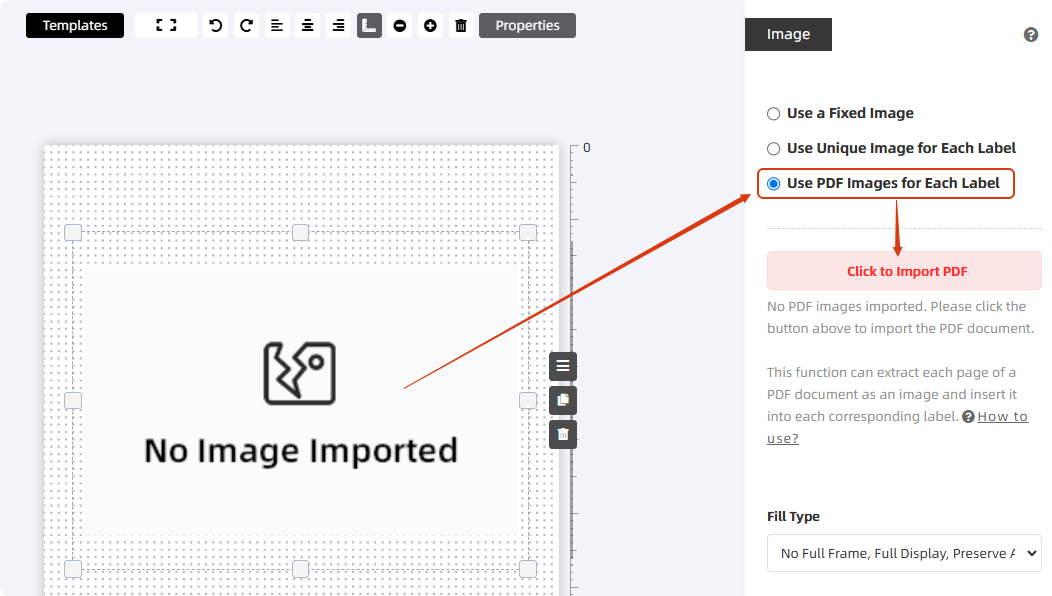 For detailed methods, click to learn more: How to insert each page of a PDF as an image into each label?
For detailed methods, click to learn more: How to insert each page of a PDF as an image into each label?
Rotate an Image
To rotate the image, adjust the [Rotate] slider. See the diagram below for an example.
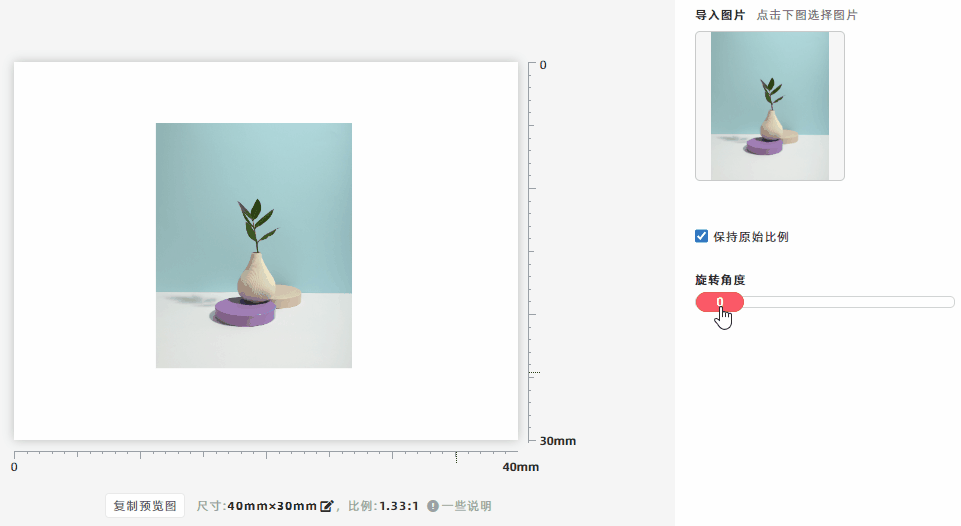
Paste Images from External Sources
You can copy and paste images into the [Label Preview Area] from external sources:
- Copy an image (or take a screenshot) from an external source (using Ctrl+C).
- Paste it directly into the [Label Preview Area] (using Ctrl+V).
- The program will automatically create a corresponding [Image] component for the pasted content.
- Kindly refrain from reposting this article unless you have obtained permission.
- This is a translated article. Should you find any translation mistakes or content errors, please refer to the Original Article (Chinese), which takes precedence.
- Due to ongoing version iterations, the feature details and interface screenshots included in this article may not be updated in a timely manner, leading to potential discrepancies between the article content and the actual product. For the most accurate information, please refer to the features of the latest version.