How to Quickly Duplicate Row Data
Route: Label Generator - [ How to Quickly Duplicate Row Data ]This article primarily covers general duplication of imported data. If you need to specify a custom number of duplicates for each individual row, please refer to the content at the end of this article.
If you want to print or export multiple copies of the same label (i.e., "one label, multiple copies"), use the "Multiple Copies" function in [Import Data] to duplicate each row of data. Then, use the print/export features in [Export Labels] to achieve repeated printing or export.
The following examples use labels, but the operation is similar for barcodes and QR codes.
For instance, this function can be used to:
- Print or export multiple copies of the same label ("one label, multiple copies");
- Print the same label on every page during merged printing;
- Print multiple identical labels consecutively in the "one label per page" mode.
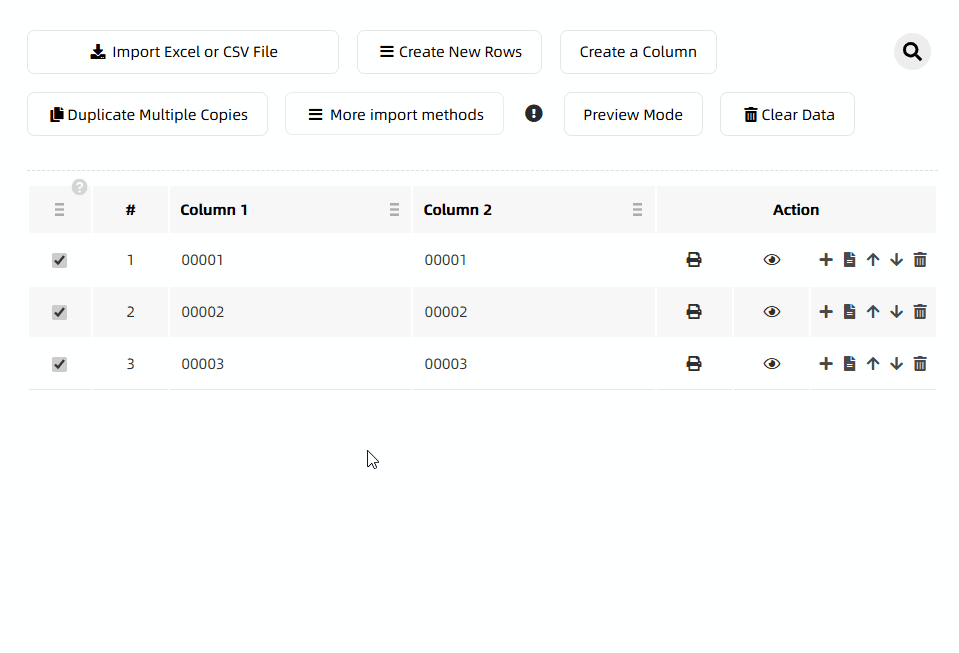
What Does "Copy type" Mean in the Options?
Row-wise copy: Insert duplicated rows immediately after each original row. Full-set copy: Append all duplicated rows after the last original row.
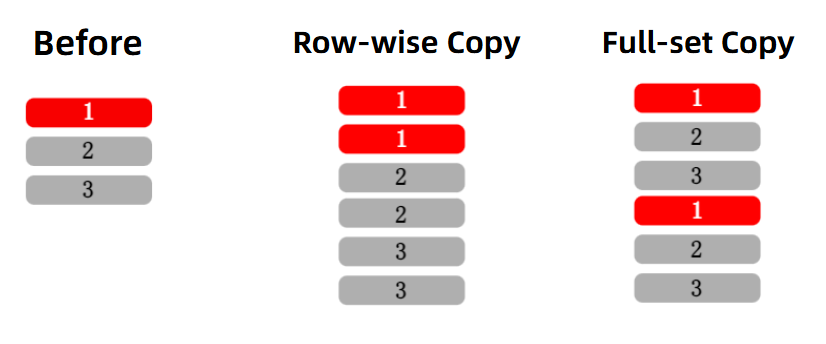
How to Print the Same Label Repeatedly on Each Page (Merged Printing)?
For example, if you want to print 12 identical labels per page during merged printing: Use the "Multiple Copies" function to duplicate the data 12 times. This ensures exactly 12 identical labels are printed per page.
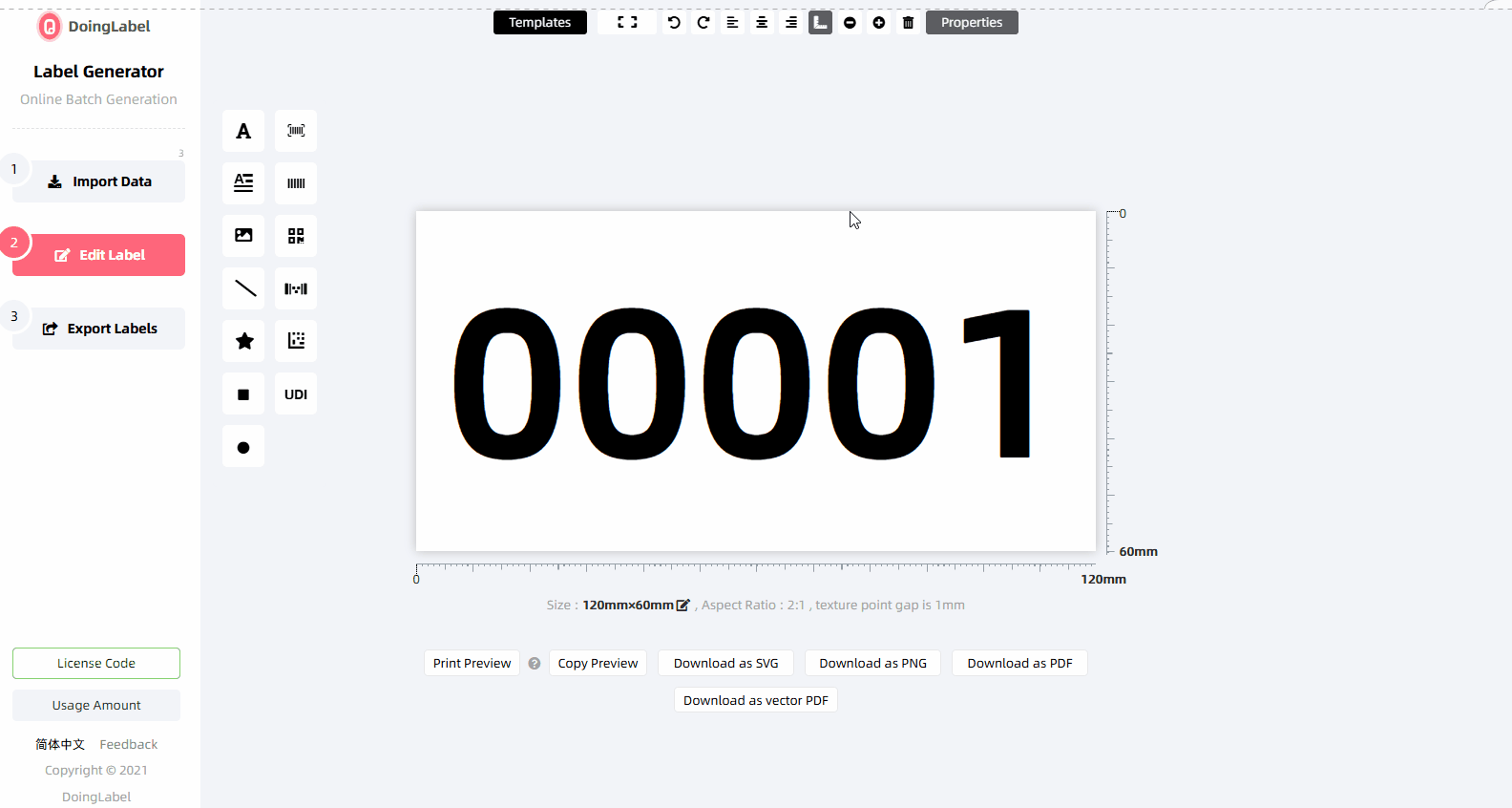
How to Specify a Different Number of Duplicates for Each Row?
If you need more advanced duplication features (e.g., the effects listed below), click to learn more about:
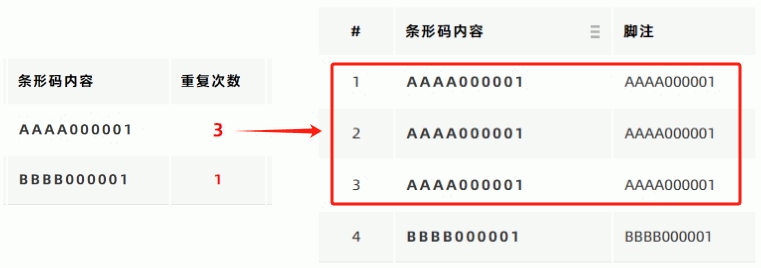 Click to learn more: Quick Row Duplication (By Repeat Count)
Click to learn more: Quick Row Duplication (By Repeat Count)
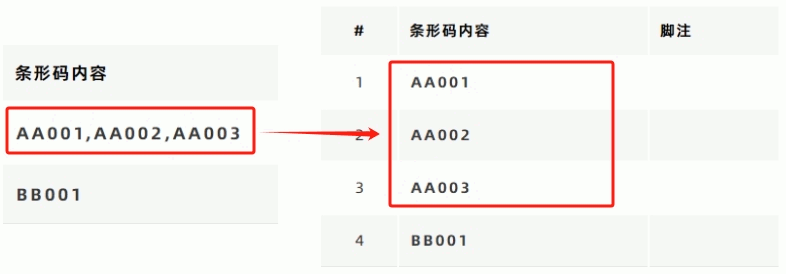 Click to learn more: Quick Row Duplication (By Split Code)
Click to learn more: Quick Row Duplication (By Split Code)
- Kindly refrain from reposting this article unless you have obtained permission.
- This is a translated article. Should you find any translation mistakes or content errors, please refer to the Original Article (Chinese), which takes precedence.
- Due to ongoing version iterations, the feature details and interface screenshots included in this article may not be updated in a timely manner, leading to potential discrepancies between the article content and the actual product. For the most accurate information, please refer to the features of the latest version.