How to Replace All of Specific Text
Route: Batch Barcode Generator - [ How to Replace All of Specific Text ]In the data list of the [Import Data] module:
- Move your mouse to the column header of the column where you need to replace text.
- In the pop-up function menu, click [Replace Words] to activate the feature.
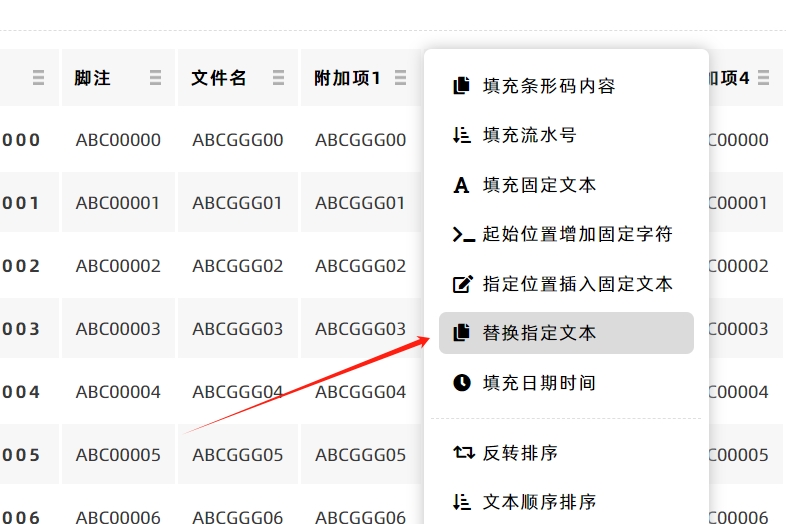
Configure Replacement Settings
A settings page will pop up—follow these steps to set up the replacement:
- In the [Old Word] input box, enter the text you want to replace.
- In the [New Word] input box, enter the text you want to use as a replacement.
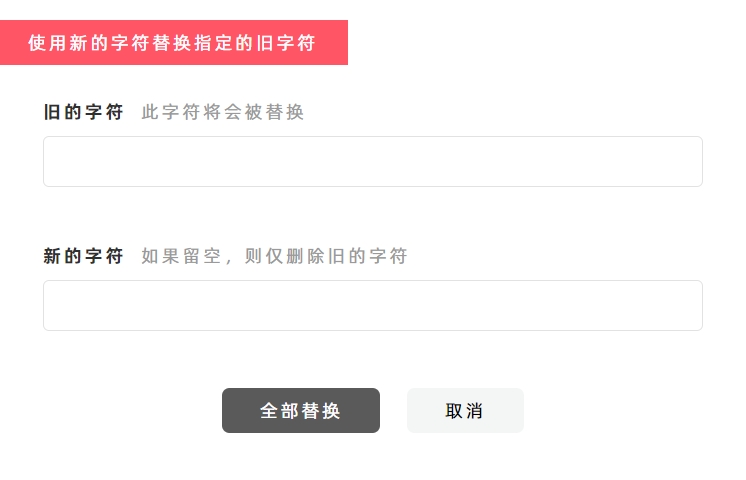
Execute the Replacement
Click [Replace All]—all instances of the old text in the entire column will be replaced with the new text.
Special Case: Delete Old Text
If you leave the [New Word] input box empty (no text entered), clicking [Replace All] will only delete the old text (no replacement text will be added).
- Kindly refrain from reposting this article unless you have obtained permission.
- This is a translated article. Should you find any translation mistakes or content errors, please refer to the Original Article (Chinese), which takes precedence.
- Due to ongoing version iterations, the feature details and interface screenshots included in this article may not be updated in a timely manner, leading to potential discrepancies between the article content and the actual product. For the most accurate information, please refer to the features of the latest version.
If you encounter issues and need help, or have suggestions, please send feedback to DoingLabel.