How to Use the [Text(one line)] Label Component
Route: Label Generator - [ How to Use the [Text(one line)] Label Component ]The [Text (one line)] component allows you to add Text (one line) display to labels. It is suitable for label titles or large-size text display—you can either display fixed specified text or set dynamic text (i.e., each label shows different text).
This text component only displays text in a single line and does not wrap automatically. If you need to display text with line breaks, use the [Text (multi-line)] component instead.
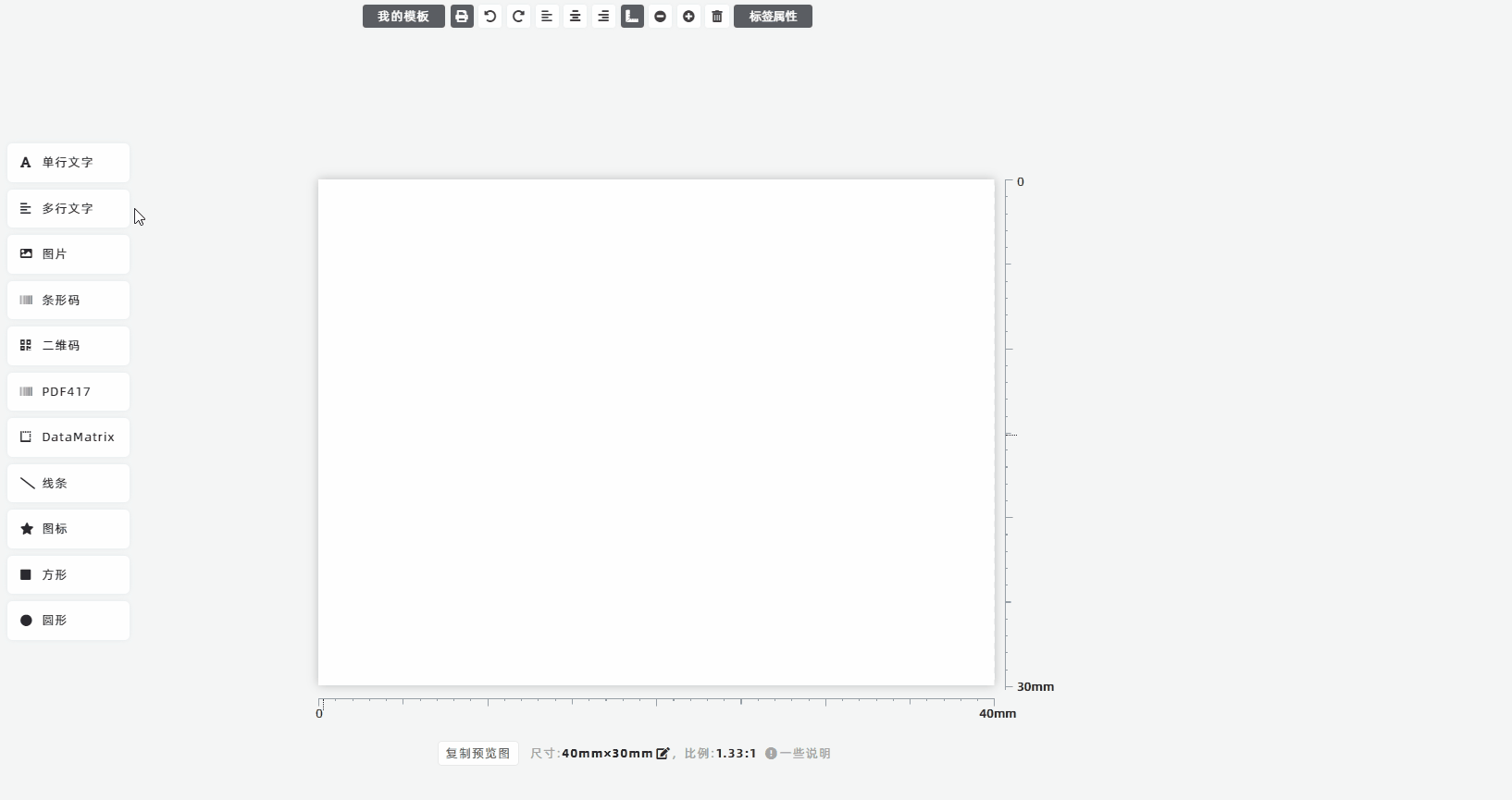
Access Component Configuration
Click the [Text (one line)] component in the preview. The component editing panel will appear on the right side, showing detailed configuration options.
Set Text Content (Fixed or Dynamic)
-
For fixed text (same text on all labels): Check the [Fixed Text] option, then enter the text you want to display. Every label will show this identical text.
-
For dynamic text (different text on each label): Check the [Dynamic text, from Import Data] option, then choose the column from the [Import Data] list that contains the text you want to display.
Configure Font Settings
- Default font: The default font is [Arial].
- Custom font: To use other fonts, click the [Font] configuration option and select a suitable font.
Adjust Text Direction
The default text direction is horizontal (left-to-right). To set vertical display, configure the [Text Direction] option. The options are defined as follows:
- Horizontal : Left-fixed, Right-extended:Horizontal display; the left end of the text is fixed, and the right end adjusts dynamically based on text length.
- Horizontal : Center-fixed, Left and Right extended:Horizontal display; the center of the text is fixed, and both left and right ends adjust dynamically based on text length.
- Horizontal : Right-fixed, Left-extended:Horizontal display; the right end of the text is fixed, and the left end adjusts dynamically based on text length.
- Vertical : Top-fixed, Bottom-extended:Vertical display; the top end of the text is fixed, and the bottom end adjusts dynamically based on text length.
- Vertical : Middle-fixed, Top and Bottom extended:Vertical display; the center of the text is fixed, and both top and bottom ends adjust dynamically based on text length.
- Vertical : Bottom-fixed, Top-extended:Vertical display; the bottom end of the text is fixed, and the top end adjusts dynamically based on text length.
For detailed usage instructions, click Here to learn more.
Rotate Text
To rotate the text, drag the [Rotate] slider. See the diagram below for an example.
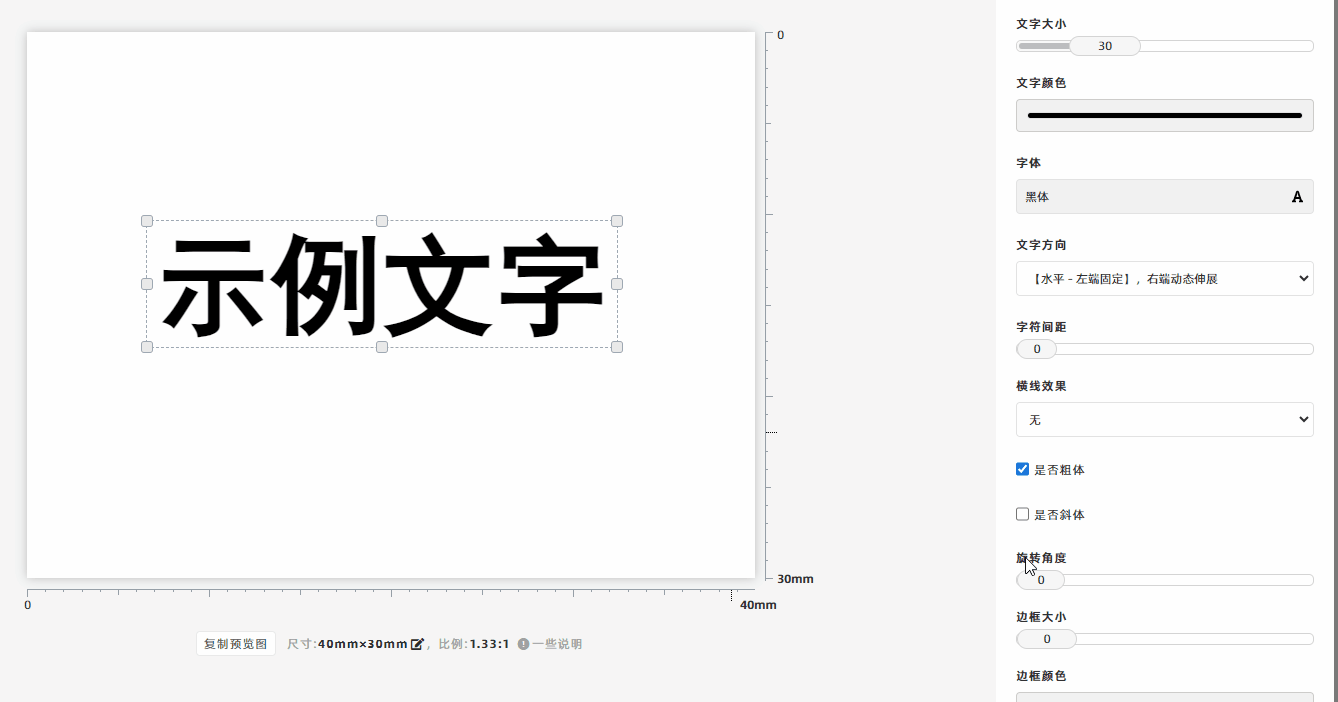
How to Generate Serial Numbers
In the [Import Data] module, move to the column header of the data list and click [Fill Serial Numbers] to generate serial numbers. For detailed steps, see [How to Generate the Serial Numbers].
Paste Text from External Sources
Copy text from an external source, then paste it (using Ctrl+V) into the [Label Preview Area]:
- If the text contains 20 or fewer characters, the program will automatically create a [Text (one line)] component.
- If the text contains more than 20 characters, the program will automatically create a [Text (multi-line)] component.
- Kindly refrain from reposting this article unless you have obtained permission.
- This is a translated article. Should you find any translation mistakes or content errors, please refer to the Original Article (Chinese), which takes precedence.
- Due to ongoing version iterations, the feature details and interface screenshots included in this article may not be updated in a timely manner, leading to potential discrepancies between the article content and the actual product. For the most accurate information, please refer to the features of the latest version.