How to Create Blank Data in Bulk
Route: Batch QRCode Generator - [ How to Create Blank Data in Bulk ]In the [Import Data] module (at the top section):
- Click [Create New Rows].
- In the pop-up window:
- Enter the number of rows you want to generate.
- (Optional) Enter the QR Code Text for the QR codes (this field can be left blank).
- The system will automatically generate multiple rows of QR code data based on your settings.
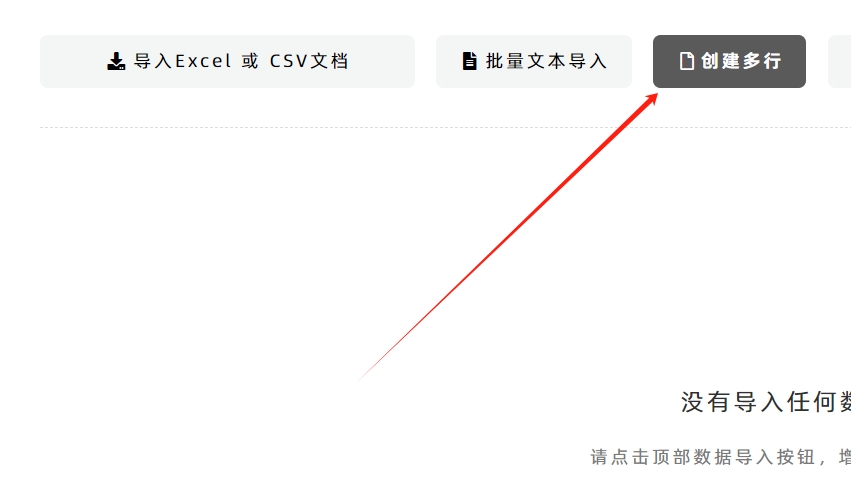
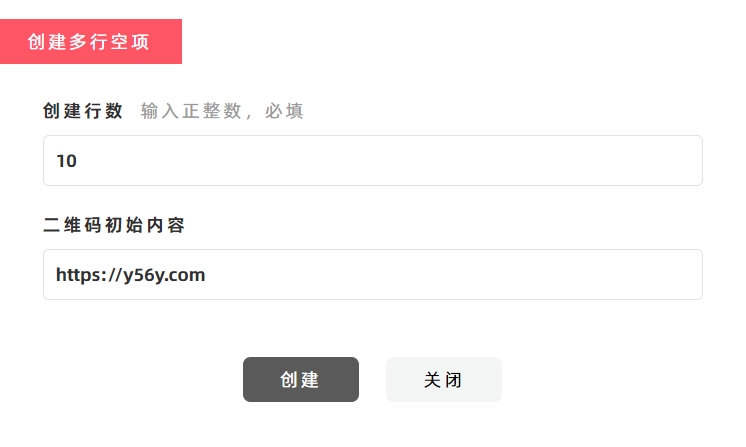
Copy QR Code Content to Another Column (Bulk Operation)
If you need to copy the entire column of QR code content to another column:
- Hover your mouse over the column header of the data table (the column containing the QR code content you want to copy).
- Click [Fill QR Code Text]—the content will be copied to the target column.
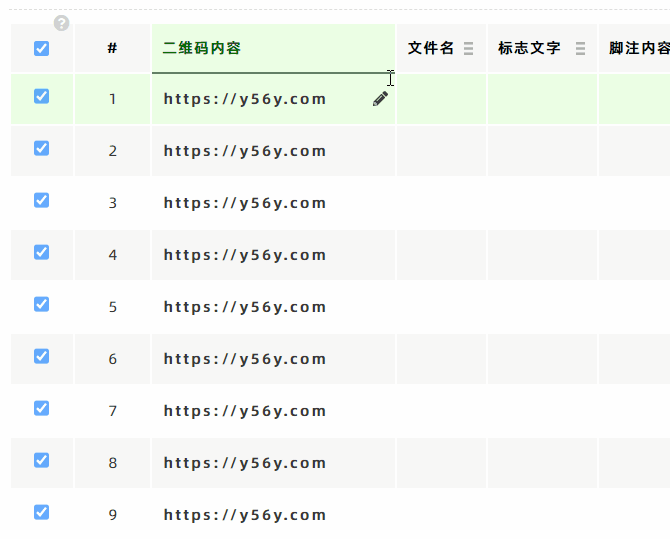
Edit Data in the Blank Table
After creating the blank data table: You can directly click any cell in the table to edit and enter text content.
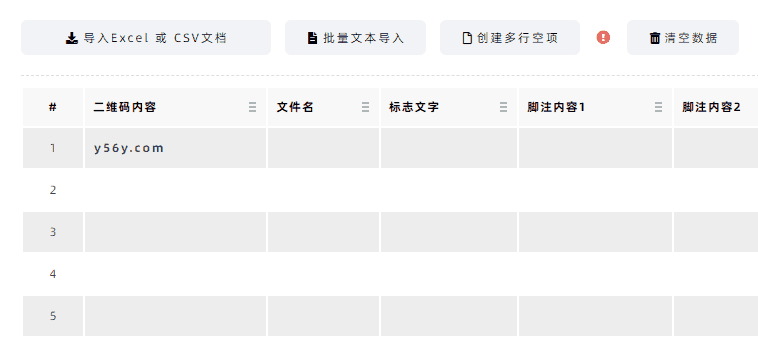
Clear Data in a Specific Column
If you need to clear all data in a specific column:
- Hover your mouse over the column header of the target column.
- In the pop-up function menu, click [Clear This Column]—all data in that column will be deleted.
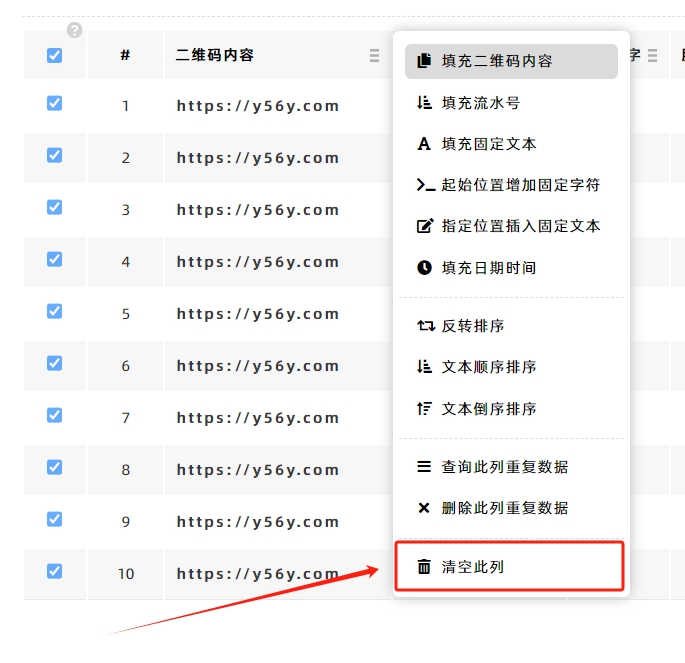
- Kindly refrain from reposting this article unless you have obtained permission.
- This is a translated article. Should you find any translation mistakes or content errors, please refer to the Original Article (Chinese), which takes precedence.
- Due to ongoing version iterations, the feature details and interface screenshots included in this article may not be updated in a timely manner, leading to potential discrepancies between the article content and the actual product. For the most accurate information, please refer to the features of the latest version.
If you encounter issues and need help, or have suggestions, please send feedback to DoingLabel.