Overview of the [Export QR Codes] Function
Route: Batch QRCode Generator - [ Overview of the [Export QR Codes] Function ]The [Export QR Codes] module in DoingLabel’s Batch QR Code Generator works as follows:
It uses the QR code template created in the [Edit QR Codes] module, then batch-fills the template with data from the [Import Data] module (one-to-one correspondence) to generate QR codes in bulk.
In the [Export QR Codes] module, you can choose a suitable QR code export method:
- Direct batch printing
- Batch export of QR code files (including images or PDF files with multiple QR codes per page)
1. View All QR codes
Generates all QR codes in bulk and displays them all for preview purposes.
2. Batch Print QR codes (One QR code per page)
Directly connects to your locally connected printer to print all QR codes—one QR code per sheet of printing paper. This is ideal for label printers.
There are two printing modes for this function:
- [Print in Adaptive Size]: The system automatically adapts to the printable size of the printer. No additional print size settings are required.
- [Print in Custom Size]: Requires manual setting of the print size. This is suitable for exporting vector PDF QR code files. When confirming the print, select [Export as PDF] for the [Target Printer] option.
3. Merge and Print QR codes (Multiple QR codes on one page, fast layout)
Connects directly to the printer to print all QR codes on a single sheet of paper. This mode requires minimal settings (automatic adaptation for printing) and is suitable for large-sized printing paper (e.g., A4 paper).
4. Merge and Print QR codes (Multiple QR codes on one page with a balanced grid layout)
Connects directly to the printer. You set the number of rows and columns, and the system automatically generates a print page with QR codes arranged in an even row-column layout. This is suitable for large-sized printing paper (e.g., A4 paper).
5. Merge and Print QR codes (Multiple QR codes on one page with adjustable size settings)
Flexibly set the size of QR codes on the print page. The system automatically calculates the layout of QR codes per page for multi-QR-code printing. This is suitable for large-sized printing paper (e.g., A4 paper).
6. Export as a ZIP (One QR code per file)
Exports all QR codes. You can choose the QR code file format (SVG, PNG, or PDF)—one file is generated per QR code, and all files are packaged into a ZIP compressed folder.
7. Merge and Export as PDF (One QR code per page)
Exports all QR codes as a single PDF file, where each page of the PDF contains one QR code.
8. Merge and Export QR codes (Multiple QR codes on one page with a balanced grid layout)
Merges and exports all QR codes, with QR codes arranged in an even row-column layout (based on your settings). Each page contains multiple QR codes. Available export formats: SVG, PNG, or PDF.
9. Merge and Export QR codes (Multiple QR codes on one page with adjustable size settings)
Merges and exports all QR codes, with flexible settings for page layout. Each page contains multiple QR codes. Available export formats: SVG, PNG, or PDF.
Note on QR Code Size
Although you can set the QR code size in the [Edit QR Codes] module, most export methods in the [Export QR Codes] module allow you to reconfigure the export size of the QR codes (see the diagram below for reference).
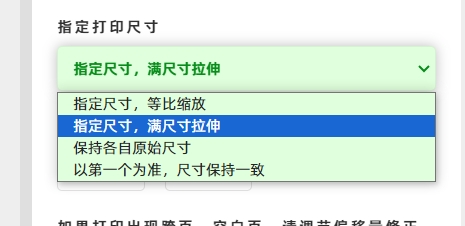
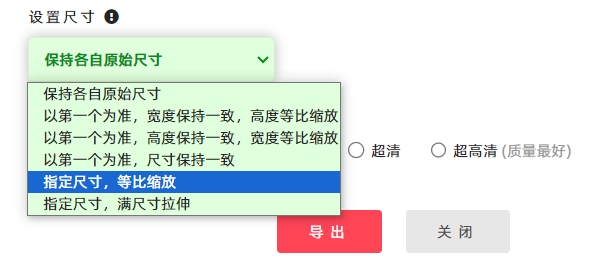
- Kindly refrain from reposting this article unless you have obtained permission.
- This is a translated article. Should you find any translation mistakes or content errors, please refer to the Original Article (Chinese), which takes precedence.
- Due to ongoing version iterations, the feature details and interface screenshots included in this article may not be updated in a timely manner, leading to potential discrepancies between the article content and the actual product. For the most accurate information, please refer to the features of the latest version.