How to Extract Barcode Data from PDF Containing Barcode Images
Route: Label Generator - [ How to Extract Barcode Data from PDF Containing Barcode Images ]If you have a PDF document containing one barcode per page (see the example PDF diagram below) and want to recognize the actual text content of these barcodes, then populate it into the data list of the [Import Data] module, you can use the [Extract Barcode Data from PDF] function.
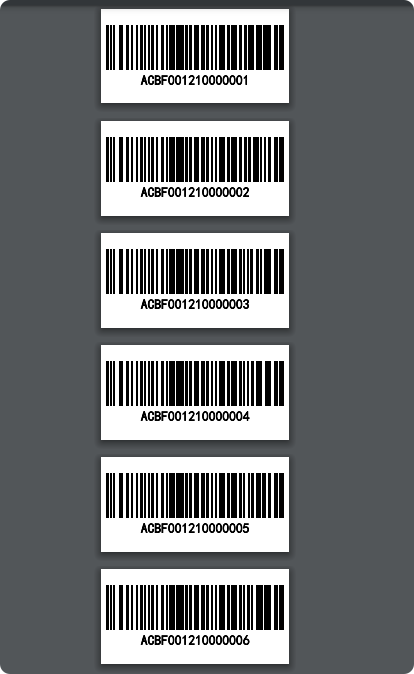
Step 1: Access the Barcode Import Function
In the [Import Data] module, click the [Extract Barcode Data from PDF] button.
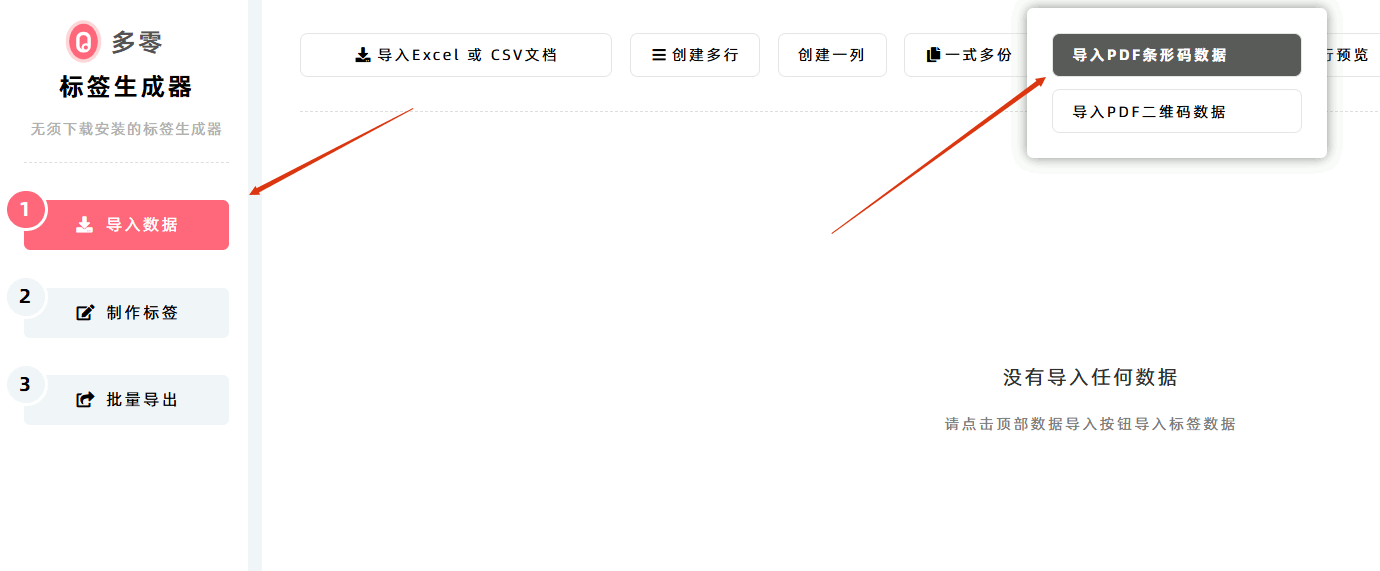
Step 2: Import and Recognize the PDF Document
On the pop-up PDF import page:
- Click [Click to Import PDF] button.
- Select the local PDF document with barcodes you need to recognize.
- The program will automatically read the PDF document and recognize the barcodes within it.
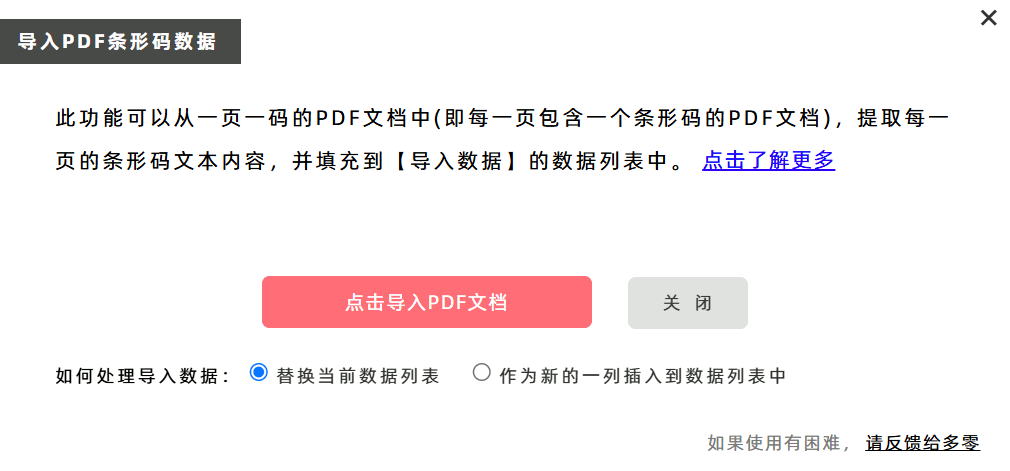
Step 3: Configure Data Population Settings
By default, the program will:
- Replace the existing data list in [Import Data] with the recognized barcode data.
- Populate two columns: Barcode Text and Barcode Type.
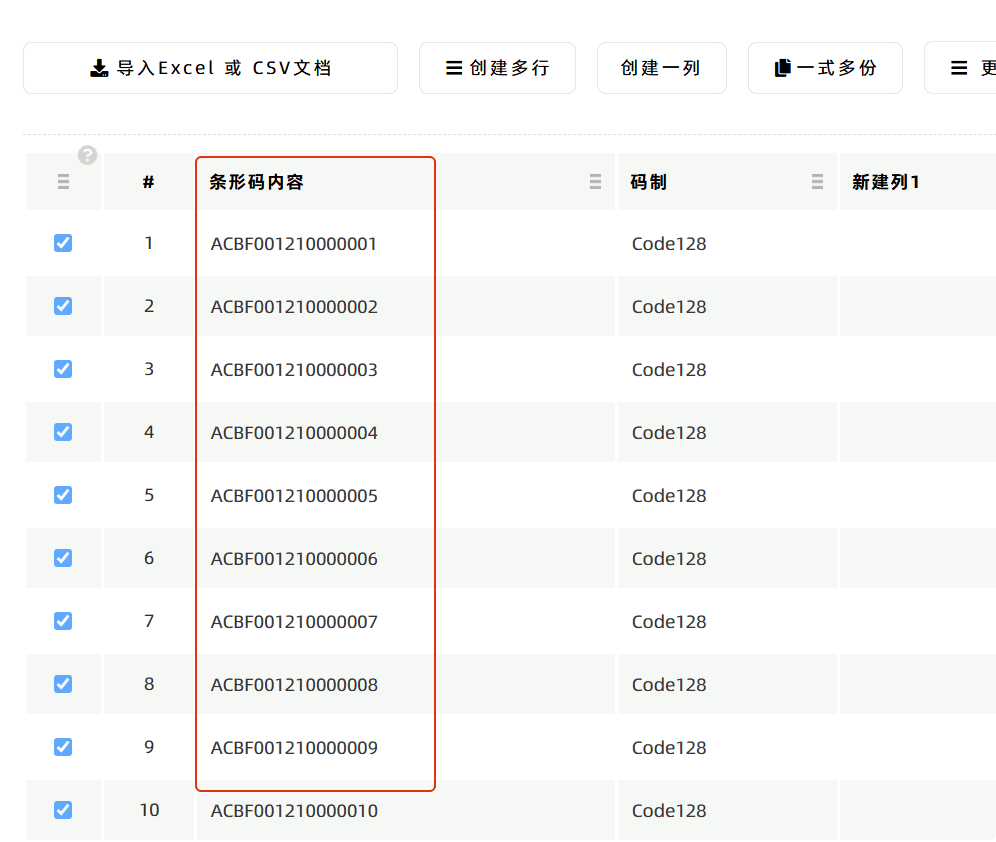
How to Extract Barcodes from PDF and Insert Them into New Labels
Follow these steps to insert barcodes from a PDF into newly created labels:
- Import and recognize barcode data: Use the [Extract Barcode Data from PDF] function mentioned above to import the PDF document (with one barcode per page). The program will automatically recognize the barcode text content and populate it into the data list of [Import Data].
- Add a barcode component to the label: Go to the [Edit Label] module and add a [Barcode] component.
- Bind barcode data dynamically: Edit the [Barcode] component to dynamically bind it to the barcode data in the [Import Data] list.
- Select the appropriate type: Choose a suitable barcode type (typically Code128 (Auto) is recommended for versatility).
Once these steps are completed, the barcodes from the PDF document will be inserted into the labels. To learn how this function is used in cross-border e-commerce, click to view the example: How to Merge Product Barcodes into EU GPSR-Compliant Labels .
Notes
-
Browser Compatibility: If you are using an outdated browser version, the PDF import function may not work. DoingLabel recommends using mainstream updated browsers such as Chrome, Edge, Safari, or Firefox.
-
Importing a Single PDF Page as an Image: If you do not need to batch import PDF barcodes and only want to import the image from the first page of a PDF, use the Image Component in the label generator (this function supports importing one PDF page as an image): In the Image Component settings, click [Import PDF as Image].The first page of the PDF document will be imported into the label as an image.
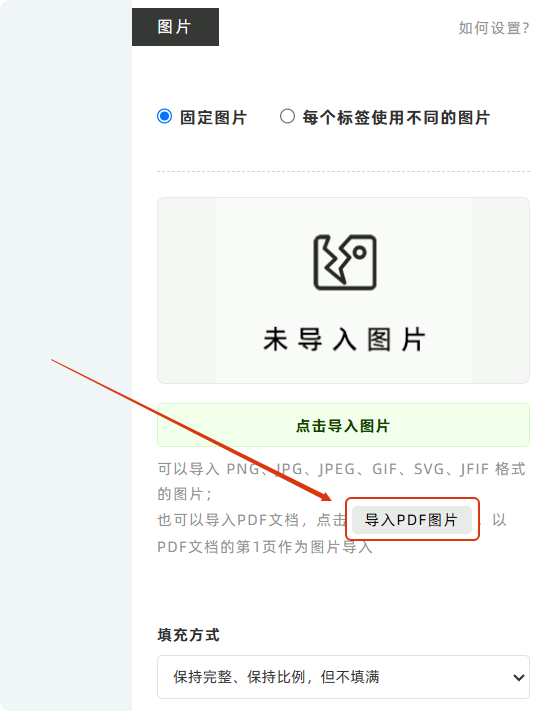
- Kindly refrain from reposting this article unless you have obtained permission.
- This is a translated article. Should you find any translation mistakes or content errors, please refer to the Original Article (Chinese), which takes precedence.
- Due to ongoing version iterations, the feature details and interface screenshots included in this article may not be updated in a timely manner, leading to potential discrepancies between the article content and the actual product. For the most accurate information, please refer to the features of the latest version.