How to Print the Label Preview
Route: Label Generator - [ How to Print the Label Preview ]If you want to print the preview from the [Edit Label] module directly, you can use one of the following methods:
Click the print button below the label preview to start printing. The print process will start immediately. See the diagram below for reference.
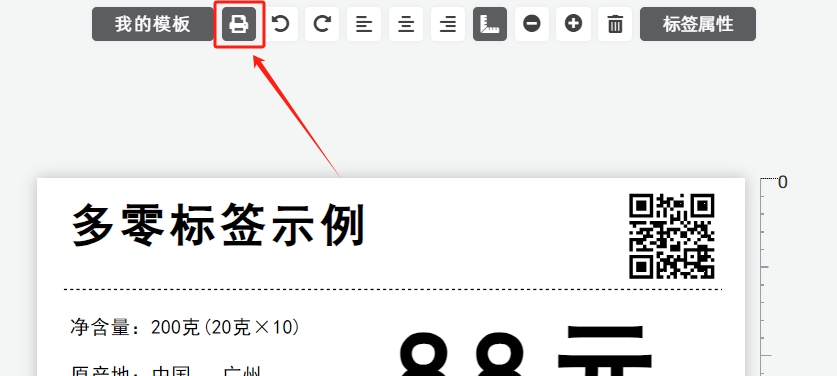
Exporting a Vector PDF Document (Optional)
If you need to export a vector PDF document instead of printing directly: 1. After initiating the print process (via either method above), a system print confirmation window will pop up. 2. For [Target Printer], select [Save as PDF]. A vector PDF document will then be exported.
- Kindly refrain from reposting this article unless you have obtained permission.
- This is a translated article. Should you find any translation mistakes or content errors, please refer to the Original Article (Chinese), which takes precedence.
- Due to ongoing version iterations, the feature details and interface screenshots included in this article may not be updated in a timely manner, leading to potential discrepancies between the article content and the actual product. For the most accurate information, please refer to the features of the latest version.
If you encounter issues and need help, or have suggestions, please send feedback to DoingLabel.