How to Specify File Names for Each Exported Label
Route: Label Generator - [ How to Specify File Names for Each Exported Label ]In the [Export as a ZIP (One Label Per File)] export function, each exported label file is named with a serial number by default.
If you want to specify a file name for each label file:
- Click the [File Name for Each Label] drop-down menu.
- Select the data column from your [Imported Data]. The program will then name each exported label file using the values from the specified data column.
Example
In your [Imported Data] list, add a custom column named [File Name], and fill in the desired file name for each row.
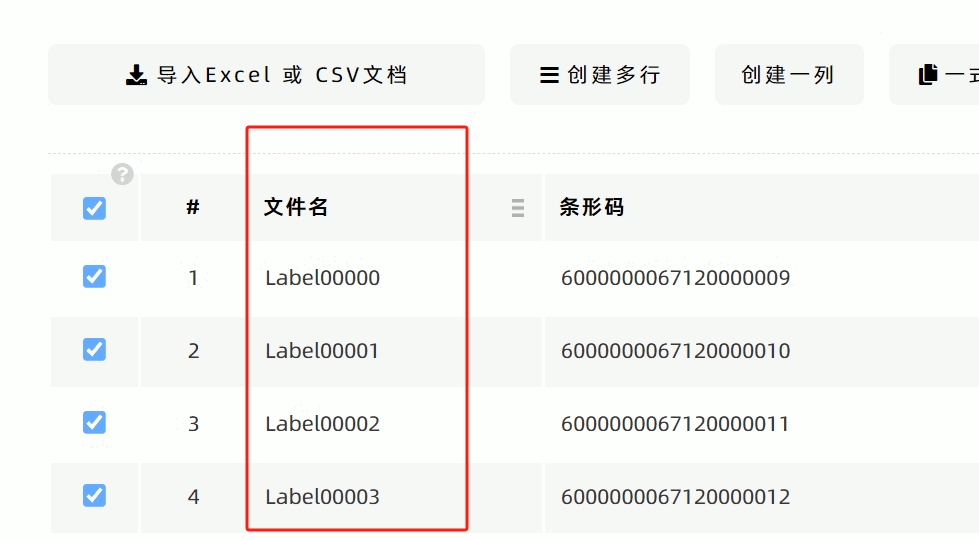
In the batch export confirmation window, select the [File Name] data column from the [File Name for Each Label] drop-down menu.
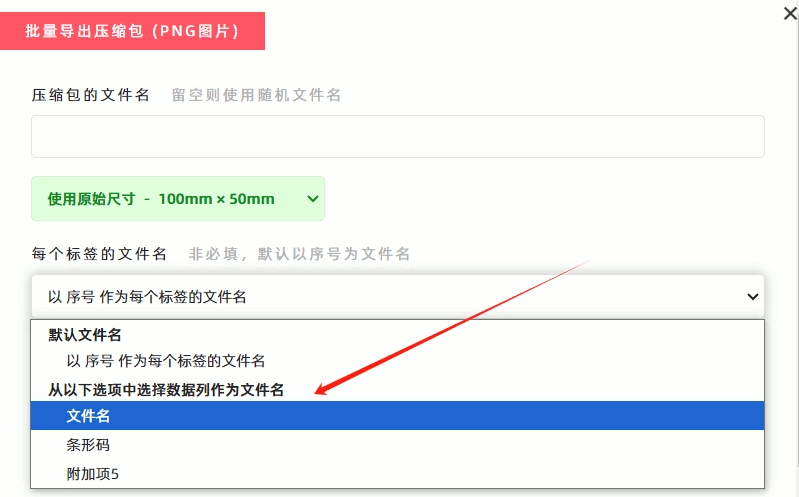
How to Export to Multi-Level Folders
If you need to save exported label files into multi-level folders, you can add the "\" symbol to the file name to create folder hierarchies (using the "/" symbol for this purpose is not recommended).
Example
If the defined file name is "\AAAAA\BBBBB\label_name":
- The program will create two folders with a hierarchical relationship: AAAAA → BBBBB.
- The label file named "label_name" will then be automatically created in the "BBBBB" folder.
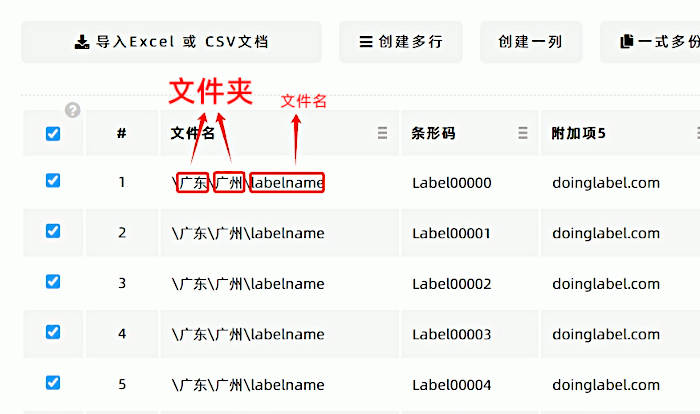
Additional Note
The program will inspect the filled file names and filter out certain special punctuation marks, such as "*", "&", "%", "+", and so on.
- Kindly refrain from reposting this article unless you have obtained permission.
- This is a translated article. Should you find any translation mistakes or content errors, please refer to the Original Article (Chinese), which takes precedence.
- Due to ongoing version iterations, the feature details and interface screenshots included in this article may not be updated in a timely manner, leading to potential discrepancies between the article content and the actual product. For the most accurate information, please refer to the features of the latest version.