How to Export or Print Barcodes in Reverse Order
Route: Batch Barcode Generator - [ How to Export or Print Barcodes in Reverse Order ]In the data table of [Imported Data]:
- Hover your mouse over the [Barcode Text] header.
- In the pop-up box, click [Reverse the Order] button—this will arrange the barcode data in reverse order.
Then, in the [Export Barcodes] section, use any export function. The barcodes will be output in the order of the data displayed in the [Imported Data] table (i.e., the reversed order).
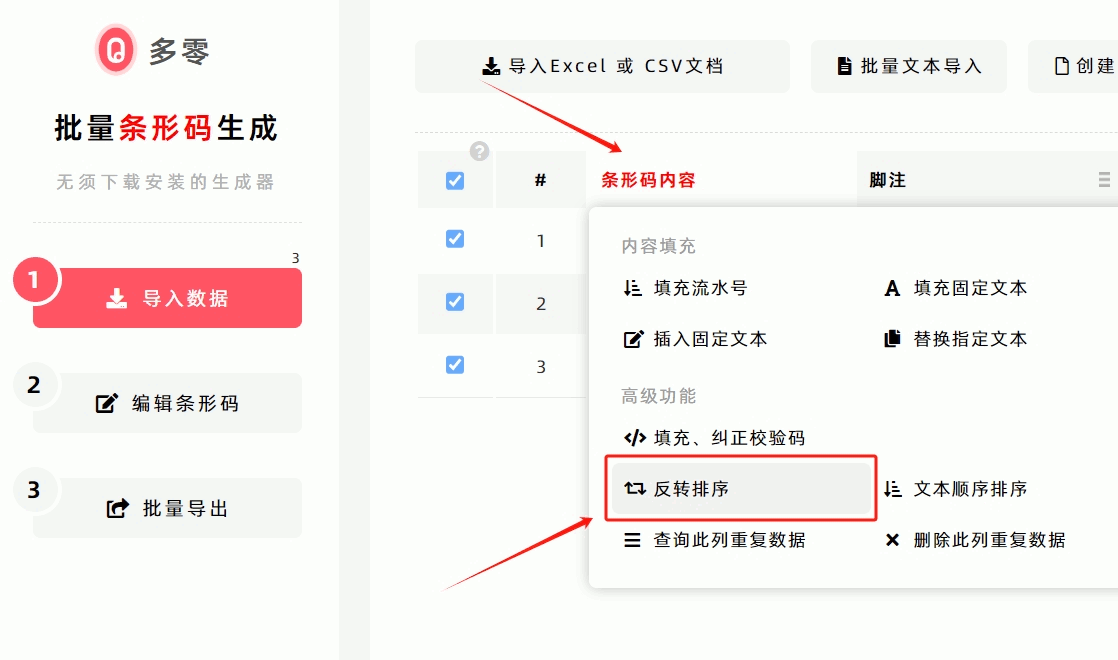
- Kindly refrain from reposting this article unless you have obtained permission.
- This is a translated article. Should you find any translation mistakes or content errors, please refer to the Original Article (Chinese), which takes precedence.
- Due to ongoing version iterations, the feature details and interface screenshots included in this article may not be updated in a timely manner, leading to potential discrepancies between the article content and the actual product. For the most accurate information, please refer to the features of the latest version.
If you encounter issues and need help, or have suggestions, please send feedback to DoingLabel.