Quick Copy Row Data (Copy by Repeat Count)
Route: Label Generator - [ Quick Copy Row Data (Copy by Repeat Count) ]If you need to copy a single row into multiple identical rows, you can use the [Copy Multiple Rows by Repeat Count] function. See the diagram below for a demonstration of how this function works.
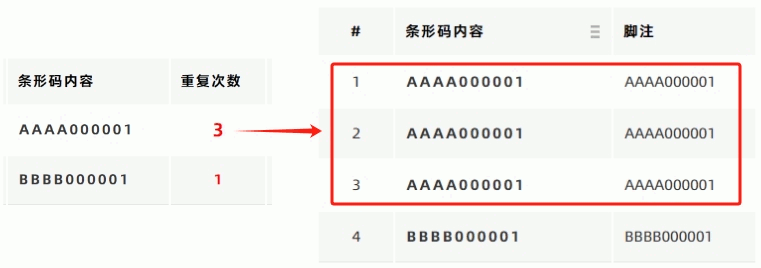
How It Works
Add an additional column named [Repeat Count] to your imported data table. This column specifies how many identical rows each original row should be copied into.
The program will automatically generate a new data table based on the values in the [Repeat Count] column.
How to Enable the Function
- In the [Import Data] table, move your mouse to the column header of the column designated as [Repeat Count].
- A pop-up window will appear. Click [Copy By Repeat Count] to activate the function.
Example
In the diagram below, the column named [Column 1] is used as the [Repeat Count] column. To use the function, move your mouse to the header of [Column 1] and follow the steps above.
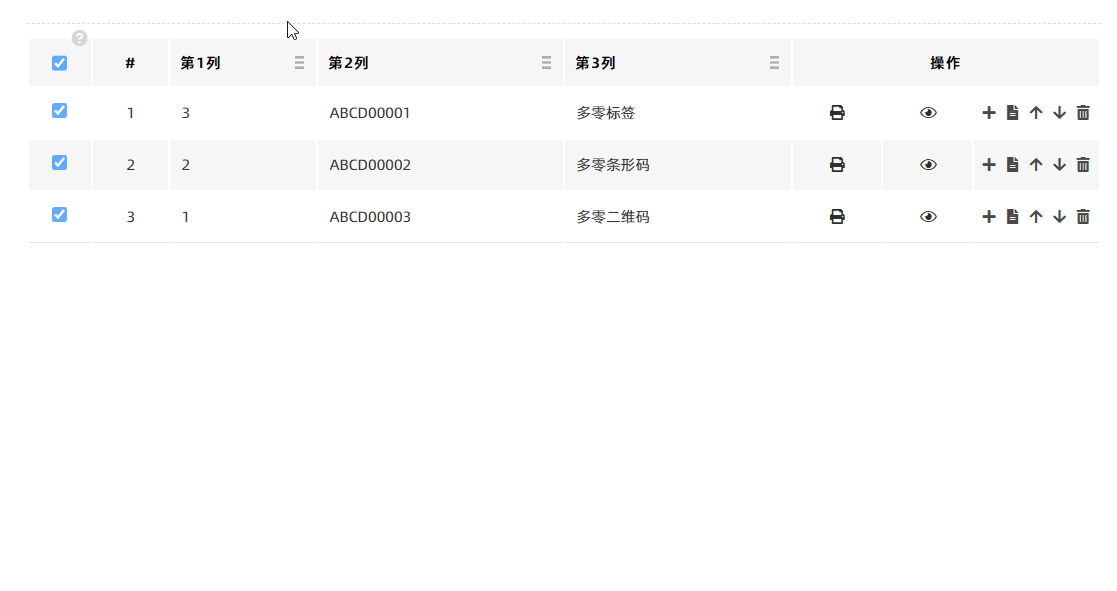
Important Notes
- The [Repeat Count] column must contain integers (using standard half-width characters). If non-integer values are entered, the program will retain the original row but not copy it.
- The valid range for [Repeat Count] values is 1 to 1000 (inclusive). Values outside this range will not trigger row copying.
- Kindly refrain from reposting this article unless you have obtained permission.
- This is a translated article. Should you find any translation mistakes or content errors, please refer to the Original Article (Chinese), which takes precedence.
- Due to ongoing version iterations, the feature details and interface screenshots included in this article may not be updated in a timely manner, leading to potential discrepancies between the article content and the actual product. For the most accurate information, please refer to the features of the latest version.
If you encounter issues and need help, or have suggestions, please send feedback to DoingLabel.