How to Creater the Serial Number
Route: Batch QRCode Generator - [ How to Creater the Serial Number ]Hover your mouse over the column header of the column where you want to fill serial numbers. In the pop-up menu, click [Fill Serial Numbers]—a serial number settings window will appear. Configure the corresponding parameters, and serial numbers will be generated in the current column.
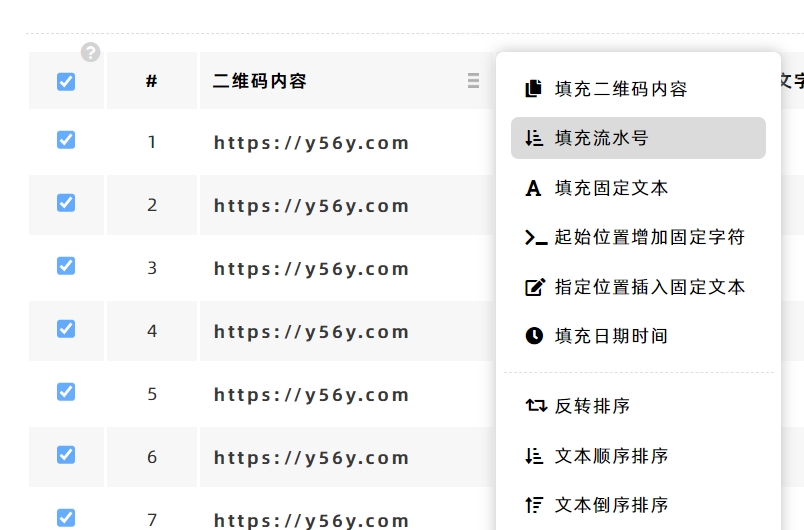
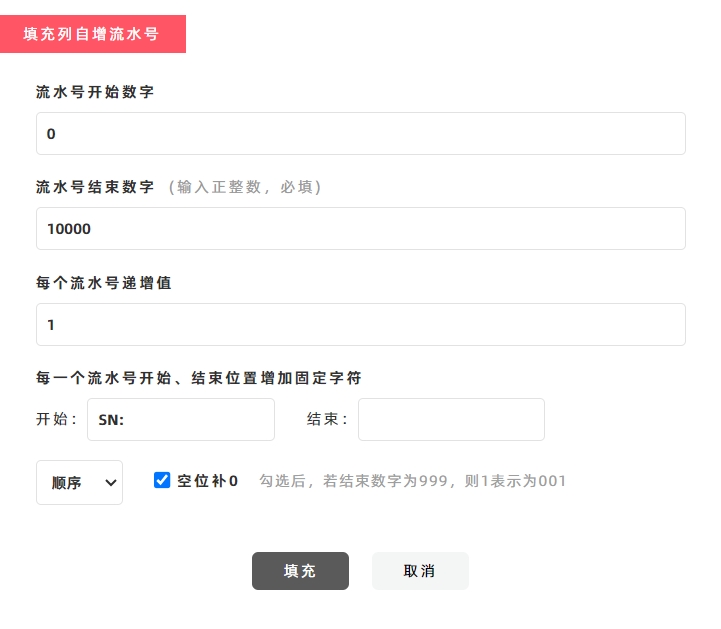
Customize the Increment Step
If you want the serial numbers to not increment by 1 (the default), you can modify the [Step Value] value:
- Example 1: To generate even-numbered serial numbers, enter "2" as the increment (e.g., 2, 4, 6...).
- Example 2: To create serial numbers with an interval of 10, enter "10" as the increment (e.g., 10, 20, 30...).
Add Fixed Text to Serial Numbers
If you want to add specific text before or after the generated serial numbers, you can fill in the [Start with] and [End with] input boxes:
Example
To generate registration code serial numbers in the format [SN:00000] (where "SN:" is fixed text at the start), enter "SN:" in the [Start with] input box. The system will automatically add the characters "SN:" before each generated serial number (see the diagram below for reference).
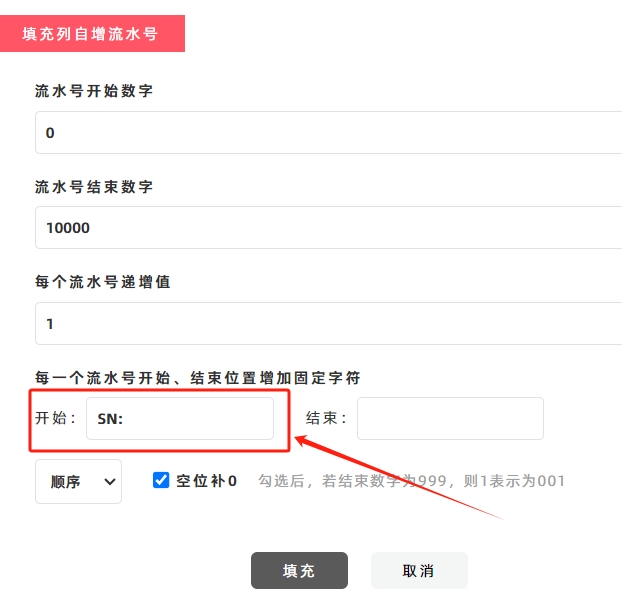
- Kindly refrain from reposting this article unless you have obtained permission.
- This is a translated article. Should you find any translation mistakes or content errors, please refer to the Original Article (Chinese), which takes precedence.
- Due to ongoing version iterations, the feature details and interface screenshots included in this article may not be updated in a timely manner, leading to potential discrepancies between the article content and the actual product. For the most accurate information, please refer to the features of the latest version.