How to Batch Print QR codes (One QR code per page)
Route: Batch QRCode Generator - [ How to Batch Print QR codes (One QR code per page) ]In the [Export QR Codes] module, click either the [Print in Adaptive Size] or [Print in Custom Size] button under the [Batch Print QR codes (One QR code per page)] option.
1. Using [Print in Adaptive Size]
- A QR code preview page will pop up.
- Click the [Print] button to use the system’s printing function and print all QR codes (see the diagram below for reference).
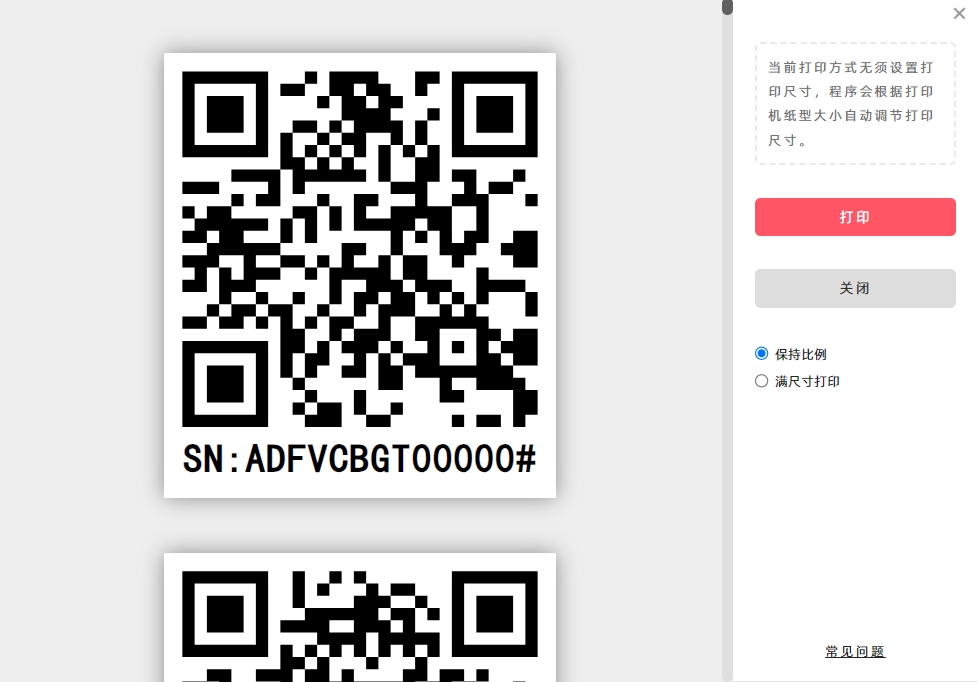
QR Code Scaling Methods for Print in Adaptive Size
This function automatically scales the QR code to fit the size of the printing paper. There are two scaling modes:
- [Maintain Aspect Ratio] (default): The system scales the QR code proportionally and centers it, printing it at the maximum size allowed by the paper while preserving its original aspect ratio.
- [Fill Completely]: The system stretches the QR code to fill the entire printing paper as much as possible. Note that this option may cause the printed QR code to be distorted (aspect ratio not preserved).
2. Using [Print in Custom Size]
- A QR code preview page will pop up.
- Click the [Print] button to use the system’s printing function and print all QR codes (see the diagram below for reference).
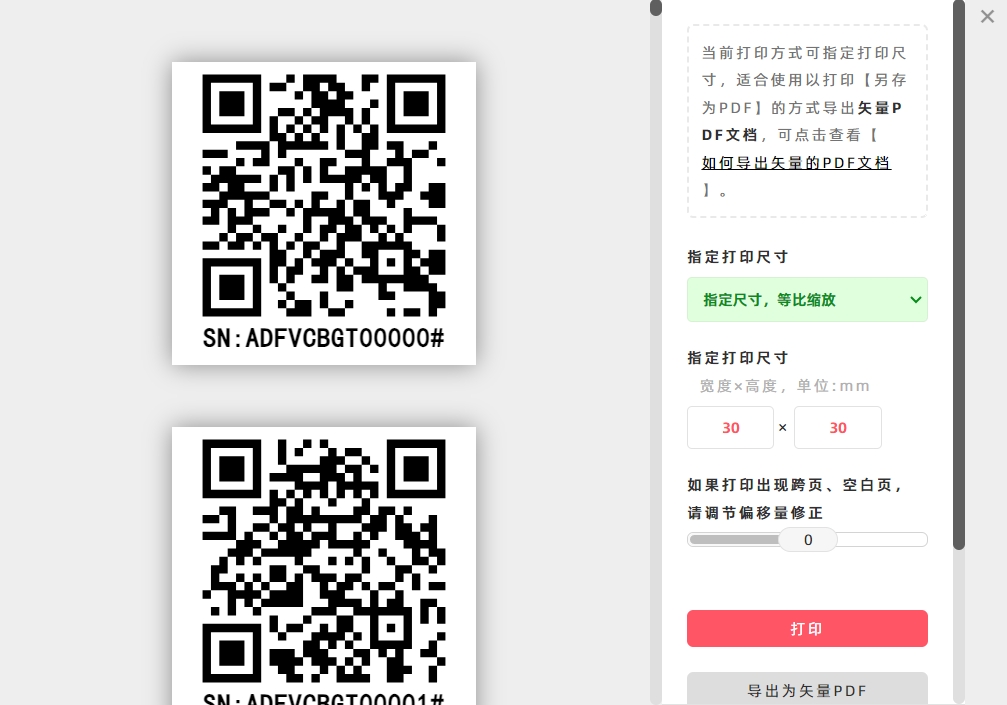
Size Settings for Print in Custom Size
- By default, the QR codes are printed at their original size.
- You can also specify a custom size for printing (see the diagram below for the setup steps).
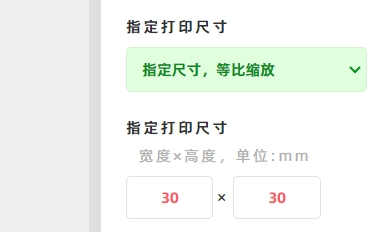
Applicable Scenario
This function is suitable for exporting vector PDF documents with one QR code per page. For detailed instructions, refer to How to Export Vector PDF Documents.
- Kindly refrain from reposting this article unless you have obtained permission.
- This is a translated article. Should you find any translation mistakes or content errors, please refer to the Original Article (Chinese), which takes precedence.
- Due to ongoing version iterations, the feature details and interface screenshots included in this article may not be updated in a timely manner, leading to potential discrepancies between the article content and the actual product. For the most accurate information, please refer to the features of the latest version.
If you encounter issues and need help, or have suggestions, please send feedback to DoingLabel.