How to Generate Serial Numbers with DoingLabel
Route: Usage Tips - [ How to Generate Serial Numbers with DoingLabel ]The serial number auto-generation function works the same across the Label Generator, Batch Barcode Generator, and Batch QR Code Generator. This guide uses the [Label Generator] as an example, and the operation is identical for the [Batch Barcode Generator] and [Batch QR Code Generator].
- In the [Import Data] section, import your Excel or CSV table data.
- Add a blank column to the data list.
- Hover your mouse over the header of this blank column— a function list for operating on the column will pop up, which includes [Fill Serial Number] button (as shown in the diagram below).
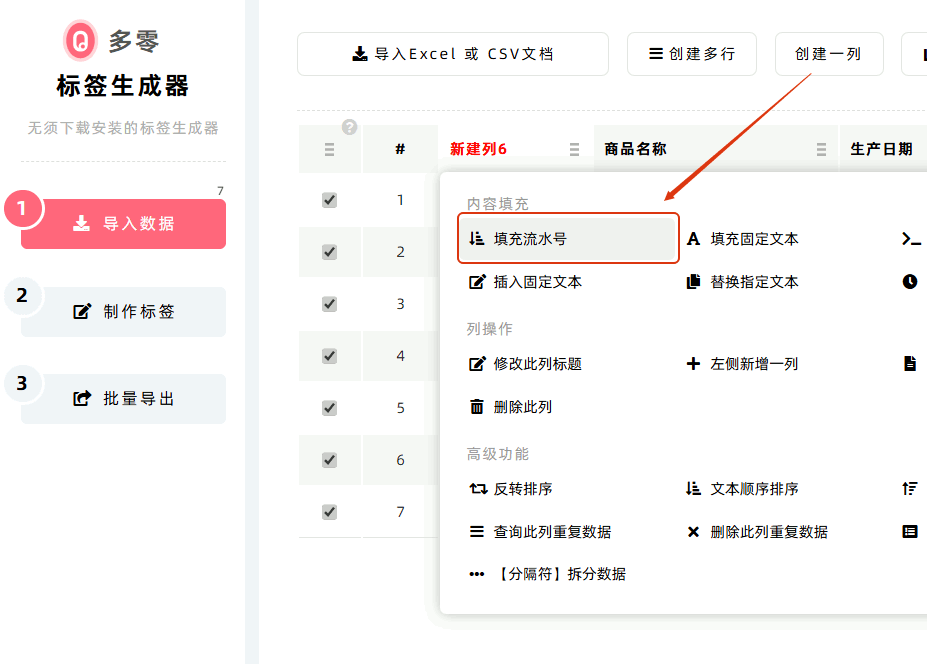
- Click the [Fill Serial Number] button, and a settings window for serial number generation rules will pop up (as shown in the diagram below).
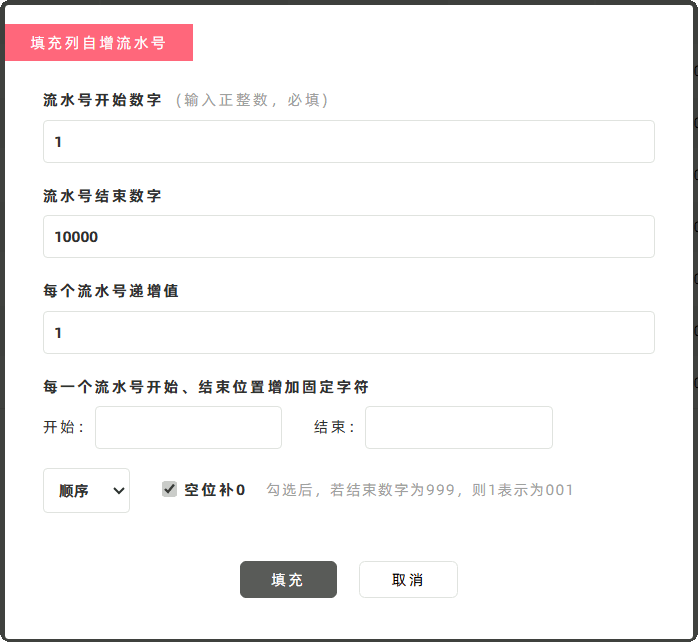
Serial Number Generation Rule Settings
1. [The Starting Number] and [The Ending Number]
These two basic settings define the range of serial numbers. Serial numbers are generated by incrementing from the start number (inclusive) up to the end number (inclusive). These settings are mandatory, and the input must be integers.
2. [Step Value]
This setting defines the increment (i.e., step size) of serial numbers, which is the difference between two adjacent serial numbers. In most cases, it is set to 1.
For example: If you need to generate even serial numbers, set [The Starting Number] to 2 and [Step Value] to 2. This configuration will generate even serial numbers.
3. [Fixed Prefix and Suffix for Serial Numbers]
If you need to add fixed characters to the Prefix or Suffix of each serial number, fill in this setting.
For example: If the serial numbers of electrical products need to be prefixed with "SN" (e.g., SN20251010001), enter "SN" in the [Start With] field and keep other settings as default. The fixed character "SN" will be added to the beginning of each generated serial number.
4. [Sort Order]
By default, serial numbers are generated in [Ascending] (incremental). You can also select [Descending] (decremental) for generation.
5. [Empty Space Fill 0]
By default, zeros are added to fill in insufficient digits for alignment. For example: When generating serial numbers from 1 to 20, a zero will be automatically added before numbers 1 to 9 to ensure all serial numbers are 2 digits long (e.g., 01, 02, ..., 09, 10, ..., 20).
- Kindly refrain from reposting this article unless you have obtained permission.
- This is a translated article. Should you find any translation mistakes or content errors, please refer to the Original Article (Chinese), which takes precedence.
- Due to ongoing version iterations, the feature details and interface screenshots included in this article may not be updated in a timely manner, leading to potential discrepancies between the article content and the actual product. For the most accurate information, please refer to the features of the latest version.