How to Merge and Export Labels (Multiple labels on one page with adjustable size settings)
Route: Label Generator - [ How to Merge and Export Labels (Multiple labels on one page with adjustable size settings) ]The [Merge and Export Labels (Multiple labels on one page with adjustable size settings)] function is functionally nearly identical to [Merge and Print Labels (Multiple labels on one page with adjustable size settings)]. The only difference is that one is for exporting and downloading files, while the other is for direct printing.
The [Merge and Export Labels (Multiple labels on one page with adjustable size settings)] function supports exporting three file formats: PNG, PDF, and SVG. Each format corresponds to a dedicated button:
- Export as PNG
- Export as PDF
- Export as SVG
Click the button matching your desired format—an export confirmation page will pop up.
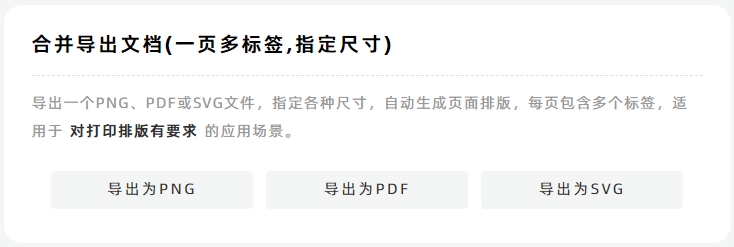
Layout of the Export Confirmation Page
- Left side: Preview of the label layout (updates in real time as you adjust settings).
- Right side: Configuration options for customizing the export.
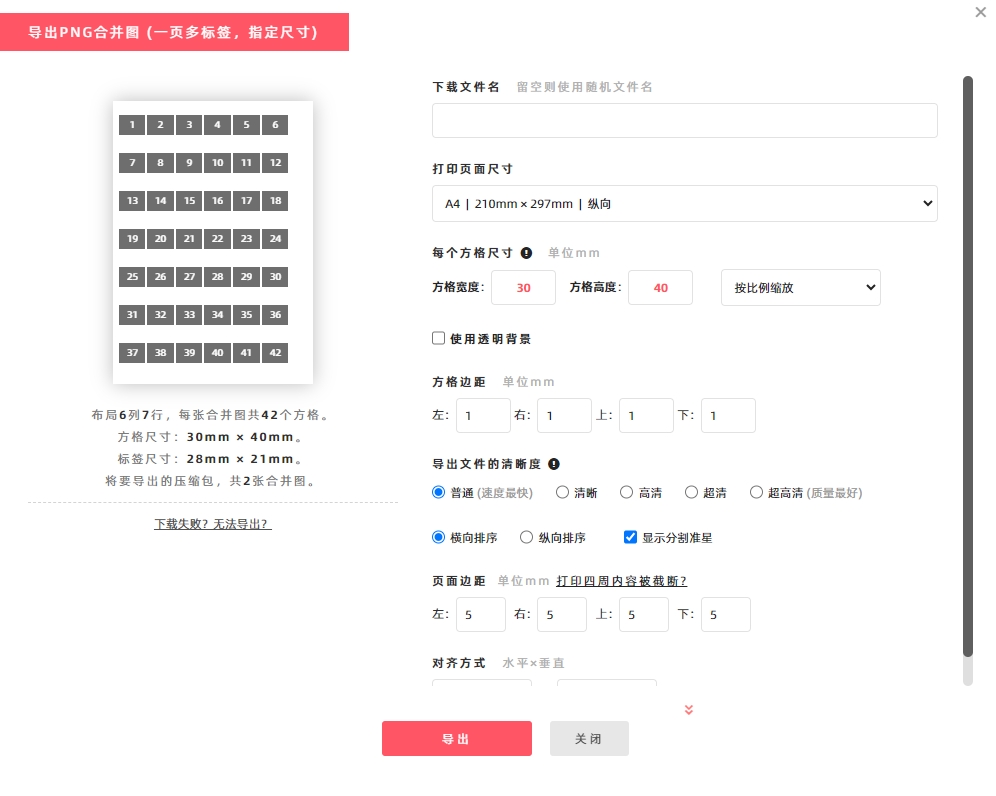
Key Configuration Settings
The main configuration options focus on export page size and label cell size. The program will generate cells to fill each page based on your set page size and cell size—one label is placed in each cell.
Critical Cell Size Calculation
The dimensions of each cell are determined by the following formulas:
- Cell Width = Maximum Label Width + Left Margin + Right Margin
- Cell Height = Maximum Label Height + Top Margin + Bottom Margin
Set Custom Page Size
If the default page sizes do not meet your needs, specify a custom size:
- Under the [Print Page Size] option, open the drop-down menu and select [Custom Size].
- Enter the [Width] and [Height] of the page (unit: millimeters/mm).
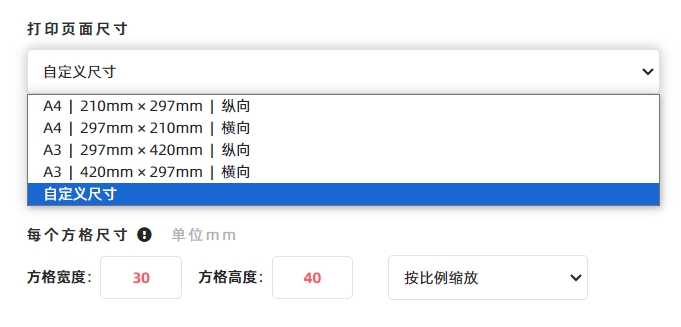
Adjust Label Aspect Ratio
Since the aspect ratio of the label may not match the aspect ratio of the cell, you can configure whether the label is displayed proportionally. See the diagram below for specific settings.
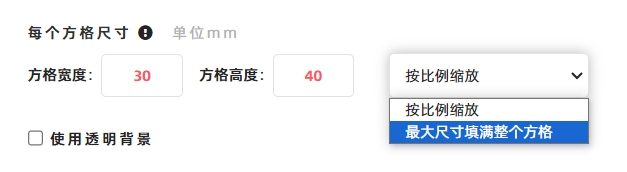
PNG Transparent Background:
For PNG format exports, you can set a transparent background:
- Check the [Transparent Background] option (as shown in the diagram below).
- This is ideal for secondary image editing (e.g., overlaying the label on other designs).
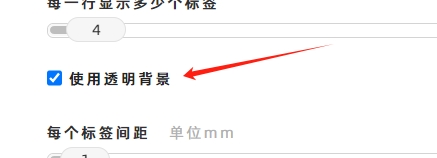
Select File Resolution
If you have requirements for the clarity of exported files, select the appropriate resolution (pixel density) from the options below:

Normal:Max. ~360,000 pixels, Preview, image sharing, standard-quality printing. Clarity:Max. ~1.4 million pixels, Preview, basic graphic design, medium-quality printing. HD:Max. ~3.2 million pixels, Graphic design, medium-quality printing. QHD:Max. ~5.7 million pixels, Graphic design, high-quality printing. UHD:Max. ~9 million pixels, Graphic design, high-precision printing.
Key Notes on Resolution:
- Higher resolution means larger file size, better image quality, but also more memory usage and slower generation speed. Choose the resolution based on your actual needs.
- Exporting a large number of files at UHD resolution consumes significant memory. If your computer has insufficient memory, the export will fail. In this case, DoingLabel recommends splitting the task into smaller batch exports.
How to Export a Vector PDF Document?
This function exports raster-based PDF documents (pixel-based). If you need to export a vector PDF document (scalable without quality loss), use the [Merge and Print Labels (Multiple labels on one page with a balanced grid layout)] function instead:
- Click [Print].
- In the system’s print confirmation window, select [Save as PDF] for [Target Printer]. The vector PDF document will then be exported.
For detailed steps, see [How to Export a Vector PDF Document?].
Troubleshooting Export Issues
If you encounter problems with exporting or downloading files, click [Download Failed? Export Not Working?] for troubleshooting guidance.
- Kindly refrain from reposting this article unless you have obtained permission.
- This is a translated article. Should you find any translation mistakes or content errors, please refer to the Original Article (Chinese), which takes precedence.
- Due to ongoing version iterations, the feature details and interface screenshots included in this article may not be updated in a timely manner, leading to potential discrepancies between the article content and the actual product. For the most accurate information, please refer to the features of the latest version.