How to Export as a ZIP (One label per file)
Route: Label Generator - [ How to Export as a ZIP (One label per file) ]If you want to export each label as an individual file and download all files packaged into a ZIP compressed folder, use the [Export as a ZIP (One label per file)] function. This function supports exporting three file formats: PNG, PDF, and SVG.
In the [Export Labels] module, click one of the following buttons under [Export as a ZIP (One label per file)]—select based on your desired export format:
- Export as PNG
- Export as PDF
- Export as SVG
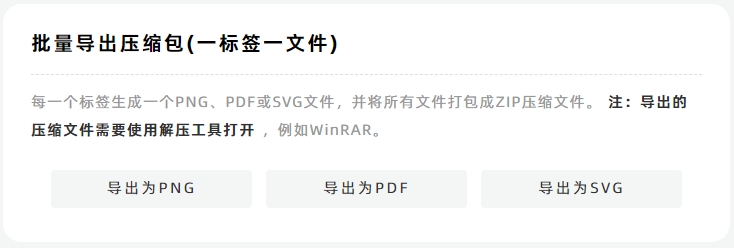
Set Export Label Size
Although you have already set the original label size in the [Edit Label] module, you can finalize the export size for labels in this function: Click the size setting drop-down menu to choose either:
- [Use Original Size], or
- [Custom Size] for export.
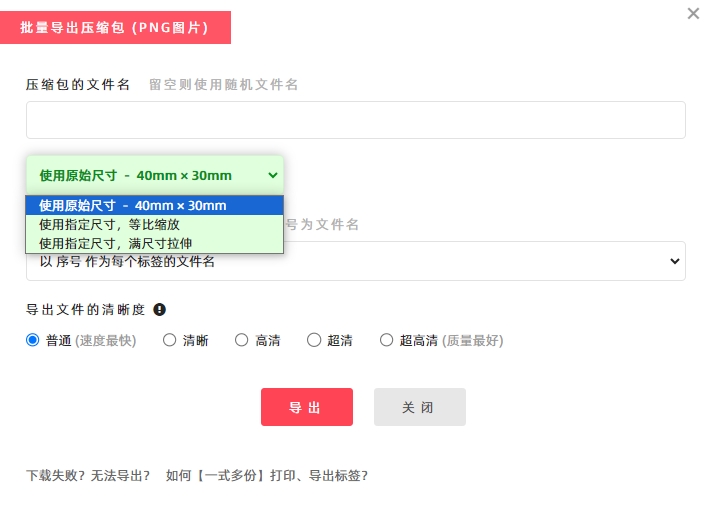
Customize Label File Names
The exported ZIP folder contains multiple label files. By default, each file is named with a sequential number (e.g., "1.png", "2.pdf"). To use custom file names:
- Click the [File Name for Each Label] drop-down menu.
- Select a data column from [Import Data]. The program will name each exported label file using the content from the specified column. See the diagram below for reference.
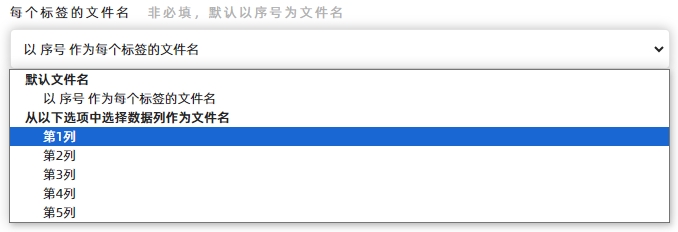
Save Label files in Hierarchical Folders (Optional)
If you need to save exported label files into hierarchical folders (subfolders), add a "\" symbol in the file name to create folder levels (using "/" is not recommended for folder hierarchy). Example: If you define the file name as "\AAAA\BBBB\labelname", follow the steps below:
- Click the [File Name for Each Label] drop-down menu.
- Select a data column from [Import Data]. The program will name each exported label file using the content from the specified column. See the diagram below for reference.
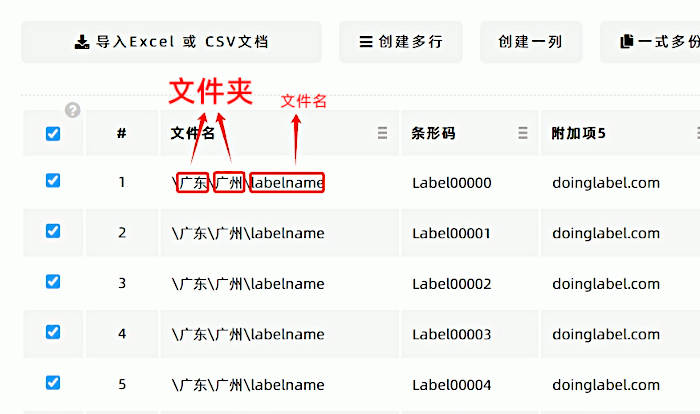
Select File Resolution
If you have requirements for the clarity of exported files, select the appropriate resolution (pixel density) from the options below:

Normal:Max. ~360,000 pixels, Preview, image sharing, standard-quality printing. Clarity:Max. ~1.4 million pixels, Preview, basic graphic design, medium-quality printing. HD:Max. ~3.2 million pixels, Graphic design, medium-quality printing. QHD:Max. ~5.7 million pixels, Graphic design, high-quality printing. UHD:Max. ~9 million pixels, Graphic design, high-precision printing.
Key Notes on Resolution:
- Higher resolution means larger file size, better image quality, but also more memory usage and slower generation speed. Choose the resolution based on your actual needs.
- Exporting a large number of files at UHD resolution consumes significant memory. If your computer has insufficient memory, the export will fail. In this case, DoingLabel recommends splitting the task into smaller batch exports.
Troubleshooting Export Issues
If you encounter problems with exporting or downloading files, click [Download Failed? Export Not Working?] for troubleshooting guidance.
- Kindly refrain from reposting this article unless you have obtained permission.
- This is a translated article. Should you find any translation mistakes or content errors, please refer to the Original Article (Chinese), which takes precedence.
- Due to ongoing version iterations, the feature details and interface screenshots included in this article may not be updated in a timely manner, leading to potential discrepancies between the article content and the actual product. For the most accurate information, please refer to the features of the latest version.