How to Merge and Print Barcodes (Multiple barcodes on one page, fast layout)
Route: Batch Barcode Generator - [ How to Merge and Print Barcodes (Multiple barcodes on one page, fast layout) ]In the [Export Barcodes] module: Locate the section [Merge and Print Barcodes (Multiple barcodes on one page, fast layout)], then click the [Print] button. A barcode print preview page will pop up immediately.
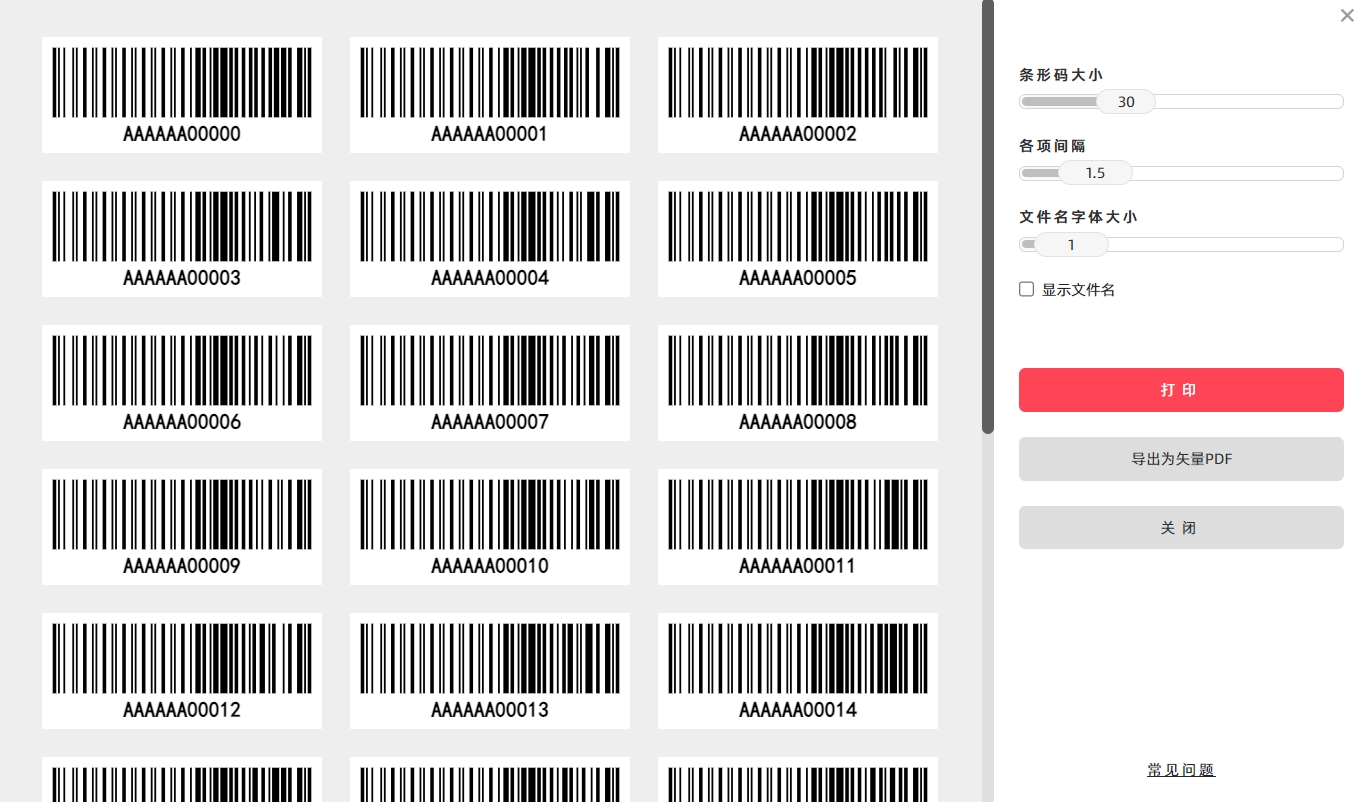
Key Feature of This Function
The configuration for this function is simple:
- You only need to set the size of the barcodes.
- The program will then automatically adapt to the printing paper size, adjust the layout, and complete the printing process. This ensures quick and convenient operation.
How to Export as a Vector PDF Document
If you need to export the merged barcodes as a vector PDF document:
- Click the [Print] button (as mentioned above).
- In the system’s print confirmation window, go to the [Target Printer] option.
- Select [Save as PDF] from the printer list.
- Follow the prompts to complete the export of the vector PDF document.
- Kindly refrain from reposting this article unless you have obtained permission.
- This is a translated article. Should you find any translation mistakes or content errors, please refer to the Original Article (Chinese), which takes precedence.
- Due to ongoing version iterations, the feature details and interface screenshots included in this article may not be updated in a timely manner, leading to potential discrepancies between the article content and the actual product. For the most accurate information, please refer to the features of the latest version.
If you encounter issues and need help, or have suggestions, please send feedback to DoingLabel.