Overview of the [Export Labels] Function
Route: Label Generator - [ Overview of the [Export Labels] Function ]After completing [Import Data] and [Edit Label], you can select a suitable label export method in the [Export Labels] module. You can either print labels in batches directly or export label files in batches—including exporting images or PDF files with multiple labels per page.
- View All Labels
Generate all labels in batches and display them in full for preview.
- Batch Print Labels (One label per page)
Directly use a locally connected printer to print all labels, with one label per sheet of printing paper. This function is suitable for label printers and offers two printing modes:
- Print in Adaptive Size: The program automatically adapts to the printable size of your printer. No additional print size settings are required.
- Print in Custom Size: You need to manually specify the print size. This mode is suitable for exporting vector PDF label files—when confirming the print settings, select [Export as PDF] for [Target Printer].
- Print on Both Sides of Each Label
Each label is duplicated into two identical copies and printed on both sides of a single page. learn more
- Merge and Print Labels (Multiple labels on one page, fast layout)
Print directly via a connected printer, with all labels printed on a single sheet of paper. This mode requires minimal settings (the program adapts automatically) and is ideal for large-size printing paper (e.g., A4 paper).
- Merge and Print Labels (Multiple labels on one page with a balanced grid layout)
Print directly via a connected printer. Set the number of rows and columns, and the program will automatically generate a layout with multiple labels per page arranged in even rows and columns. This mode is suitable for large-size printing paper (e.g., A4 paper).
- Merge and Print Labels (Multiple labels on one page with adjustable size settings)
Print directly via a connected printer. Set the number of rows and columns, and the program will automatically generate a layout with multiple labels per page arranged in even rows and columns. This mode is suitable for large-size printing paper (e.g., A4 paper).
- Export as a ZIP (One label per file)
Export all labels as individual files (available formats: SVG, PNG, PDF), with one file generated per label. All files are packaged into a ZIP compressed folder.
- Merge and Export as PDF (One label per page)
Export all labels as a single PDF file, where each page of the PDF corresponds to one label.
- Merge and Export Labels (Multiple labels on one page with a balanced grid layout)
Merge and export all labels, with multiple labels per page arranged in even rows and columns (based on your row/column settings). Available export formats: SVG, PNG, PDF.
- Merge and Export Labels (Multiple labels on one page with adjustable size settings)
Merge and export all labels, with flexible layout settings for the page (multiple labels per page). Available export formats: SVG, PNG, PDF.
Key Notes
Although you can set the label dimensions in the [Edit Label] module, most export methods in [Export Labels] allow you to reconfigure the export dimensions for labels. See the diagram below for reference.
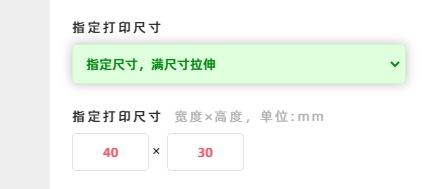
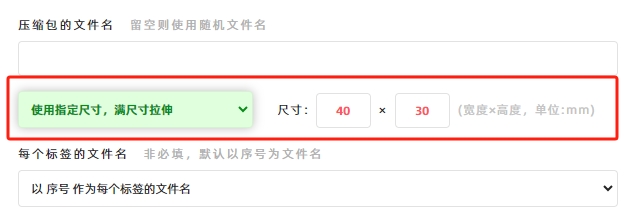
For each label generated in batch export, a corresponding data row must exist in [Import Data]—in other words, the number of labels in batch export equals the number of data rows imported. For example, if the [Import Data] table contains 10 rows of data, 10 labels will be exported in [Export Labels].
If your labels do not require dynamic content (i.e., all labels are identical), you can import corresponding blank data rows in [Import Data] as a substitute.
- Kindly refrain from reposting this article unless you have obtained permission.
- This is a translated article. Should you find any translation mistakes or content errors, please refer to the Original Article (Chinese), which takes precedence.
- Due to ongoing version iterations, the feature details and interface screenshots included in this article may not be updated in a timely manner, leading to potential discrepancies between the article content and the actual product. For the most accurate information, please refer to the features of the latest version.