How to Batch Print Barcodes (One barcode per page)
Route: Batch Barcode Generator - [ How to Batch Print Barcodes (One barcode per page) ]In the [ Export Barcodes ] module: Locate the [ Batch Print Barcodes (One barcode per page) ] section, then click either the [Print in Adaptive Size] button or the [Print in Custom Size] button.
1. Using [ Print in Adaptive Size ]
- After clicking [Print in Adaptive Size], a barcode preview page will pop up.
- Click the [Print] button to use the system’s printing function and print all barcodes (see the diagram below for reference).
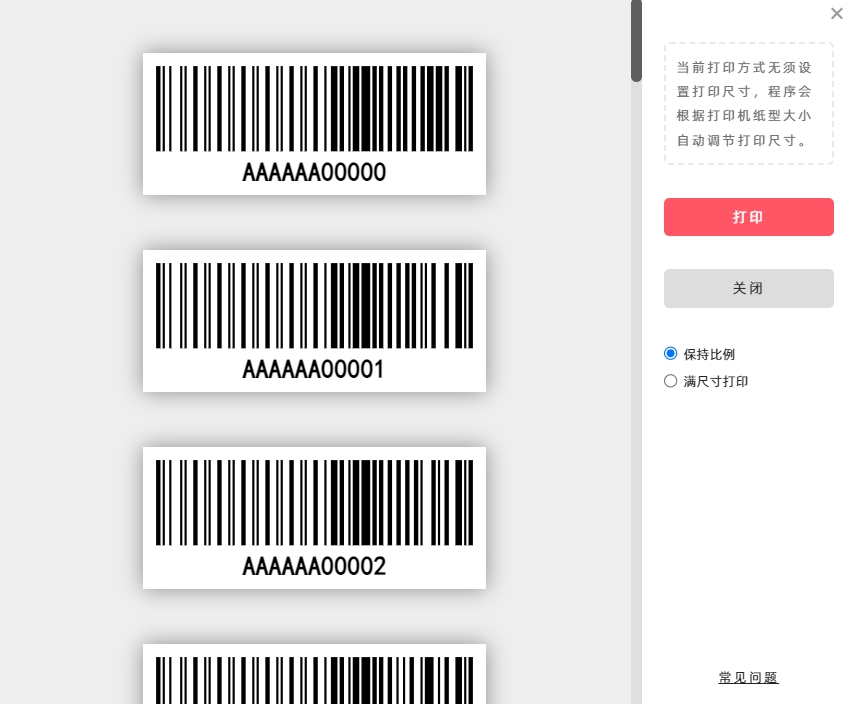
About Adaptive Stretching
This function automatically stretches the barcode size to fit the dimensions of the printing paper. Two stretching modes are available:
- [ Maintain Aspect Ratio ] (Default) : The program stretches the barcode proportionally and centers it, printing it at the largest possible size allowed by the paper without distorting its shape.
- [ Fill Completely ] : The program stretches the barcode to fill the entire printing paper as much as possible. Note that this option may cause the printed barcode to be aspect-ratio distorted.
2. Using [ Print in Custom Size ]
- After clicking [Print in Custom Size], a barcode preview page will pop up.
- Click the [Print] button to use the system’s printing function and print all barcodes (see the diagram below for reference).
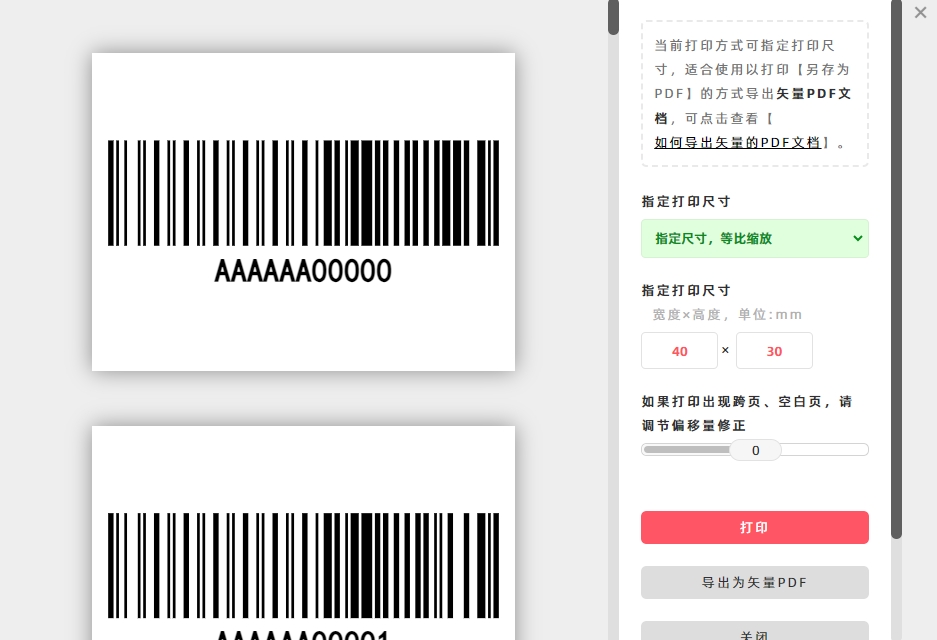
About Size Settings
- By default, barcodes are printed at their original size.
- You can also specify a custom size for printing (see the diagram below for the size configuration steps).
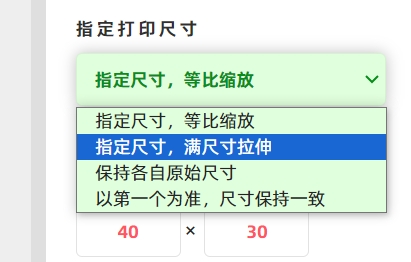
Applicable Scenario
This function is suitable for exporting vector PDF documents with one barcode per page. For detailed instructions, refer to the article: How to Export Vector PDF Documents .
- Kindly refrain from reposting this article unless you have obtained permission.
- This is a translated article. Should you find any translation mistakes or content errors, please refer to the Original Article (Chinese), which takes precedence.
- Due to ongoing version iterations, the feature details and interface screenshots included in this article may not be updated in a timely manner, leading to potential discrepancies between the article content and the actual product. For the most accurate information, please refer to the features of the latest version.
If you encounter issues and need help, or have suggestions, please send feedback to DoingLabel.