How to Merge and Print Labels (Multiple labels on one page with adjustable size settings)
Route: Label Generator - [ How to Merge and Print Labels (Multiple labels on one page with adjustable size settings) ]If you need more flexible and precise page layout for label printing, use the [Merge and Print Labels (Multiple labels on one page with adjustable size settings)] batch export function. In this function, you mainly set the print page size and cell size—the program will automatically arrange the page layout based on your settings.
In the [Export Labels] module, click the [Print] button under [Merge and Print Labels (Multiple labels on one page with adjustable size settings)]—a label print settings page will pop up.
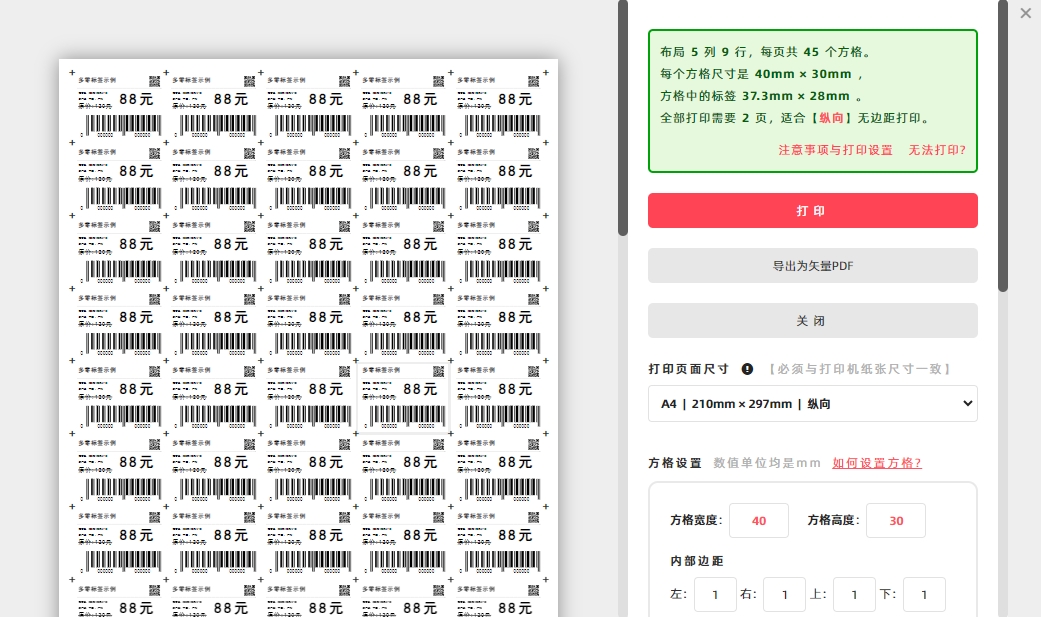
If you need to export a vector PDF document: 1. Click [Print]. 2. In the pop-up system print confirmation window, select [Save as PDF] for [Target Printer]. The vector PDF document will then be exported.
How to Set Print Page Size
1. Click [Print Page Size]—a drop-down menu for size selection will appear. 2. Choose a common paper size (e.g., A4, A3) or select [Custom Size] to enter your specified page dimensions.
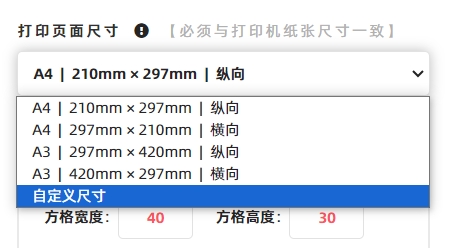
Important Note: The program arranges the print page layout based on the [Print Page Size] you set. Therefore, this size must match the actual paper size loaded in your printer. Mismatched sizes will cause layout disorders and printing errors.
How to Set Cell Size
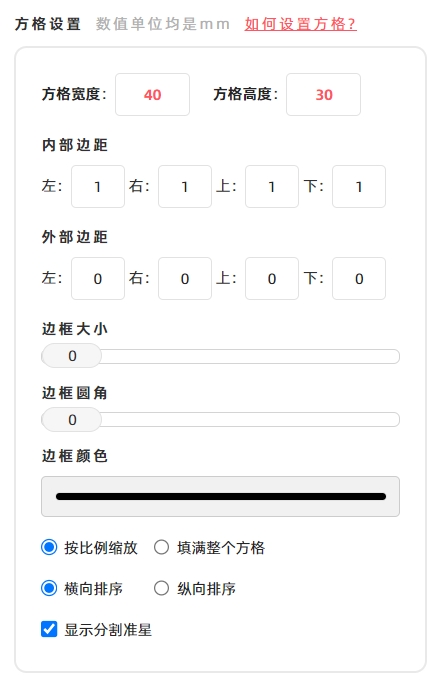
The configurable cell parameters include:
- Cell width and height
- Inter margin (margin inside the cell)
- Outer margin (margin outside the cell)
- Border
For detailed explanations of these parameters, see the diagram below.
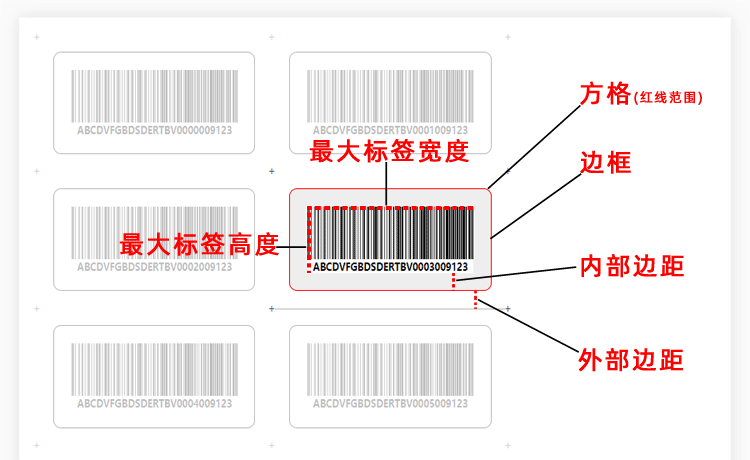
Note: The cell size does not include the outer margin.
Label Scaling Options:
- Check [Fill Completely] to stretch the label to its maximum possible size within the cell.
- Check [Maintain Aspect Ratio] to keep the label’s aspect ratio (its actual size will be smaller than the maximum cell size).
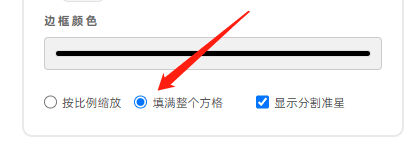
Label Sorting Direction:
- Labels on the print page are sorted [Horizontal Sort] by default.
- To sort them vertically, check the [Vertical Sort] option. See the diagram below for the vertical sorting direction.
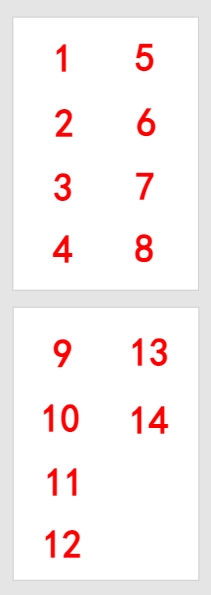
Show the [+] markers:
Check [Show the + markers:] to add a "+" symbol at each corner of every label—these symbols help with accurate cutting after printing.
Page Settings:
Page margin refers to the blank space around the entire print page. DoingLabel recommends leaving a small amount of blank space on all four sides of the page to prevent the printer from truncating content during printing.
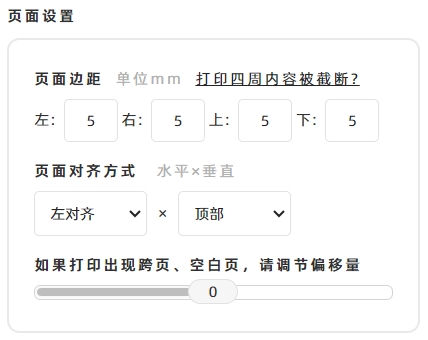
- Kindly refrain from reposting this article unless you have obtained permission.
- This is a translated article. Should you find any translation mistakes or content errors, please refer to the Original Article (Chinese), which takes precedence.
- Due to ongoing version iterations, the feature details and interface screenshots included in this article may not be updated in a timely manner, leading to potential discrepancies between the article content and the actual product. For the most accurate information, please refer to the features of the latest version.