How to Set a Transparent Background for a Barcode
Route: Batch Barcode Generator - [ How to Set a Transparent Background for a Barcode ]In the [Edit Barcode] module:
- Click the [Barcode] button on the right side.
- In the pop-up barcode settings page, check the box next to [Transparent Background].
The barcode background will then be set to transparent (see the diagram below for reference).
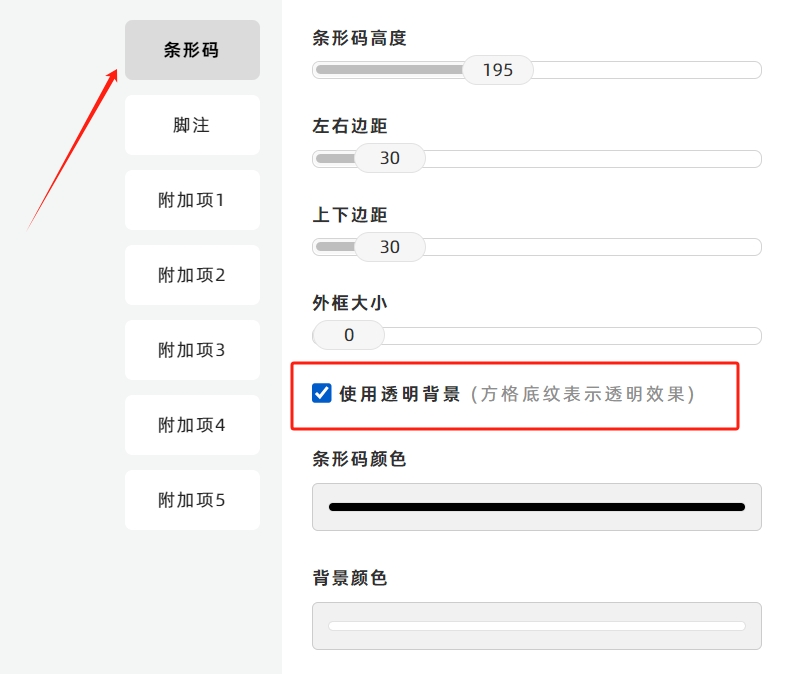
Note on Transparent Background Preview
The checkerboard pattern in the preview image indicates that the background is transparent (this is a standard visual indicator for transparency in design/preview interfaces).

Important Reminder
If you enable the transparent background, The [Background Color] configuration option for the barcode will become inactive (i.e., any previously set background color will not take effect).
- Kindly refrain from reposting this article unless you have obtained permission.
- This is a translated article. Should you find any translation mistakes or content errors, please refer to the Original Article (Chinese), which takes precedence.
- Due to ongoing version iterations, the feature details and interface screenshots included in this article may not be updated in a timely manner, leading to potential discrepancies between the article content and the actual product. For the most accurate information, please refer to the features of the latest version.
If you encounter issues and need help, or have suggestions, please send feedback to DoingLabel.