What Is DoingLabel's Single Barcode Generator?
Route: Single Barcode Generator - [ What Is DoingLabel's Single Barcode Generator? ]The Single Barcode Generator is an online tool for creating barcodes one at a time. Compared with the [Batch Barcode Generator], this tool focuses on the creation and export of individual barcodes and eliminates steps such as data import and batch export required by the batch generator. If you do not need to create barcodes in bulk, using this tool will be more efficient for single-barcode creation.
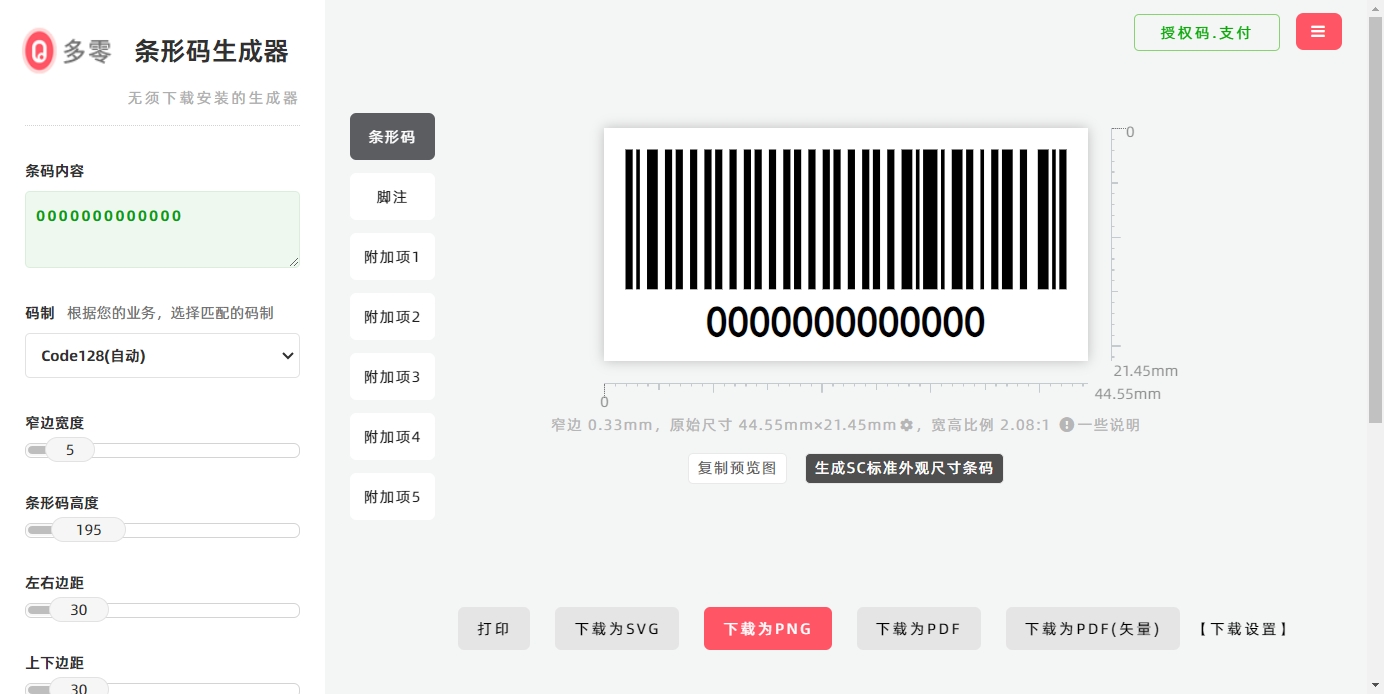
Interface Overview
1. Left-Side Panel: Barcode Configuration Items
The left sidebar of the tool interface contains barcode configuration options, divided into the following sections: [Barcode], [Footnote] and 5 sections of [Add-texts]
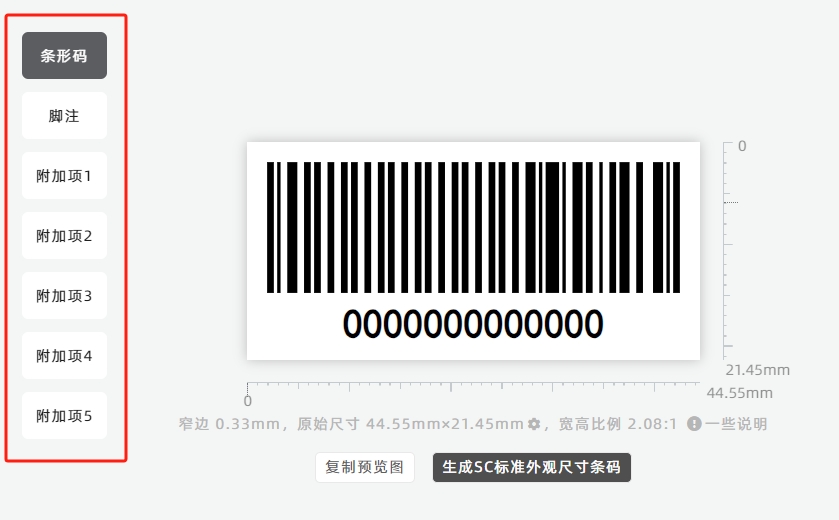
Configuration Details
- [Barcode] Section: Aggregates basic barcode settings, where you can configure parameters including barcode type, appearance size, color, and more.
- [Footnote] & [Add-texts] Sections: Allow you to set text information to be displayed at the top and bottom of the barcode.
2. Right-Side Panel: Barcode Preview
The right side of the interface shows the real-time barcode preview. Once you complete the configurations, the preview will be generated instantly.
Below the preview, you can view the preview size information. Note that this size refers to the preview image size, not the final export size. You can still modify the export size by clicking [Download Button] at the bottom of the interface.
3. Bottom Section: Export Functions
The bottom of the interface features buttons for exporting the barcode. You can:
- Print the barcode directly
- Export the barcode as files in formats including SVG, PNG, PDF, and vector PDF.
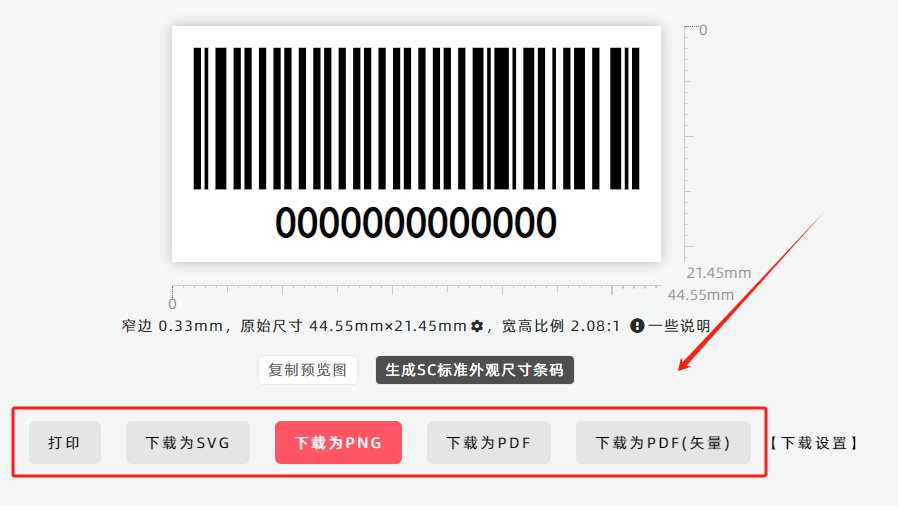
Key Functions & Operations
1. Change the Barcode Type
To modify the barcode type, configure it in the [Barcode Type] setting under the [Barcode] section.
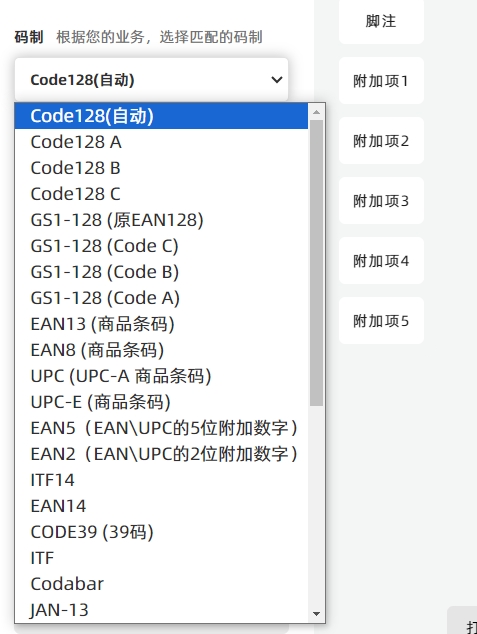
2. Create a Barcode with Transparent Background
Check the [Transparent Background] option to enable a transparent background for the barcode.
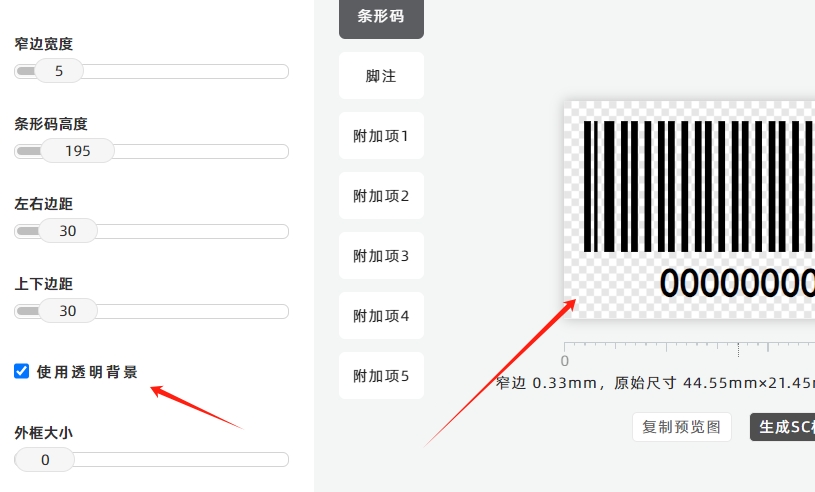
3. Access Advanced Barcode Settings
For advanced barcode settings (including [Enable FNC Function Codes]), click [More Settings] in the [Barcode] section—this will display additional configuration items.
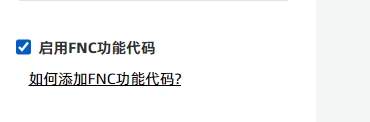
To learn more about FNC function codes, click the following links:
- How to Add FNC Function Codes to a Barcode
- How to Understand the Function Characters FNC1, FNC2, FNC3, and FNC4 in Code128 Barcodes
- How to Use the FNC1 Function Character in GS1-128 Barcodes
- How to Add the FNC1 Separator for GS1-128 Barcodes
4. Rotate the Barcode
To rotate the barcode, configure the [Rotate] setting (see the diagram below for reference).
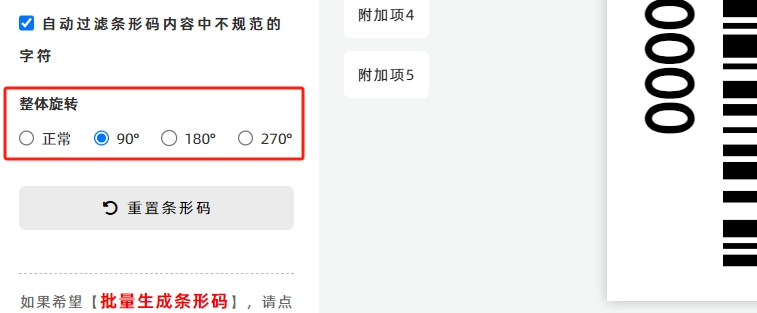
5. Copy the Barcode Preview
Click the [Copy Preview] button below the barcode preview. The system will copy the barcode to your clipboard, allowing you to paste it into design software or messaging apps.
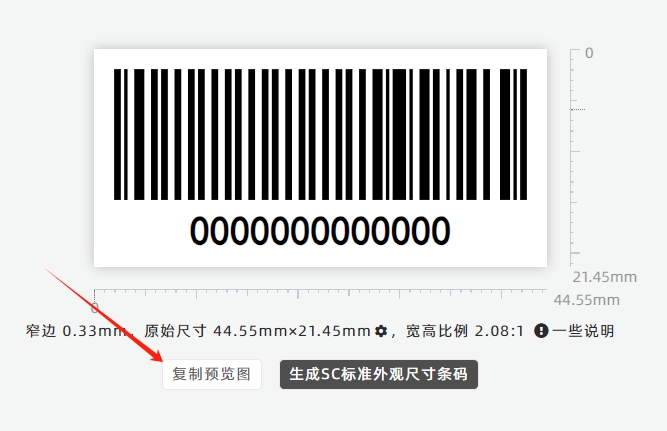
6. Create Standard-Sized Product Barcodes
If you are creating product barcodes (with symbologies such as EAN13, EAN8, UPC, UPCE) and need to adhere to standard size requirements:
- Use the [SC Standard-Size Barcode Generator].
- Click the [Export SC Size Barcode] button below the preview to launch the generator.
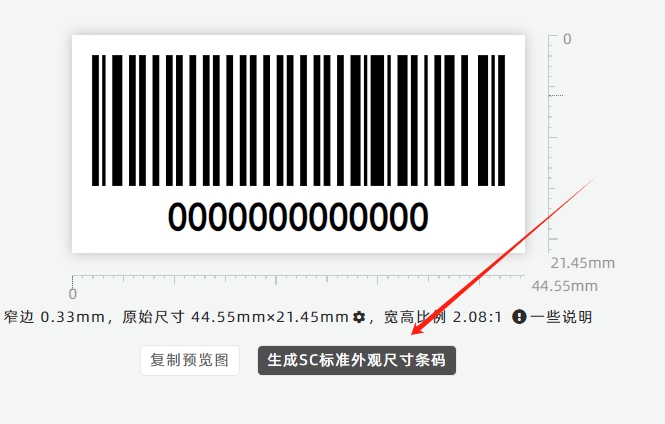
To learn more, click:
7. Modify Export Size or Export High-Definition Barcodes
To adjust the barcode’s export size or export a high-definition version, click [Download Button] and modify the relevant configurations.
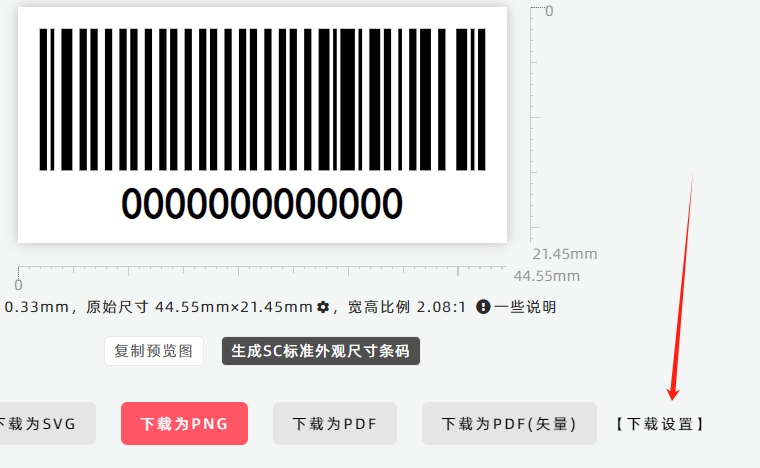
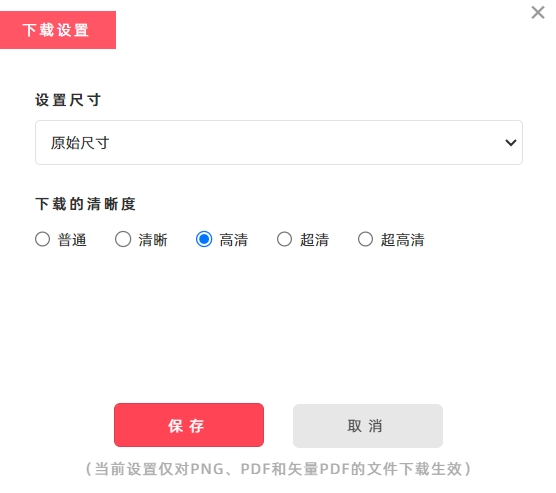
Use Batch Barcode Generator
If you need to generate barcodes in batches, please click to access the [Batch Barcode Generator] tool.
- Kindly refrain from reposting this article unless you have obtained permission.
- This is a translated article. Should you find any translation mistakes or content errors, please refer to the Original Article (Chinese), which takes precedence.
- Due to ongoing version iterations, the feature details and interface screenshots included in this article may not be updated in a timely manner, leading to potential discrepancies between the article content and the actual product. For the most accurate information, please refer to the features of the latest version.