Double-Sided Printing for Each Label
Route: Label Generator - [ Double-Sided Printing for Each Label ]The [Double-Sided Printing for Each Label] batch printing function in the [Export Labels] module allows you to print the same label on both sides of the paper. This is ideal for creating printed labels like triangular standing cards, for example.
Enable Double-Sided Printing
When you enable [Double-Sided Printing for Each Label], the program will automatically duplicate each label into two versions (for front and back sides):
- The first label is rotated 180° to serve as the back side.
- The second label remains in its original orientation as the front side.
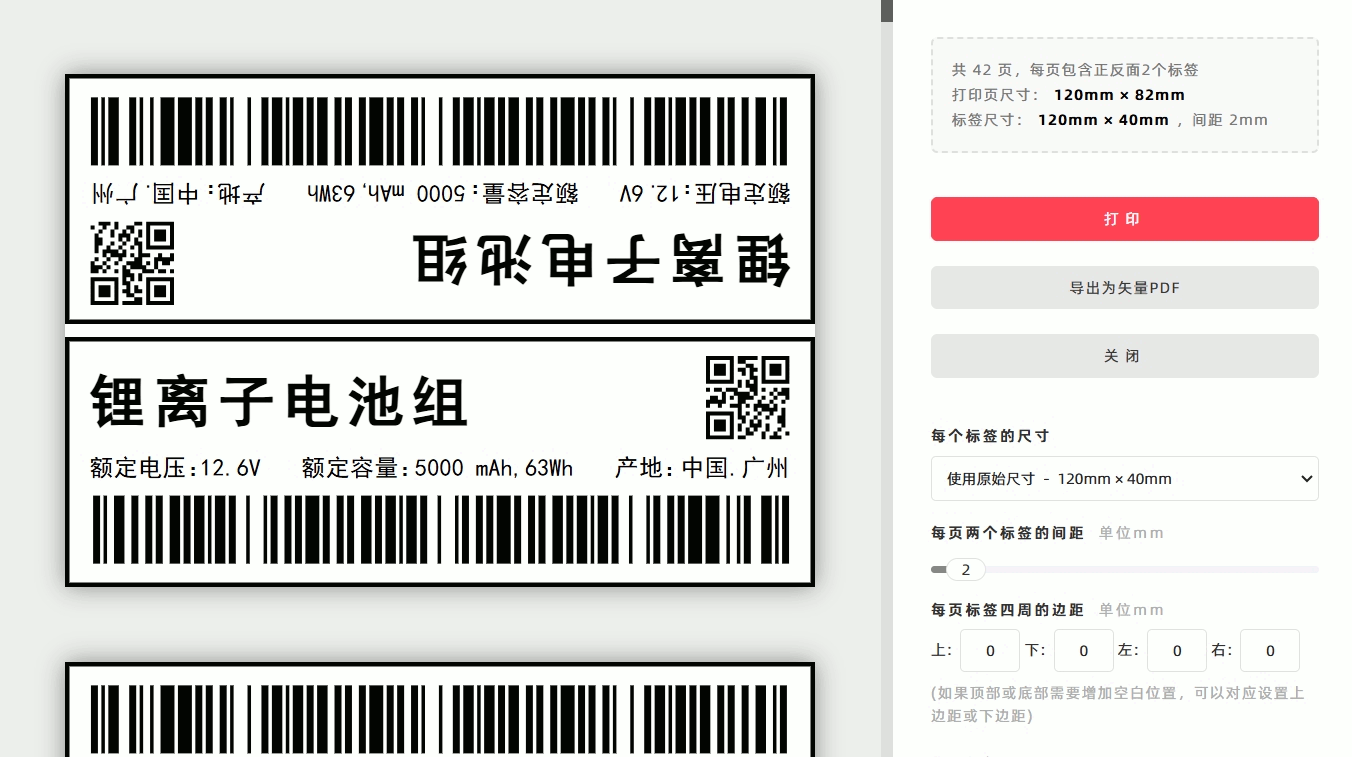
Add Extra Margins (for Paper Size Compatibility)
In some cases, you may need to add extra blank space at the top or bottom to match the size of your printing paper (e.g., to create the third fold—i.e., the standing tab—of a triangular standing card). To do this: Adjust the top margin or bottom margin settings (see the diagram below for an example).
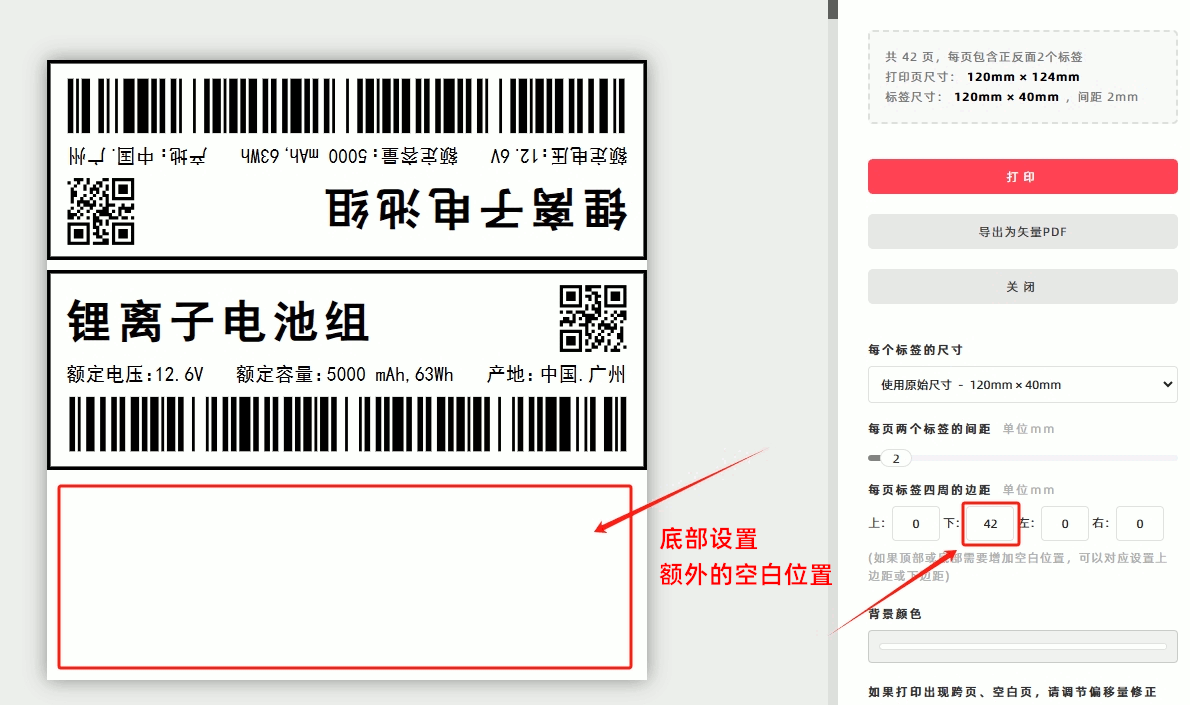
Customize Label Size (Optional)
By default, the front and back labels are generated using the original label size. If you need to print with a different size:
- Select the [Custom Size] option.
- Enter the specific width and height values.
Important Note: The size you set here refers to the dimension of one single label (either front or back). The program will automatically calculate and generate the total size for the double-sided label set.
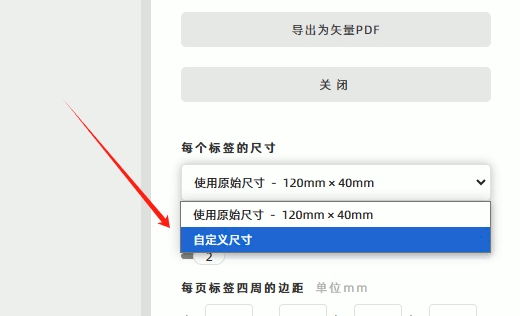
Export as a PDF Document
To export the double-sided labels as a PDF file:
- Click either the [Print] or [Export as Vector PDF] button.
- In the pop-up system print confirmation window, select [Save as PDF] from the target printer options.
For detailed instructions: See [How to Export a Vector PDF Document].

- Kindly refrain from reposting this article unless you have obtained permission.
- This is a translated article. Should you find any translation mistakes or content errors, please refer to the Original Article (Chinese), which takes precedence.
- Due to ongoing version iterations, the feature details and interface screenshots included in this article may not be updated in a timely manner, leading to potential discrepancies between the article content and the actual product. For the most accurate information, please refer to the features of the latest version.