Content Truncated Around the Edges of Printed Paper? How to Fix It?
Route: FAQ - [ Content Truncated Around the Edges of Printed Paper? How to Fix It? ]If small parts of the content around the edges are truncated during merged printing, first check whether the print paper is installed correctly or if the fixed scale of the paper tray is adjusted to the proper position.
If the paper is installed correctly, the issue may be that the minimum printable margin of the printer is larger than the page margin set in DoingLabel.
For example: A desktop printer has a minimum margin of 5mm for A4 paper, but you set a 2mm margin for all sides in DoingLabel. In this case, 3mm of content will be truncated from each edge of the printed paper.
This is because most printers, limited by manufacturing costs and technology, cannot achieve true borderless printing. If your printer supports borderless printing, you can ignore this issue.
Therefore, DoingLabel recommends that when using the merged printing function, the page margin set in DoingLabel should be greater than or equal to the printer’s minimum printable margin. DoingLabel has a preset 5mm page margin; if this does not fit your printer, adjust it according to your printer’s actual specifications.
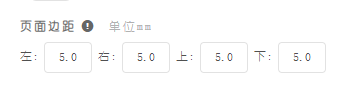
How to Find the Printer’s Minimum Printable Margin?
1. Check the printer manual
Refer to the printer’s instruction manual for relevant printing parameters.
2. Test print to determine the minimum margin (if the manual is unavailable)
The principle is: Set borderless printing in both DoingLabel and the printer. The truncated content on the printed result will correspond to the printer’s minimum printable margin.
Steps:
- In DoingLabel, set the page margin to 0 (borderless).

- In the system’s print confirmation window, select "Borderless" (or "None" for margins).
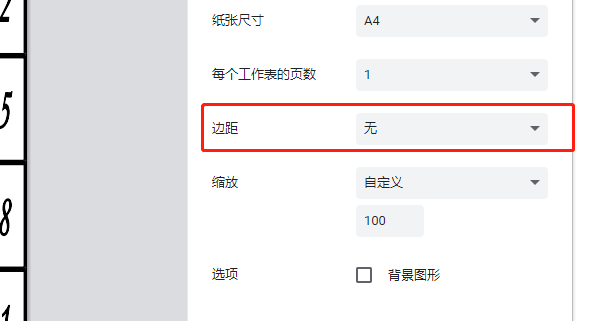
- Print the content, then measure the truncated area on the printed paper—this measurement is the printer’s minimum printable margin.

----------------------------
If the above methods do not resolve your issue, please provide feedback to DoingLabel for troubleshooting. Include as many details as possible and submit necessary screenshots to facilitate quick analysis and problem localization.
- Kindly refrain from reposting this article unless you have obtained permission.
- This is a translated article. Should you find any translation mistakes or content errors, please refer to the Original Article (Chinese), which takes precedence.
- Due to ongoing version iterations, the feature details and interface screenshots included in this article may not be updated in a timely manner, leading to potential discrepancies between the article content and the actual product. For the most accurate information, please refer to the features of the latest version.