How to Modify Label Size
Route: Label Generator - [ How to Modify Label Size ]To open the label properties editing panel on the right, use one of the following two methods: 1. Click the [Properties] button in the top Quick Function Bar; 2. Click the size values at the bottom of the preview.
In the editing panel, adjust the [Label(paper) Width] and [Label(paper) Height] values—your label size will be updated immediately.
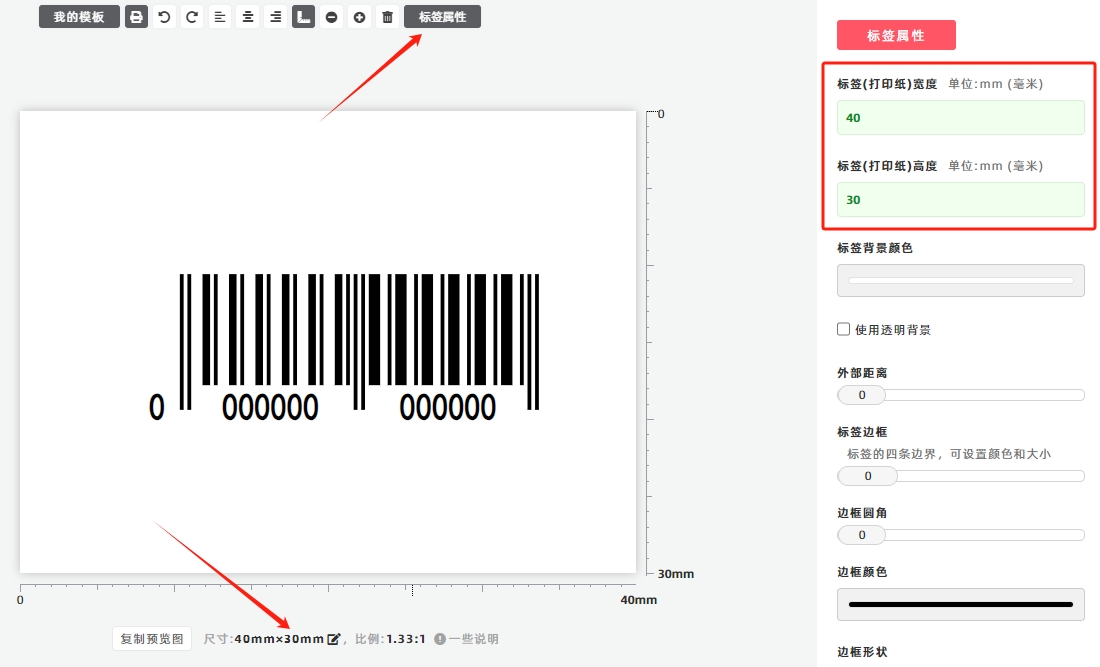
Note: The size modified here are the original label size. In the [Export Lables] module, most batch export functions allow you to modify the export size again.
- Kindly refrain from reposting this article unless you have obtained permission.
- This is a translated article. Should you find any translation mistakes or content errors, please refer to the Original Article (Chinese), which takes precedence.
- Due to ongoing version iterations, the feature details and interface screenshots included in this article may not be updated in a timely manner, leading to potential discrepancies between the article content and the actual product. For the most accurate information, please refer to the features of the latest version.
If you encounter issues and need help, or have suggestions, please send feedback to DoingLabel.