How to Merge and Export Labels (Multiple labels on one page with a balanced grid layout)
Route: Label Generator - [ How to Merge and Export Labels (Multiple labels on one page with a balanced grid layout) ]The [Merge and Export Labels (Multiple labels on one page with a balanced grid layout)] function uses the same layout logic as [Merge and Print Labels (Multiple labels on one page with a balanced grid layout)]. The key difference is that this function is for exporting and downloading documents (not direct printing).
This function supports exporting three document formats: PNG, PDF, and SVG. In the [Merge and Export Labels (Multiple labels on one page with a balanced grid layout)] function panel, select the appropriate format by clicking one of the following buttons:
- Export as PNG
- Export as PDF
- Export as SVG
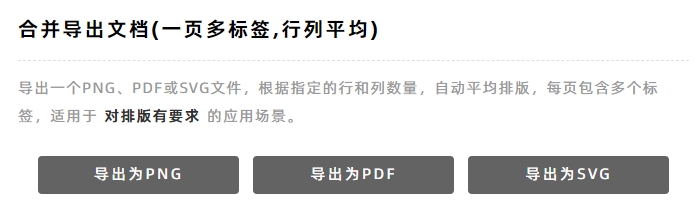
Export Confirmation Page Layout
On the export confirmation page:
- Left side: Real-time preview of the label layout and dimension information (updates dynamically as you adjust settings).
- Right side: Configuration options for the layout (e.g., page size, resolution).
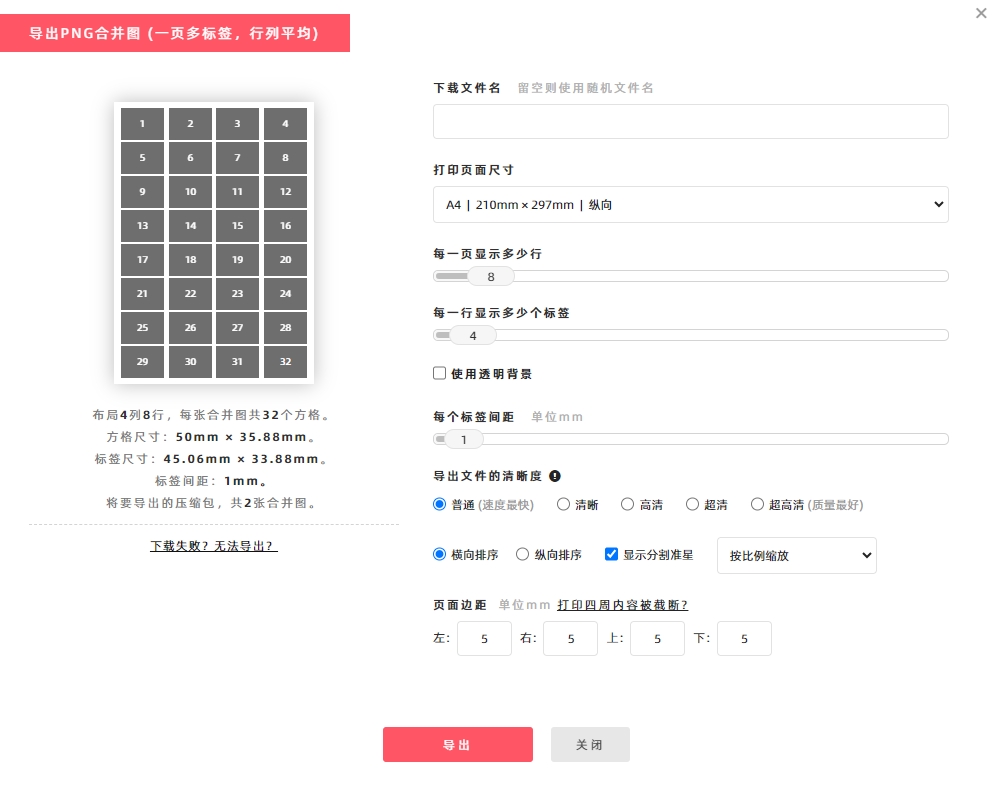
Set Page Size
To specify a custom page size: 1. Click the [Print Page Size] drop-down menu. 2. Select [Custom Size]. 3. Enter the desired width and height for the exported page.
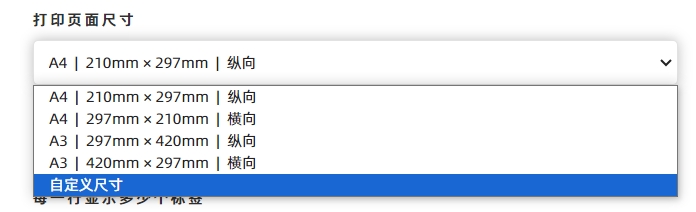
Select File Resolution
If you have requirements for the clarity of exported files, select the appropriate resolution (pixel density) from the options below:

Normal:Max. ~360,000 pixels, Preview, image sharing, standard-quality printing. Clarity:Max. ~1.4 million pixels, Preview, basic graphic design, medium-quality printing. HD:Max. ~3.2 million pixels, Graphic design, medium-quality printing. QHD:Max. ~5.7 million pixels, Graphic design, high-quality printing. UHD:Max. ~9 million pixels, Graphic design, high-precision printing.
Key Notes on Resolution:
- Higher resolution means larger file size, better image quality, but also more memory usage and slower generation speed. Choose the resolution based on your actual needs.
- Exporting a large number of files at UHD resolution consumes significant memory. If your computer has insufficient memory, the export will fail. In this case, DoingLabel recommends splitting the task into smaller batch exports.
Label Scaling Options:
- Check [Fill Completely] to stretch the label to its maximum possible size within the cell.
- Check [Maintain Aspect Ratio] to keep the label’s aspect ratio (its actual size will be smaller than the maximum cell size).
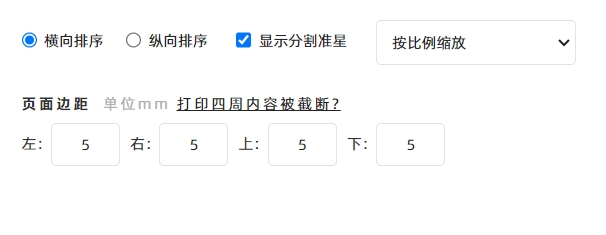
Label Sorting Direction:
- Labels on the print page are sorted [Horizontal Sort] by default.
- To sort them vertically, check the [Vertical Sort] option. See the diagram below for the vertical sorting direction.
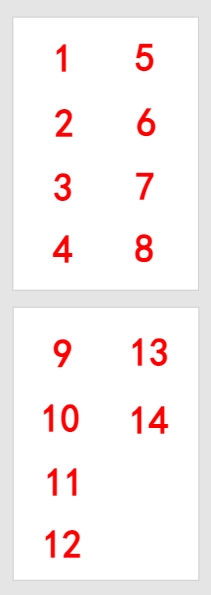
Show the [+] markers:
Check [Show the + markers:] to add a "+" symbol at each corner of every label—these symbols help with accurate cutting after printing.
PNG Transparent Background:
For PNG format exports, you can set a transparent background:
- Check the [Transparent Background] option (as shown in the diagram below).
- This is ideal for secondary image editing (e.g., overlaying the label on other designs).
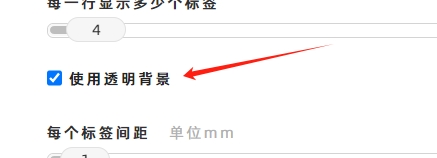
How to Export a Vector PDF Document?
This function exports raster-based PDF documents (pixel-based). If you need to export a vector PDF document (scalable without quality loss), use the [Merge and Print Labels (Multiple labels on one page with a balanced grid layout)] function instead:
- Click [Print].
- In the system’s print confirmation window, select [Save as PDF] for [Target Printer]. The vector PDF document will then be exported.
For detailed steps, see [How to Export a Vector PDF Document?].
Troubleshooting Export Issues
If you encounter problems with exporting or downloading files, click [Download Failed? Export Not Working?] for troubleshooting guidance.
- Kindly refrain from reposting this article unless you have obtained permission.
- This is a translated article. Should you find any translation mistakes or content errors, please refer to the Original Article (Chinese), which takes precedence.
- Due to ongoing version iterations, the feature details and interface screenshots included in this article may not be updated in a timely manner, leading to potential discrepancies between the article content and the actual product. For the most accurate information, please refer to the features of the latest version.