How to Merge and Export as PDF (One label per page)
Route: Label Generator - [ How to Merge and Export as PDF (One label per page) ]If you want to export a PDF document where each page contains one label (i.e., a single PDF file includes all your labels, with one label per page), use the [Merge and Export as PDF (One label per page)] function. In the [Export Labels] module, click the [Export] button under [Merge and Export as PDF (One label per page)]—an export confirmation page will pop up.

Set Export Label Size
The export size of the labels defaults to the original size set in the [Edit Label] module. You can also specify a custom export size by configuring the settings as shown in the diagram below.
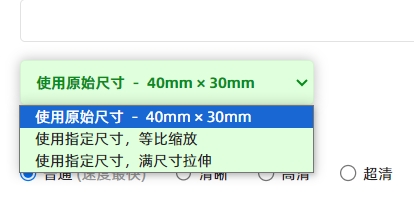
Select File Resolution
If you have requirements for the clarity of exported files, select the appropriate resolution (pixel density) from the options below:

Normal:Max. ~360,000 pixels, Preview, image sharing, standard-quality printing. Clarity:Max. ~1.4 million pixels, Preview, basic graphic design, medium-quality printing. HD:Max. ~3.2 million pixels, Graphic design, medium-quality printing. QHD:Max. ~5.7 million pixels, Graphic design, high-quality printing. UHD:Max. ~9 million pixels, Graphic design, high-precision printing.
Key Notes on Resolution:
- Higher resolution means larger file size, better image quality, but also more memory usage and slower generation speed. Choose the resolution based on your actual needs.
- Exporting a large number of files at UHD resolution consumes significant memory. If your computer has insufficient memory, the export will fail. In this case, DoingLabel recommends splitting the task into smaller batch exports.
How to Export a Vector PDF Document?
This function exports raster-based PDF documents (pixel-based). If you need to export a vector PDF document (scalable without quality loss), use the [Merge and Print Labels (Multiple labels on one page with a balanced grid layout)] function instead:
- Click [Print].
- In the system’s print confirmation window, select [Save as PDF] for [Target Printer]. The vector PDF document will then be exported.
For detailed steps, see [How to Export a Vector PDF Document?].
Troubleshooting Export Issues
If you encounter problems with exporting or downloading files, click [Download Failed? Export Not Working?] for troubleshooting guidance.
- Kindly refrain from reposting this article unless you have obtained permission.
- This is a translated article. Should you find any translation mistakes or content errors, please refer to the Original Article (Chinese), which takes precedence.
- Due to ongoing version iterations, the feature details and interface screenshots included in this article may not be updated in a timely manner, leading to potential discrepancies between the article content and the actual product. For the most accurate information, please refer to the features of the latest version.