Batch Data Import for Batch Barcode Generator
Route: Batch Barcode Generator - [ Batch Data Import for Batch Barcode Generator ]If you need to use the Barcode Generator to create and export barcodes in batches, you must first import barcode data in bulk. Only then can you reference this dynamic data in the [Edit Barcode] module to generate barcodes with unique content—meaning one barcode is created for each row of data.
Key Functions of the [Import Data] Module
The [Import Data] module provides practical features for bulk data import, mainly divided into two categories:
Bulk Import of Existing Data If your barcode data is already saved in an Excel or CSV file, you can quickly import it in bulk via the [Import Data] module.
Manual Data Creation & Editing If you need to create barcode data from scratch, use the built-in data editing tools, such as: - Generating serial numbers - Copying row data - Sorting data - Removing duplicate rows

Additional Features
- In-cell Editing : Each cell in the data table can be edited directly by clicking on it.
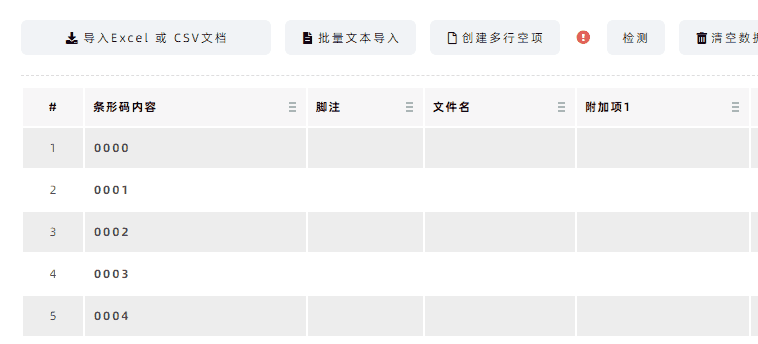
- Barcode Preview : The [Import Data] module also integrates a barcode preview function, allowing you to quickly preview barcodes one by one.
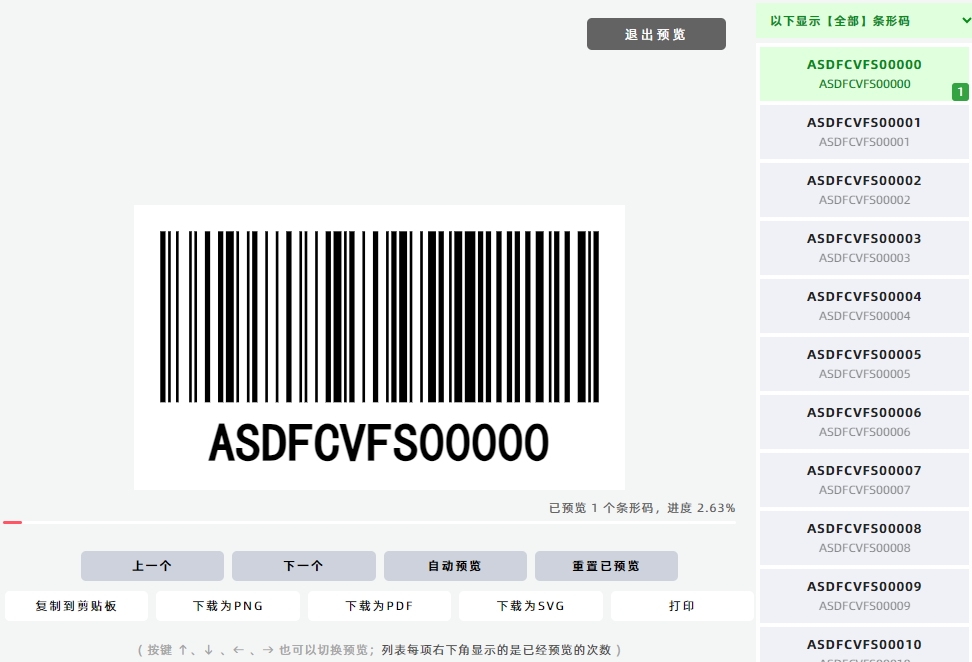
Important Notes
- Mismatch Between Input Content and Type : If the input content does not match the selected barcode type, the barcode will fail to generate. For more details: Click to learn [What does "Barcode type not match content" Mean?].
- Import/Export Limits by Device
- PC : You can import up to 10,000 barcodes at a time. The maximum batch export limit has been increased
- Mobile Devices : You can import up to 3,000 barcodes at a time. If you need to export more barcodes, generate and export them in multiple batches.
- Adding More Text to Barcodes : To include additional text information in barcodes, click to learn [What Are Barcode add-texts?.
- Excel Scientific Notation Issue : When using Excel, set the cell format to [Text] to avoid incorrect numerical display (e.g., the phone number 13800138000 might be shown as 1.38E+10 if the format is not set properly). For setup instructions: Click to learn [How to Set Cell Format to Text?].
- Kindly refrain from reposting this article unless you have obtained permission.
- This is a translated article. Should you find any translation mistakes or content errors, please refer to the Original Article (Chinese), which takes precedence.
- Due to ongoing version iterations, the feature details and interface screenshots included in this article may not be updated in a timely manner, leading to potential discrepancies between the article content and the actual product. For the most accurate information, please refer to the features of the latest version.