How to Edit a Barcode
Route: Batch Barcode Generator - [ How to Edit a Barcode ]In the [Edit Barcode] module, click the [Barcode] button on the right side—this will open the barcode settings page. On this page, you can configure the generation rules and style of the barcode.
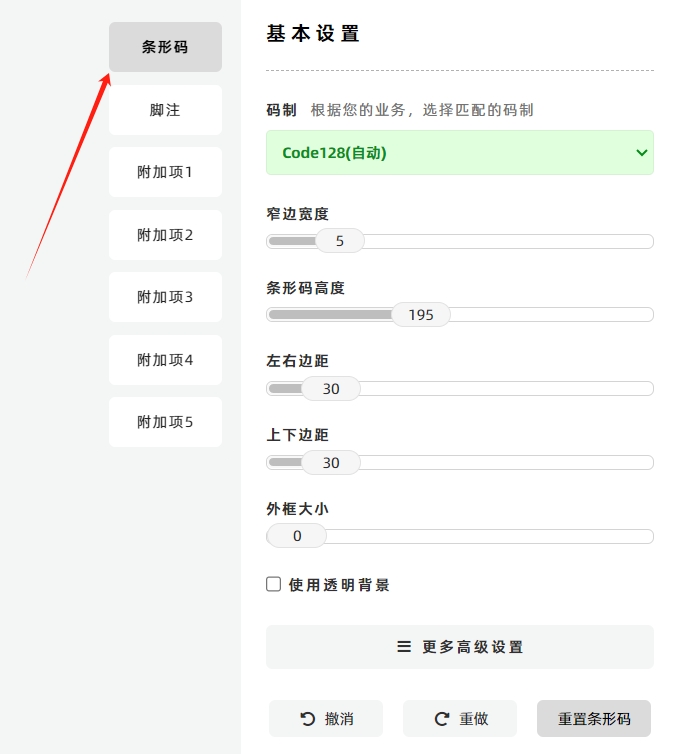
To access advanced barcode settings:
Click the [More Settings] button at the bottom of the barcode settings page. The advanced settings options will then be displayed (see the diagram below for reference).
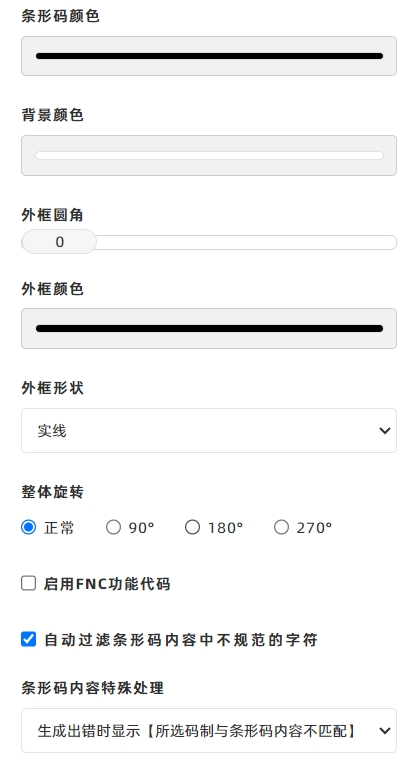
Undo/Redo or Reset Settings
- If you make an incorrect operation while editing the barcode and need to revert to previous settings, click the [Undo] or [Redo] button respectively.
- To restore the entire barcode to its default initial settings, click the [Reset] button.
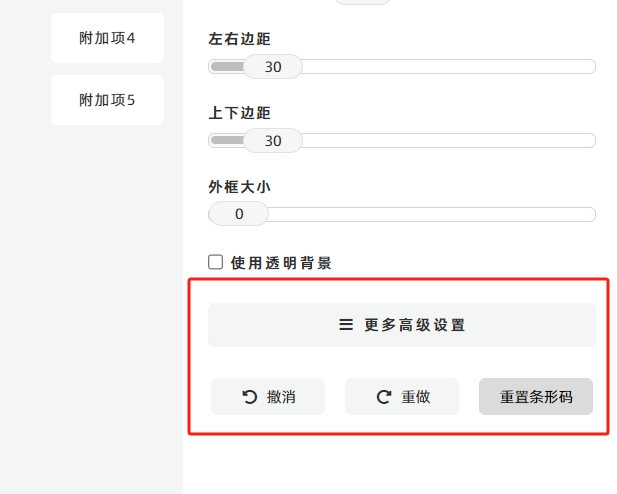
Note on Barcode Data Source
The data used to generate the barcode is sourced from the
data column in the [Import Data] table.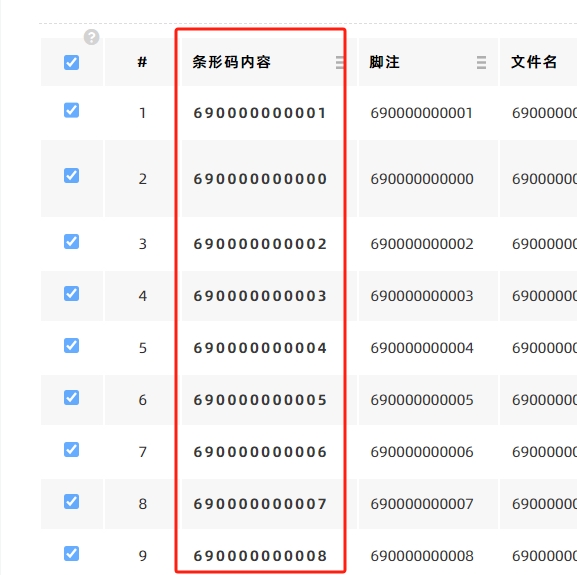
- Kindly refrain from reposting this article unless you have obtained permission.
- This is a translated article. Should you find any translation mistakes or content errors, please refer to the Original Article (Chinese), which takes precedence.
- Due to ongoing version iterations, the feature details and interface screenshots included in this article may not be updated in a timely manner, leading to potential discrepancies between the article content and the actual product. For the most accurate information, please refer to the features of the latest version.
If you encounter issues and need help, or have suggestions, please send feedback to DoingLabel.