How to Modify Label Properties
Route: Label Generator - [ How to Modify Label Properties ]Label properties refer to the overall settings of a label, including: label size, background color, label border, etc. To configure label properties: Click the [Properties] button above the label editing area—this will open the properties page.
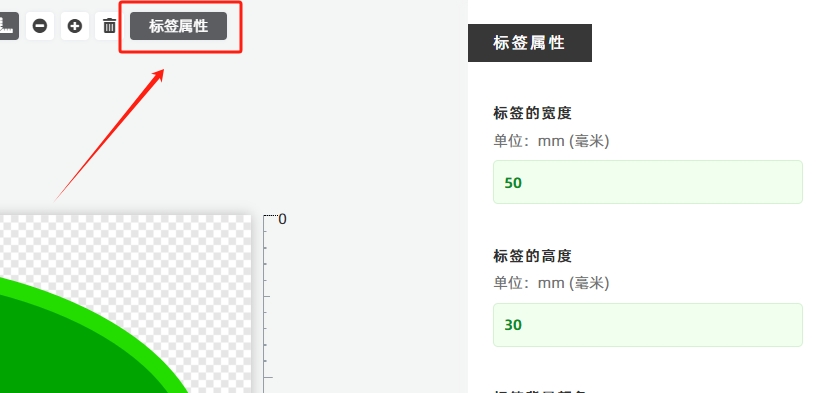
How to Modify Label Size
Enter the desired dimensions in the [Label (paper) Width] and [Label (paper) Height] input boxes. The label size will be updated accordingly.
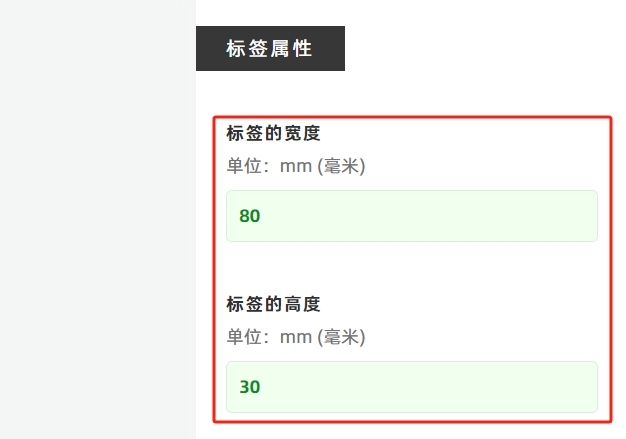
How to Set a Transparent Label Background
- Check the [Transparent Background] option. The label background will immediately become transparent.
- The small grid pattern in the preview indicates a transparent background.
- Note: Once a transparent background is enabled, the label’s background color setting will no longer take effect.
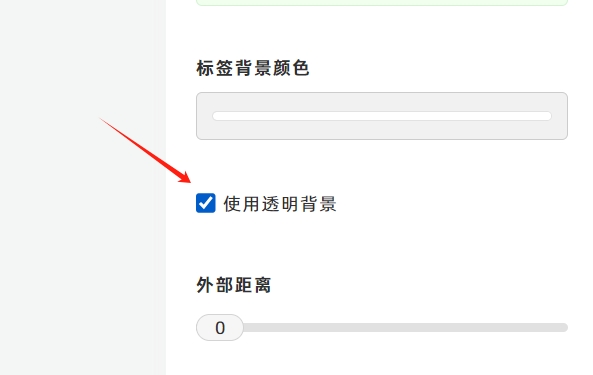
How to Create a Circular Label
Adjust the [Border Radius] to its maximum value. The entire label will then change to a circular shape. If the label’s width and height are not equal, the label will become an oval (corresponding to the unequal width and height dimensions).
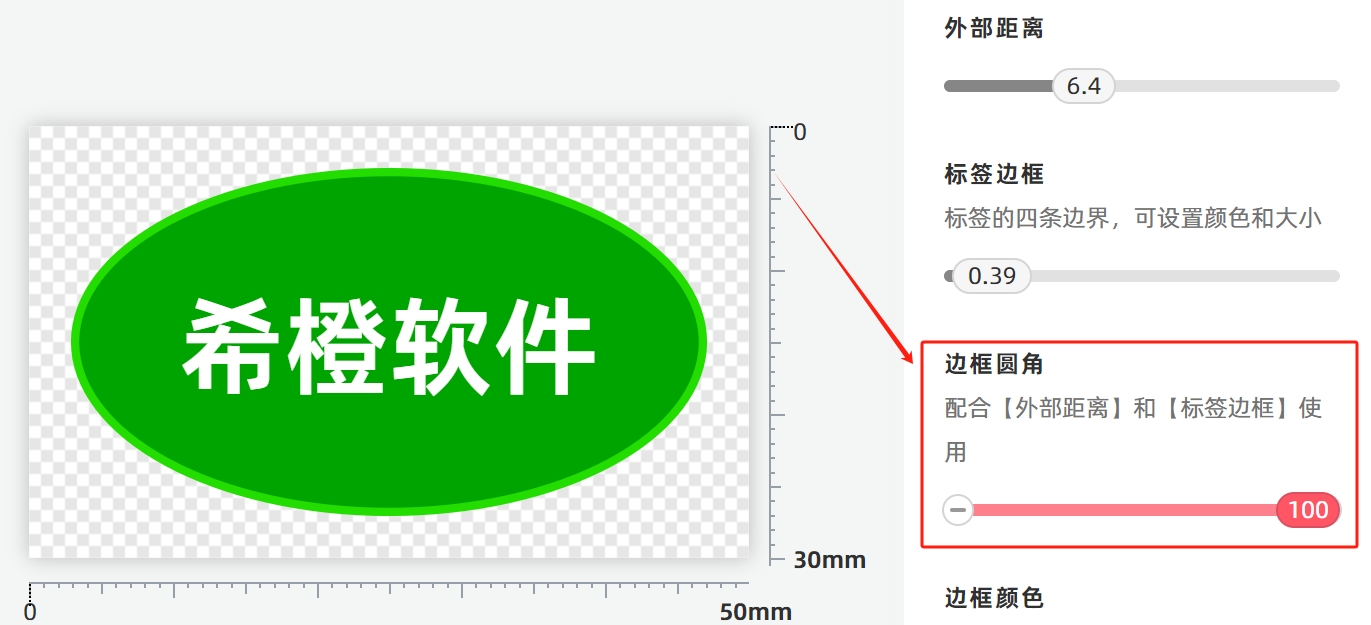
- Kindly refrain from reposting this article unless you have obtained permission.
- This is a translated article. Should you find any translation mistakes or content errors, please refer to the Original Article (Chinese), which takes precedence.
- Due to ongoing version iterations, the feature details and interface screenshots included in this article may not be updated in a timely manner, leading to potential discrepancies between the article content and the actual product. For the most accurate information, please refer to the features of the latest version.
If you encounter issues and need help, or have suggestions, please send feedback to DoingLabel.