How to Import Data Using Multi-Text Import
Route: Batch Barcode Generator - [ How to Import Data Using Multi-Text Import ]In the [Import Data] module, click the [Multi-Text Import] button—this will open the text input page.
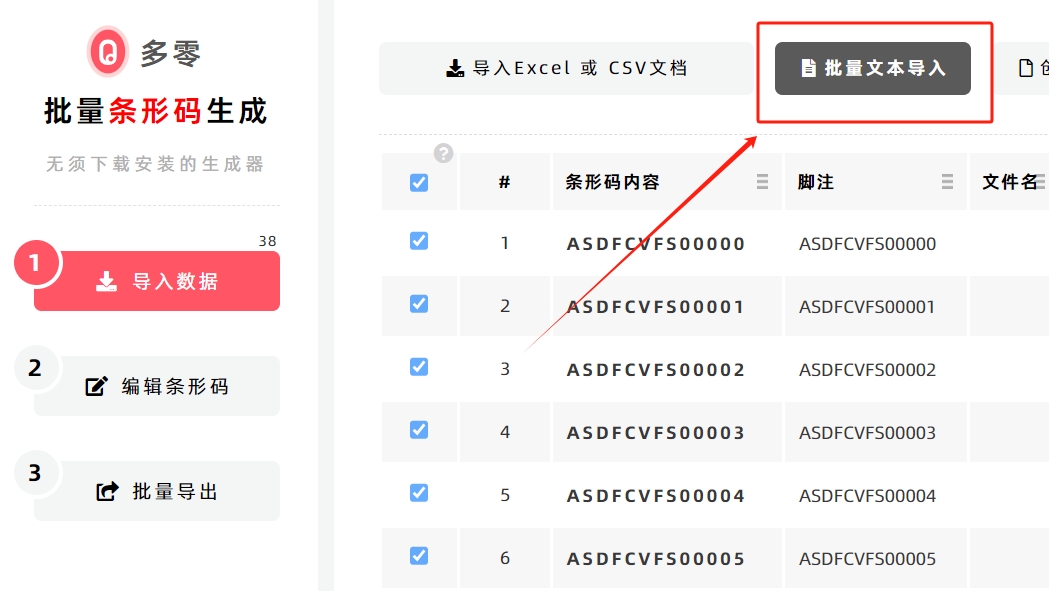
On the pop-up text input page, enter the content for generating barcodes.
Follow this rule : One barcode is generated per line of text (use a line break/enter key to separate each line of text).
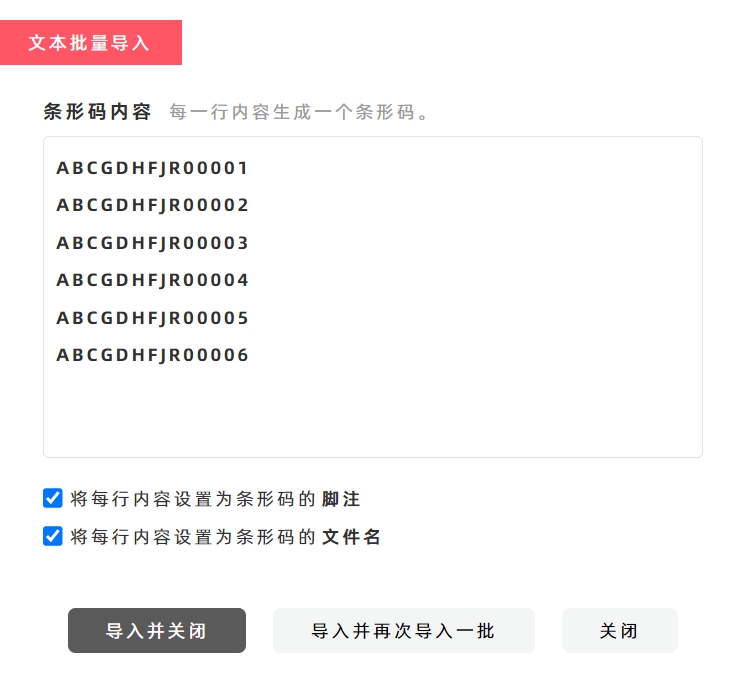
After entering the text, click [Import and Close] to generate the barcode data list.
By default, each line of text is automatically set as two pieces of information:
- Set each line of content as the Footnote for the barcode
- Set each line of content as the File name for the barcode
If you do not need this default setup, uncheck the corresponding checkbox (see the diagram below for reference).
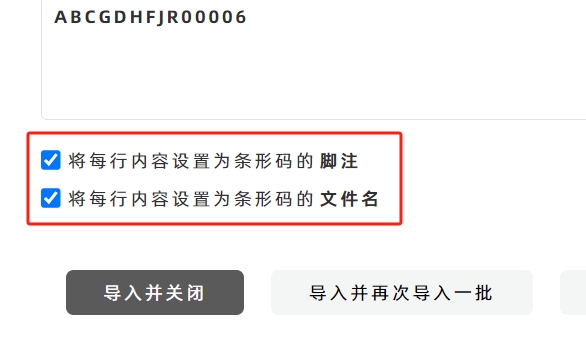
Important Limitations & Alternatives
- The [Multi-Text Import] function cannot import "Additional Items" text for barcodes in bulk.
- If you need to batch import "Additional Items" content, use Excel or CSV file import instead. For instructions: See [How to Import Excel Data].
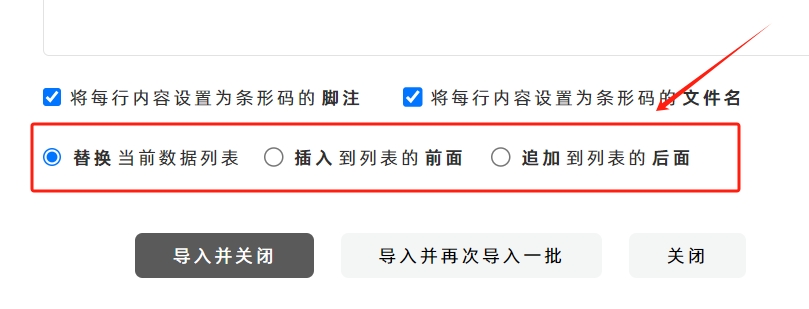
Choose Data Insertion Method (If Existing Data Exists)
If there is already barcode data in the list before importing new text data, you can choose one of three data insertion methods by checking the corresponding option (see the diagram above for reference):
- Replace the Table
- Append to Table Start
- Append to Table End
- Kindly refrain from reposting this article unless you have obtained permission.
- This is a translated article. Should you find any translation mistakes or content errors, please refer to the Original Article (Chinese), which takes precedence.
- Due to ongoing version iterations, the feature details and interface screenshots included in this article may not be updated in a timely manner, leading to potential discrepancies between the article content and the actual product. For the most accurate information, please refer to the features of the latest version.