How to Specify Which Rows to Export as QR Codes
Route: Batch QRCode Generator - [ How to Specify Which Rows to Export as QR Codes ]By default, the Batch QR Code Generator will generate, print, or export QR codes for all rows in the data list under [Import Data].
If you do not need to generate QR codes for all rows and only want to include specific rows, you can check the first cell of each desired row in the data list. Rows that are unchecked will not be used to generate QR codes.
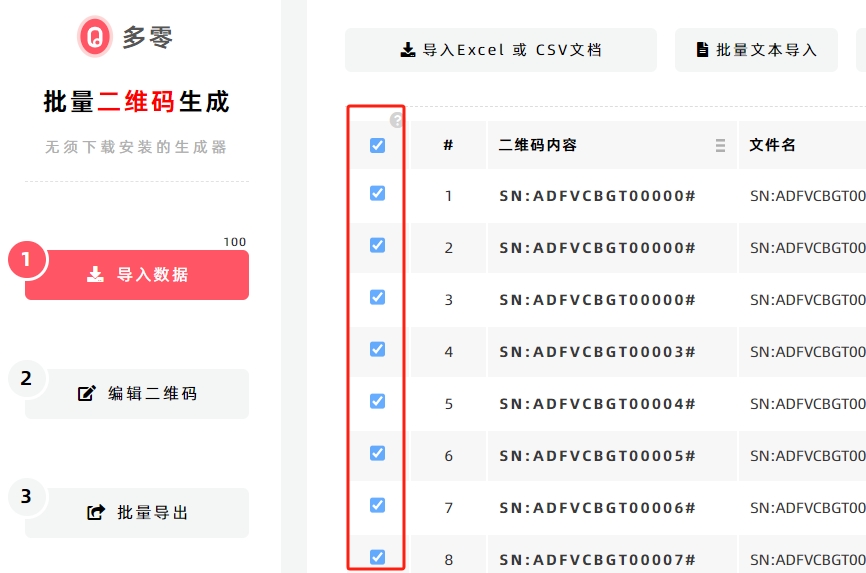
Example
If you only want to generate QR codes for 3 specific rows:
- Uncheck all rows first.
- Check only the 3 rows you need.
In the [Export QR Codes] module, all export functions will then automatically export only the 3 specified QR codes (see the diagram below for reference).
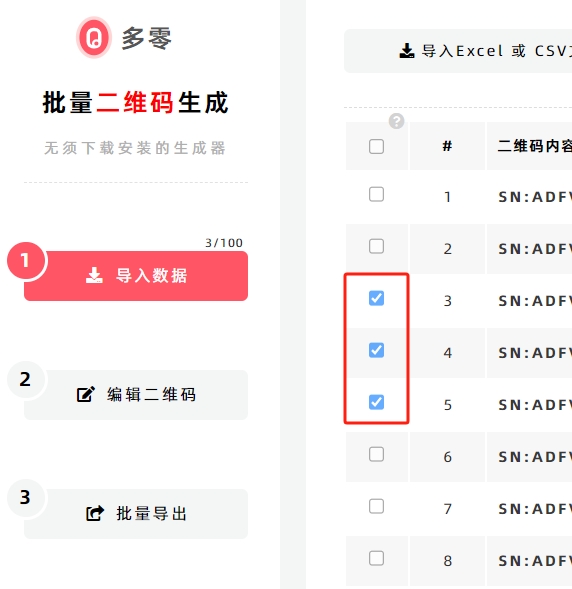
Quick Row Selection Functions
In addition to manually checking rows, you can use the quick selection functions provided by DoingLabel to select rows in bulk. These functions include:
- Select a Range
- Select Odd Rows
- Select Even Rows
- Select Search Result
- Select All
- Cancel All
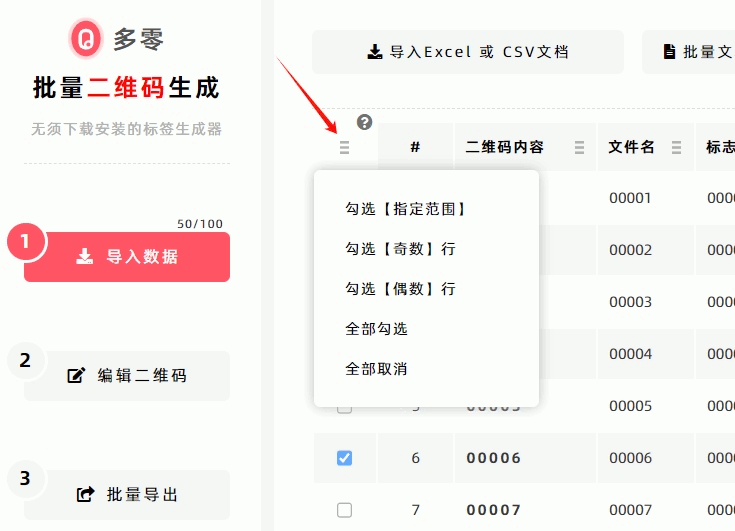
How to Select a Specific Range of Rows?
- Click [Select a Range].
- In the pop-up window, enter the starting row number and the ending row number.
- The system will automatically select all rows between the start and end rows (including the start and end rows themselves).
This function is useful for batch printing or exporting in batches. For example: If you have imported 10,000 rows of data and want to export 1,000 QR codes each time, you can use this function to select 1,000 rows per operation and repeat the export 10 times. Additionally, you can click [Next] or [Previous] to quickly set the start and end row numbers for the next/previous batch.
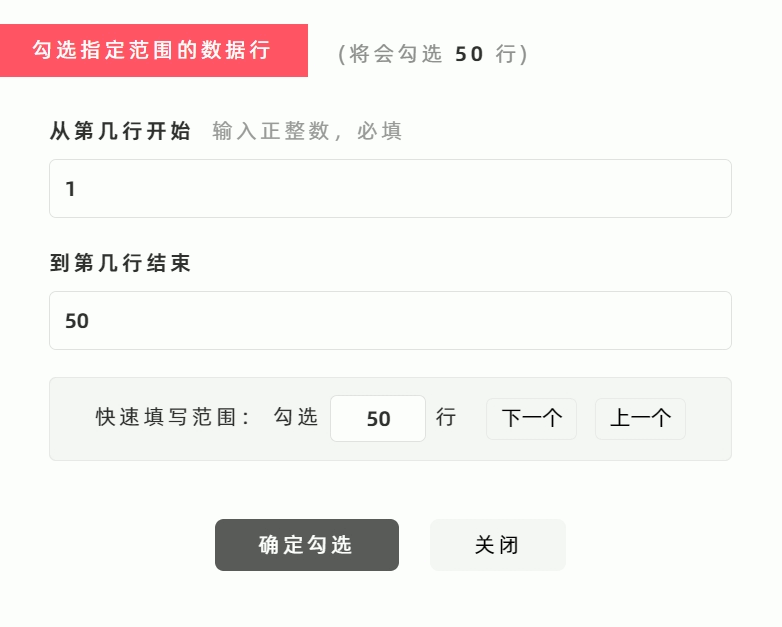
How to Select Only Rows from Search Results?
Follow these 3 steps:
- With search mode turned off, click [Cancel All] to uncheck every row.
- In the search box at the top-right corner, enter the keywords for the rows you want to find—the data list will display only the search results.
- Click [Select All]—the system will only select the rows that appear in the search results.
- Kindly refrain from reposting this article unless you have obtained permission.
- This is a translated article. Should you find any translation mistakes or content errors, please refer to the Original Article (Chinese), which takes precedence.
- Due to ongoing version iterations, the feature details and interface screenshots included in this article may not be updated in a timely manner, leading to potential discrepancies between the article content and the actual product. For the most accurate information, please refer to the features of the latest version.