How to Set the Export Resolution of a Barcode
Route: Single Barcode Generator - [ How to Set the Export Resolution of a Barcode ]Click any download button below the preview image (except the "Download SVG" button)—a download confirmation window will pop up immediately.
In the pop-up settings page, check the [Image Quality] option, then select the desired resolution to download the file.
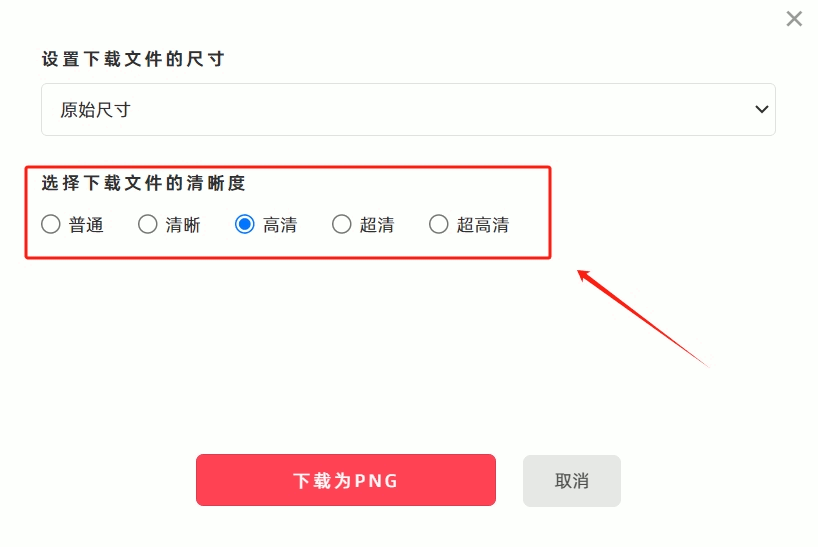
Resolution Options & Recommendations
| Resolution Level | Maximum Pixels | Applicable Scenarios |
| Normal | About 360,000 pixels | Suitable for previews, image sharing, and standard-precision printing. |
| Clarity | About 1.4 million pixels | Suitable for previews, basic graphic design, and medium-precision printing. |
| HD | About 3.2 million pixels | Suitable for graphic design and medium-precision printing. |
| QHD | About 5.7 million pixels | Suitable for graphic design and high-precision printing. |
| UHD | About 9 million pixels | Suitable for graphic design and high-precision printing. |
Please select the appropriate resolution based on your actual usage needs.
- Kindly refrain from reposting this article unless you have obtained permission.
- This is a translated article. Should you find any translation mistakes or content errors, please refer to the Original Article (Chinese), which takes precedence.
- Due to ongoing version iterations, the feature details and interface screenshots included in this article may not be updated in a timely manner, leading to potential discrepancies between the article content and the actual product. For the most accurate information, please refer to the features of the latest version.
If you encounter issues and need help, or have suggestions, please send feedback to DoingLabel.