Batch Data Import for Batch QR Code Generator
Route: Batch QRCode Generator - [ Batch Data Import for Batch QR Code Generator ]In the [Import Data] module of the Batch QR Code Generator, you can import and edit the data required for QR code generation. The [Export QR Codes] module will then generate corresponding QR codes based on the data source from [Import Data]—each row of data in [Import Data] corresponds to one generated QR code.
Within this module, you have multiple ways to add data for QR codes:
- Import Excel/CSV data files
- Batch enter QR code text content (one QR code generated per line of text)
- Generate a blank data table and manually edit/enter QR code content
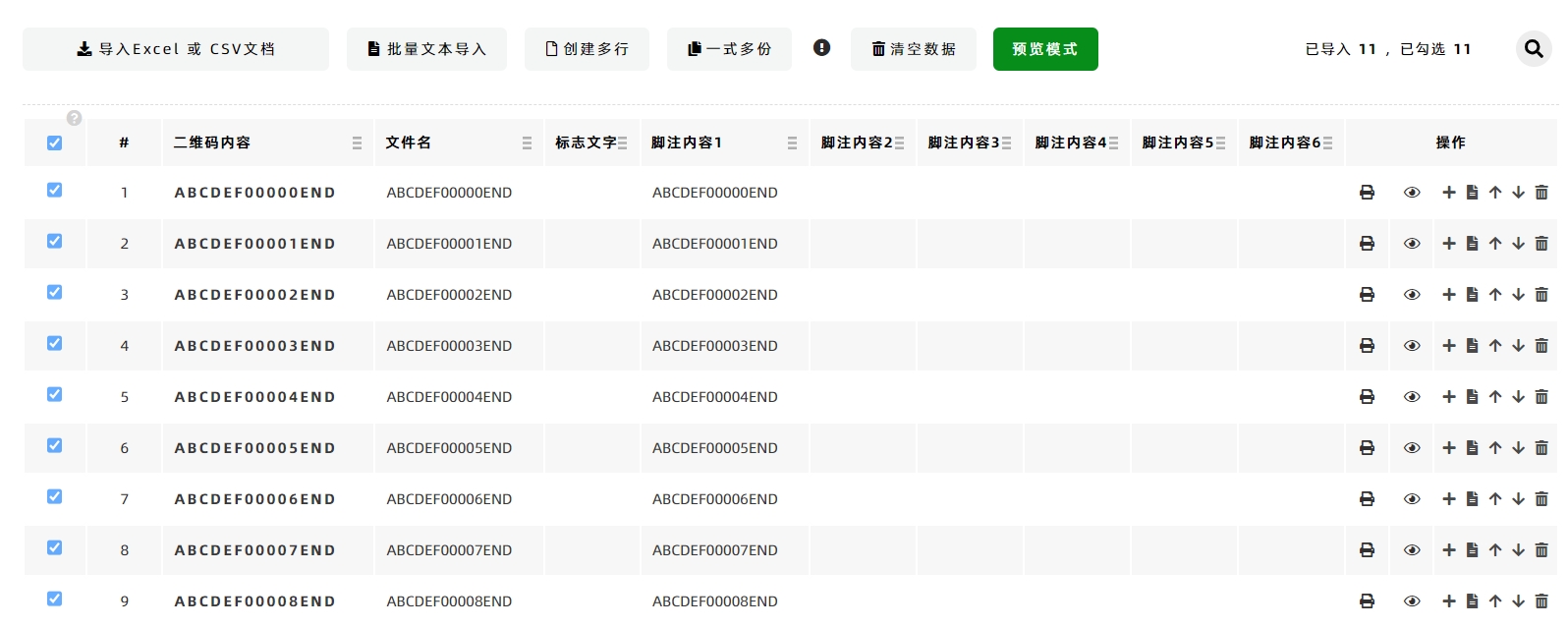
Import Excel or CSV File
You can import data from Excel or CSV files. We recommend using DoingLabel’s official Excel/CSV file templates—fill in your data in the template first before importing.
Multi-Text Import
This function allows you to enter QR code content directly. You can input multiple lines of text, and the system will generate one QR code for each line of text.
Create New Rows
This function generates a blank QR code data table. You can then manually edit and enter data into the table.
Duplicate Multiple Copies
This function lets you copy multiple copies of the already imported data (e.g., duplicate existing rows to avoid repetitive entry).
Preview Mode
In this mode, you can preview the generated QR codes one by one (to verify if the data matches the expected QR code content).
Additional Column-Level Operation Feature
When you move your mouse to the column header of the data table, function buttons for unified column data operations will pop up. For the mobile version, simply click the column header to display the function menu.
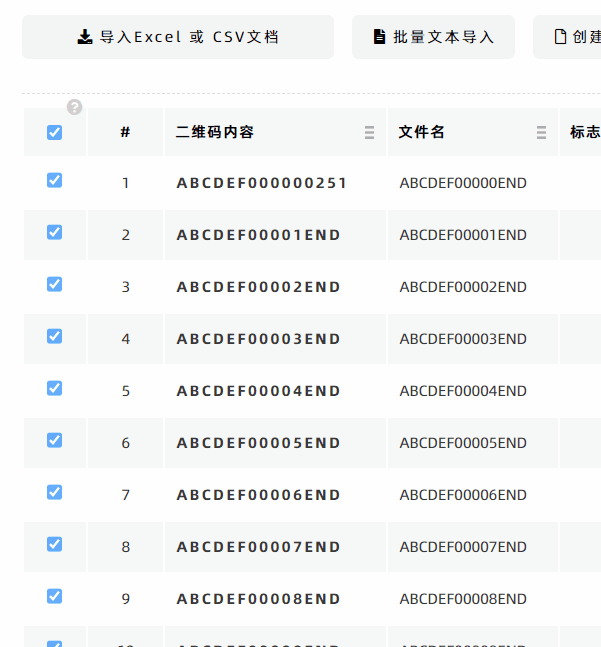
Example: Click [Fill Serial Numbers] in the menu to generate and fill sequential serial numbers in the specified column of the data table.
Editable Data Table Cells
Every cell in the data table is clickable and editable (for manual adjustments to data). See the diagram below for an example.
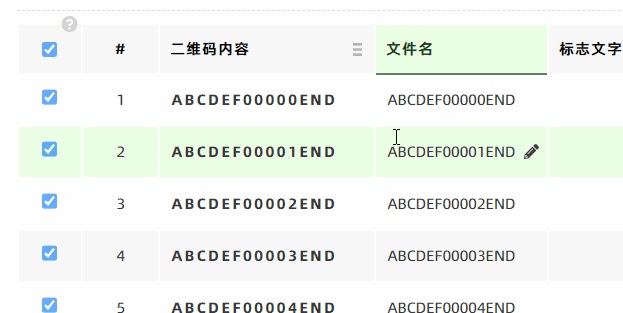
- Kindly refrain from reposting this article unless you have obtained permission.
- This is a translated article. Should you find any translation mistakes or content errors, please refer to the Original Article (Chinese), which takes precedence.
- Due to ongoing version iterations, the feature details and interface screenshots included in this article may not be updated in a timely manner, leading to potential discrepancies between the article content and the actual product. For the most accurate information, please refer to the features of the latest version.