How to Set Transparent Background for QR Codes
Route: Batch QRCode Generator - [ How to Set Transparent Background for QR Codes ]In the [Edit QR Codes] module:
- Click the [QR Code] button on the right side.
- In the pop-up QR code settings page, check the [Transparent Background] option. This will set the QR code’s background to transparent (see the diagram below for reference).
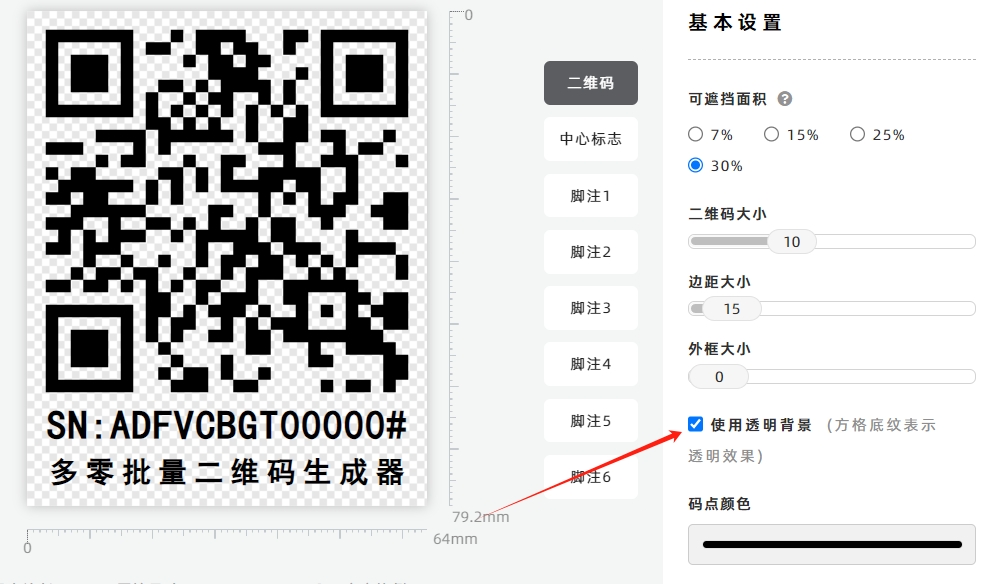
The checkerboard pattern in the preview image indicates that the background is transparent.

Note: If you use a transparent background, the [Background Color] configuration option for the QR code will become invalid.
- Kindly refrain from reposting this article unless you have obtained permission.
- This is a translated article. Should you find any translation mistakes or content errors, please refer to the Original Article (Chinese), which takes precedence.
- Due to ongoing version iterations, the feature details and interface screenshots included in this article may not be updated in a timely manner, leading to potential discrepancies between the article content and the actual product. For the most accurate information, please refer to the features of the latest version.
If you encounter issues and need help, or have suggestions, please send feedback to DoingLabel.