How to Extract QR Code Data from PDF Containing QR Code Images
Route: Label Generator - [ How to Extract QR Code Data from PDF Containing QR Code Images ]If you have a PDF document that contains one QR code per page (see the example PDF diagram below) and want to recognize the actual text content of these QR codes, then populate it into the data list of the [Import Data] module, you can use the [Extract QR Code data from PDF] function.
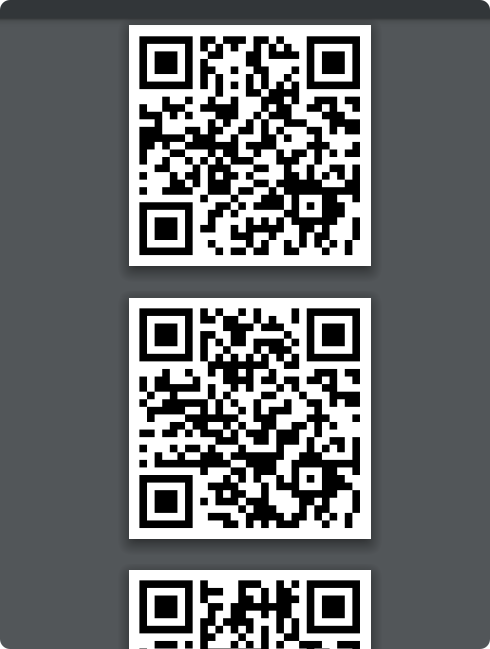
Step 1: Access the QR Code Import Function
In the [Import Data] module, click the [Extract QR Code data from PDF] button.
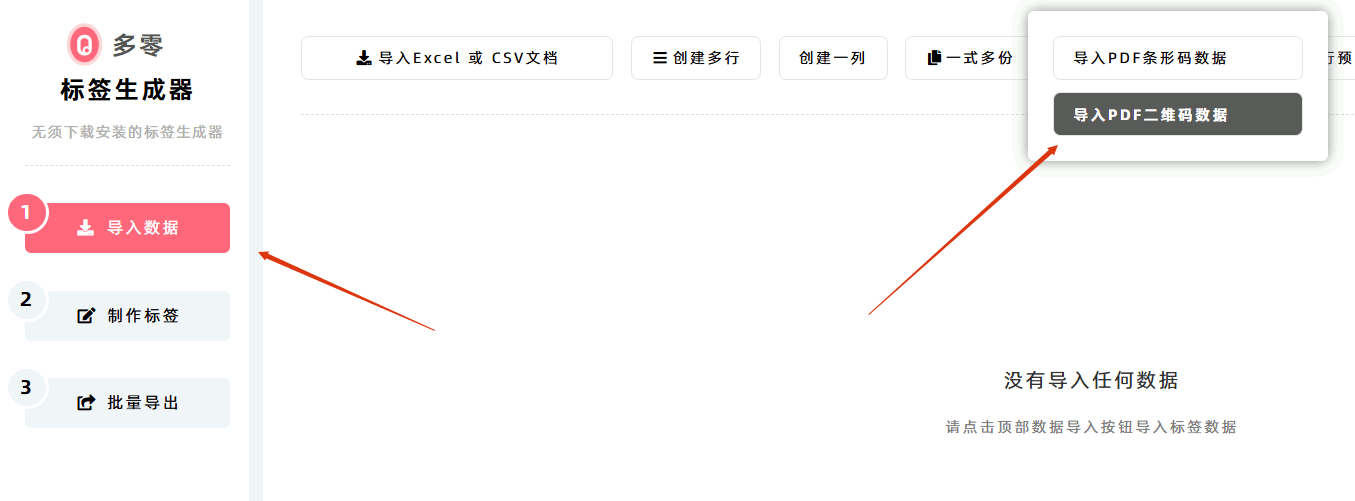
Step 2: Import and Recognize the PDF Document
On the pop-up PDF import page:
- Click [Click to Import PDF] button.
- Select the local PDF document with QR codes you need to recognize.
- The program will automatically read the PDF document and recognize the QR codes within it.
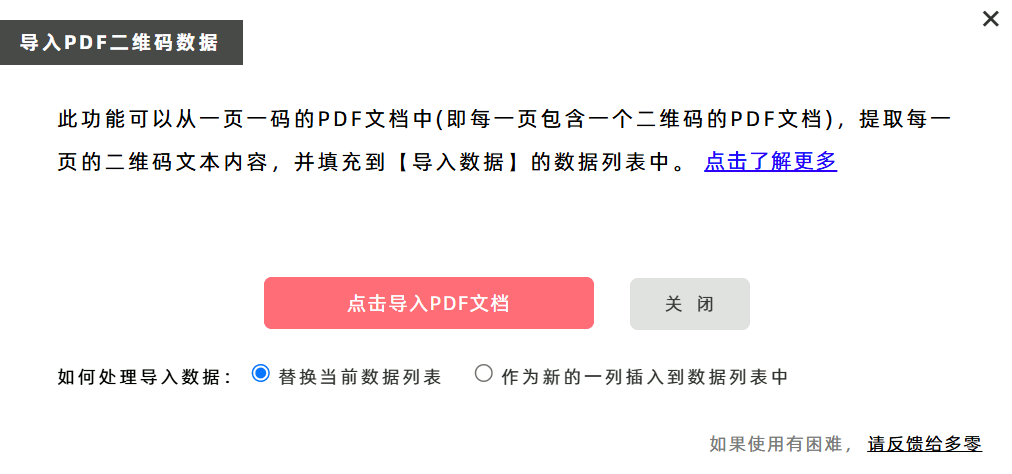
Step 3: Configure Data Population Settings
By default, the program will:
- Replace the existing data list in [Import Data] with the recognized QR code data.
- Populate two columns: QR Code Content and QR Code Type.
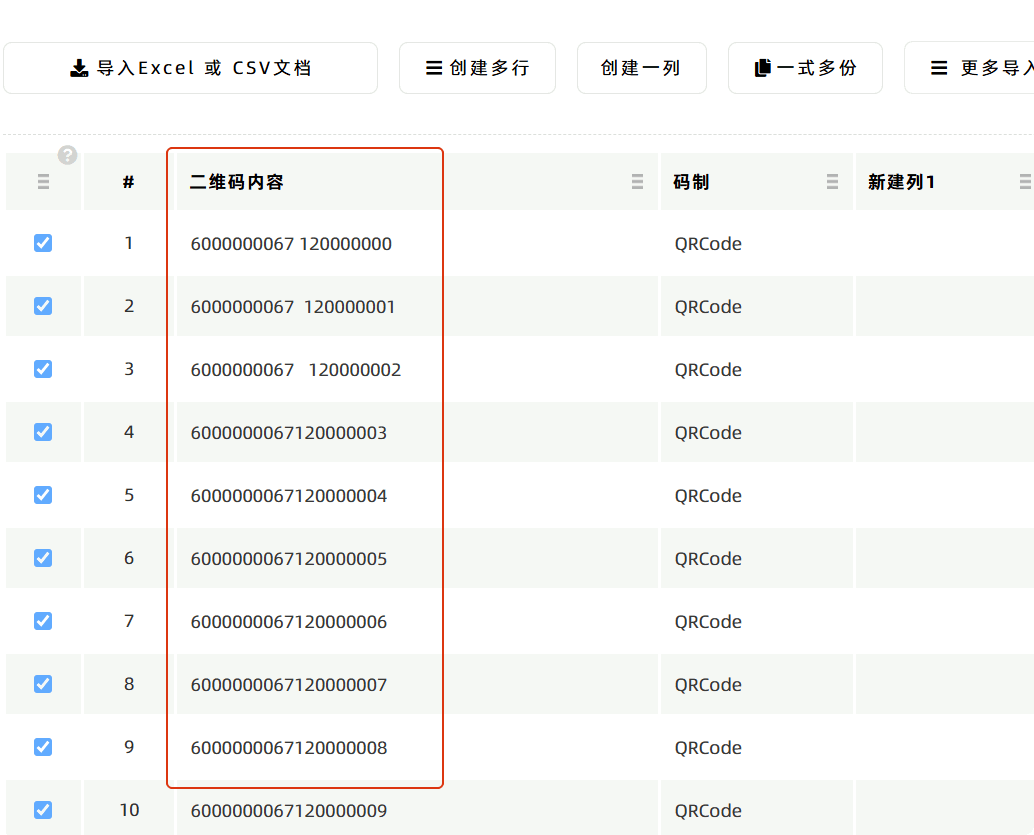
Key Usage Scenarios
-
Scenario 1: Extract QR Codes from PDF and Insert Them into New Labels
Follow these steps to integrate QR codes from a PDF into newly created labels:
- Use the [Extract QR Code data from PDF] function to automatically recognize the QR code on each page of the PDF. The program will populate the read QR code text content into the data list of [Import Data].
- Navigate to the [Edit Label] module and add a [QR Code] component.
- Dynamically bind the [QR Code] component to the QR code data in the [Import Data] list. You can then integrate the QR codes from the PDF into the newly designed labels.
-
Scenario 2: Refresh QR Codes to Improve Clarity
If the QR codes in the PDF are too small or lack clarity:
- Use the [Extract QR Code data from PDF] function to read the text content of the QR codes.
- Recreate new QR codes using the read content. The newly created QR codes can have higher clarity—even vector-based QR codes are supported.
Notes
-
Browser Compatibility: The PDF import function may not work if you are using an outdated browser. DoingLabel recommends using mainstream updated browsers such as Chrome, Edge, Safari, or Firefox.
-
Import a Single PDF Page as an Image: If you do not need to batch import QR codes from a PDF and only want to import the image from the first page of the PDF, use the Image Component in the label generator (this function supports importing one PDF page as an image):
- In the Image Component settings, click [Import PDF as Image].
- The first page of the PDF document will be imported into the label as an image.
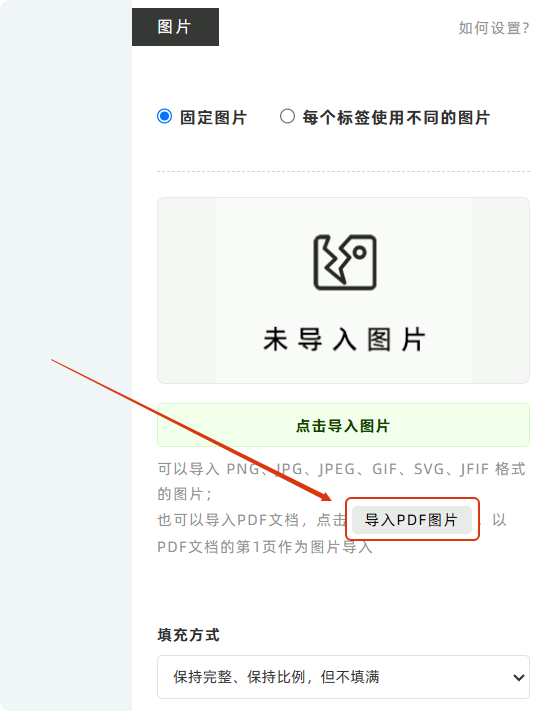
- Kindly refrain from reposting this article unless you have obtained permission.
- This is a translated article. Should you find any translation mistakes or content errors, please refer to the Original Article (Chinese), which takes precedence.
- Due to ongoing version iterations, the feature details and interface screenshots included in this article may not be updated in a timely manner, leading to potential discrepancies between the article content and the actual product. For the most accurate information, please refer to the features of the latest version.