How to Merge and Print Barcodes (Multiple barcodes on one page with a balanced grid layout)
Route: Batch Barcode Generator - [ How to Merge and Print Barcodes (Multiple barcodes on one page with a balanced grid layout) ]In the [Export Barcodes] module: Locate the section [Merge and Print Barcodes (Multiple barcodes on one page with a balanced grid layout)], then click the [Print] button. A barcode print settings page will pop up.
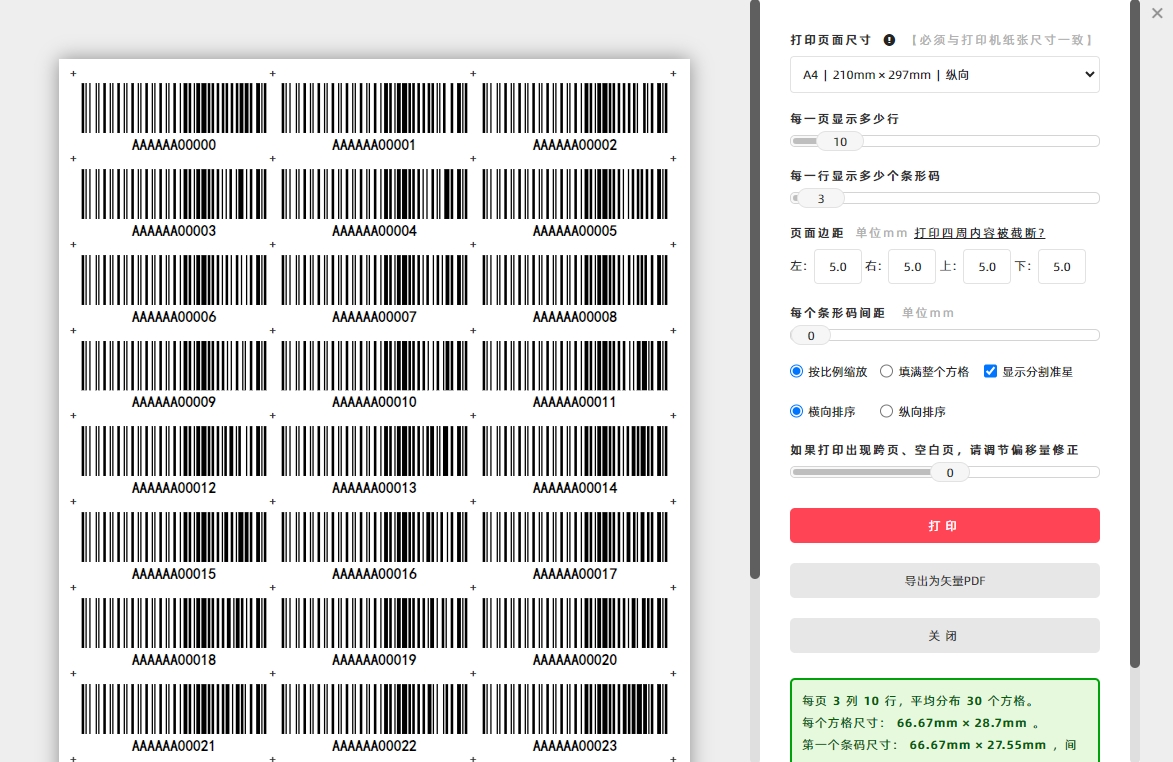
Core Layout Settings
- Print Page Size: First, configure the size of the printing paper.
- Set Number of Rows and Columns: Specify how many rows and columns of barcodes you want on each page.
- Auto-Layout by the Program: Once the above settings are confirmed, the program will automatically:
- Simulate dividing the printing paper into equal-sized cells that match the number of rows and columns you set.
- Place one barcode in each cell.
Additional Barcode Display Settings
- Scaling Mode:
- By default, barcodes are [Maintain Aspect Ratio] to fit within each cell.
- If you want to stretch the barcode to fill the entire cell, check the box next to [Fill Completely].
- Sorting Direction:
- By default, barcodes are arranged in [Horizontal Sort] (left to right, top to bottom) on the page.
- To arrange them in vertical order (top to bottom, left to right), check the box next to [Vertical Sort] (see the diagram below for the vertical sorting direction).
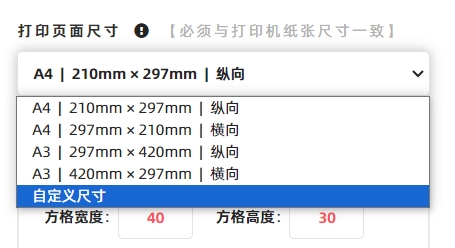
- Cutting Guides:
If you check the box next to [Show the "+" markers], a "+" symbol will be added at the four corners of each barcode. These symbols serve as guides to assist with post-printing cutting.
How to Export as a Vector PDF Document
If you need to export the merged barcodes as a vector PDF document:
- Click the [Print] button (as mentioned above).
- In the system’s print confirmation window, go to the [Target Printer] option.
- Select [Save as PDF] from the printer list.
- Follow the prompts to complete the export of the vector PDF document.
- Kindly refrain from reposting this article unless you have obtained permission.
- This is a translated article. Should you find any translation mistakes or content errors, please refer to the Original Article (Chinese), which takes precedence.
- Due to ongoing version iterations, the feature details and interface screenshots included in this article may not be updated in a timely manner, leading to potential discrepancies between the article content and the actual product. For the most accurate information, please refer to the features of the latest version.
If you encounter issues and need help, or have suggestions, please send feedback to DoingLabel.