How to Export Vector PDF Files Using DoingLabel
Route: FAQ - [ How to Export Vector PDF Files Using DoingLabel ]In the batch merge and export PDF function, if you want to export vector PDF files, you can use the "Save as PDF" feature in your browser's printing function. The specific steps are as follows:
1. Select the appropriate batch printing method
All the printing methods shown in the diagrams below support exporting vector PDF files via the "Save as PDF" option in the print menu.
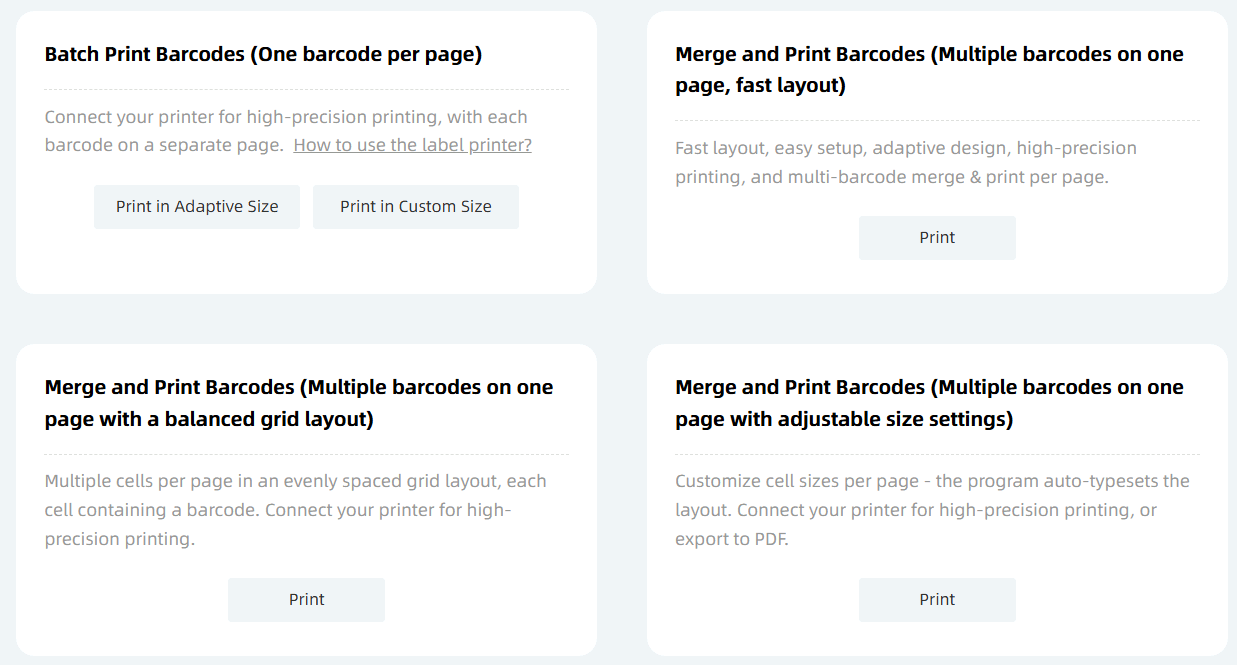
For example:
- To export vector PDFs with one barcode per page, select [Batch Print Barcodes (One Barcode per Page)].
- To export vector PDFs with multiple barcodes per page in an evenly arranged layout, select [Merge and Print Barcodes (Multiple barcodes on one page with a balanced grid layout)].
2. Configure print settings and export
- In the pop-up batch print settings page, set the print size.
- Click [Print]. In the system print confirmation window that appears, select [Save as PDF] for [Target Printer] to save the file as a vector PDF.
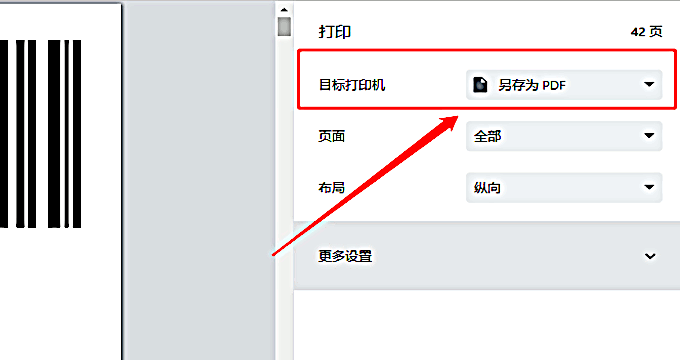
Note for exporting "one barcode per page" PDFs
The [Batch Print Barcodes (One Barcode per Page)] function offers two size printing modes: [Print in Adaptive Size] and [Print in Custom Size].
If no printing paper size is specified, the system will default to A4 size for PDF export. Therefore, you should select [Print in Custom Size] here to define the size of the exported PDF file.
The above instructions use barcodes as an example; the operation for labels and QR codes is similar.
- Kindly refrain from reposting this article unless you have obtained permission.
- This is a translated article. Should you find any translation mistakes or content errors, please refer to the Original Article (Chinese), which takes precedence.
- Due to ongoing version iterations, the feature details and interface screenshots included in this article may not be updated in a timely manner, leading to potential discrepancies between the article content and the actual product. For the most accurate information, please refer to the features of the latest version.