How to Quickly Duplicate Row Data
Route: Batch Barcode Generator - [ How to Quickly Duplicate Row Data ]This article mainly explains how to duplicate imported data as a whole. If you need to specify a separate duplication count for each individual row, please refer to the content at the end of this article.
If you want to print or export barcodes in multiple copies of the same item, you can use the [Multiple Copies] function in [Import Data] to duplicate each row of data. Then, use the printing/export functions in [Export Barcodes] to achieve repeated printing or export.
The following examples use barcodes, but the operation process is similar for QR codes.
With this function, you can achieve the following results:
- Print or export multiple copies of the same barcode;
- Print the same barcode on every page when using merged printing;
- Print multiple identical barcodes consecutively when using "one barcode per page" printing.
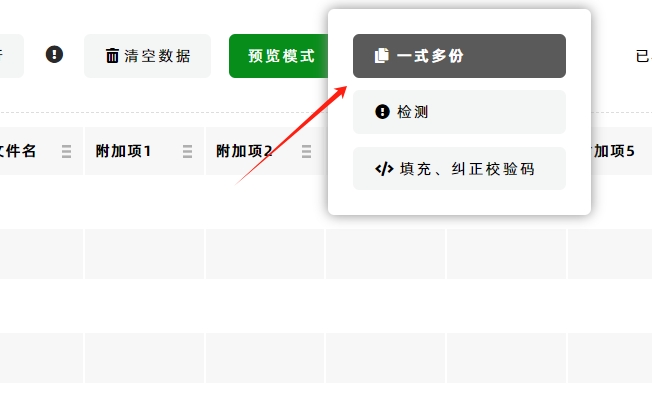
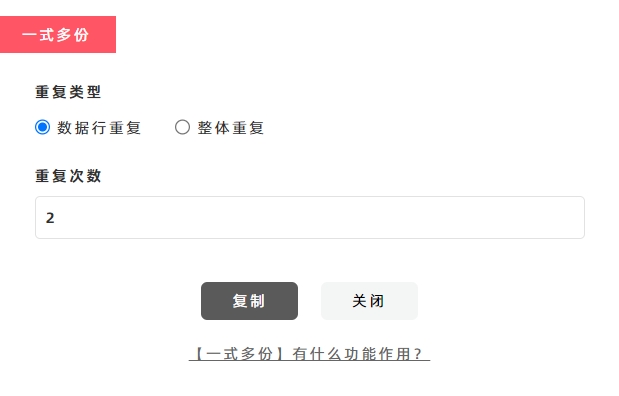
What Does "Copy Type" in the Options Mean?
There are two duplication types available: 1. Row-Wise Copy: Insert duplicated rows immediately after each original row. 2. Full-Set Copy: Append all duplicated rows after the last row of the original data.
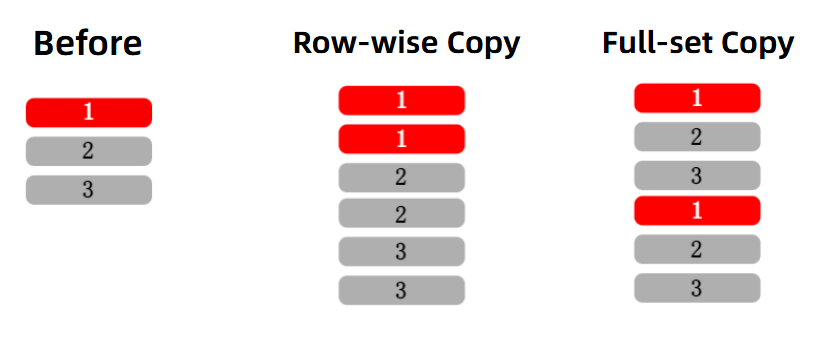
How to Print the Same Barcode on Every Merged Page?
For example, if you want to print 12 identical barcodes per page using merged printing: 1. Use the [Multiple Copies] function to duplicate the row of the target barcode 12 times. 2. Proceed with merged printing—each page will exactly contain 12 identical barcodes.
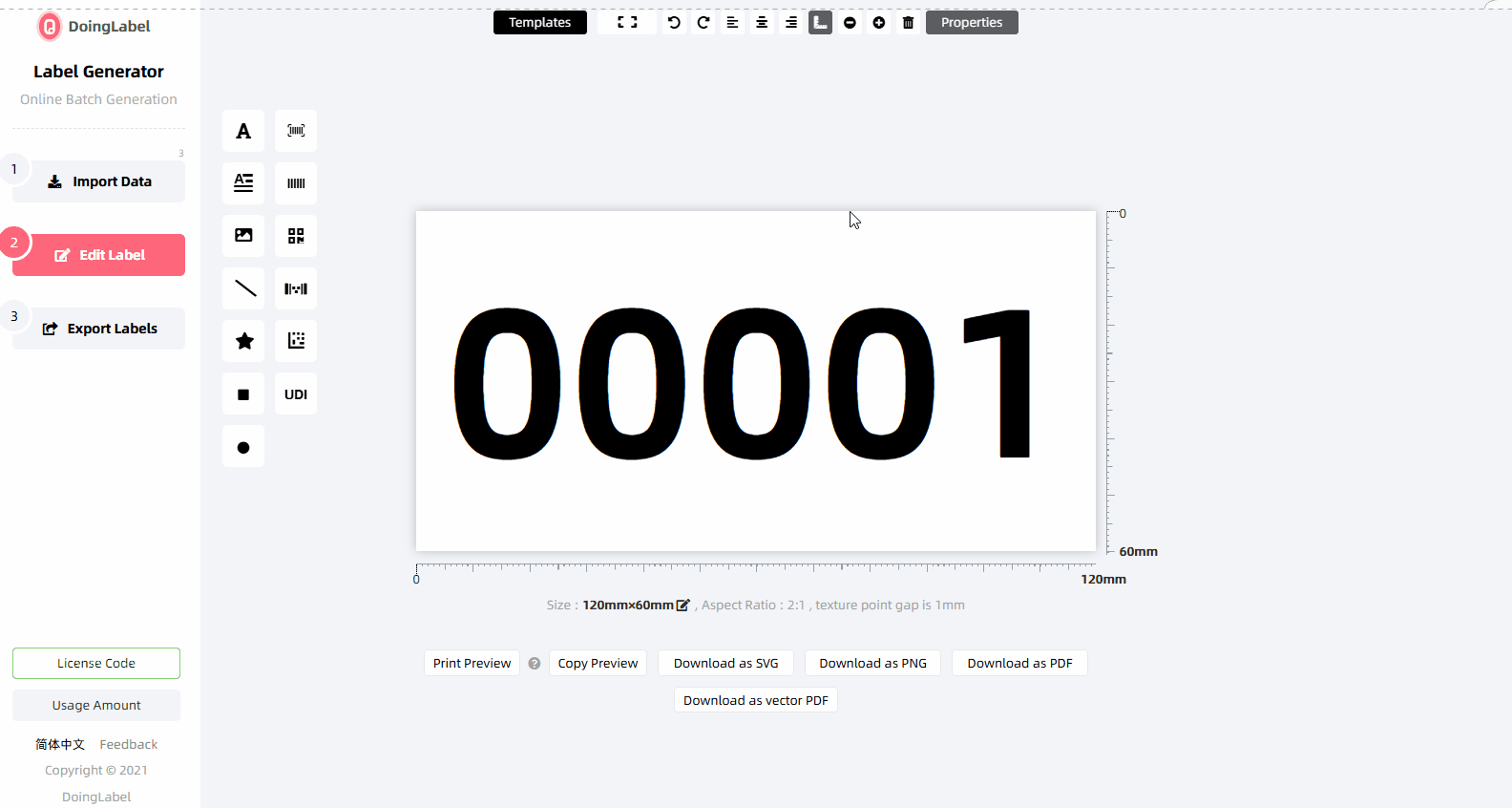
How to Specify a Unique Duplication Count for Each Row?
If you need more advanced duplication features (e.g., different duplication counts for different rows), click the links below to learn more:
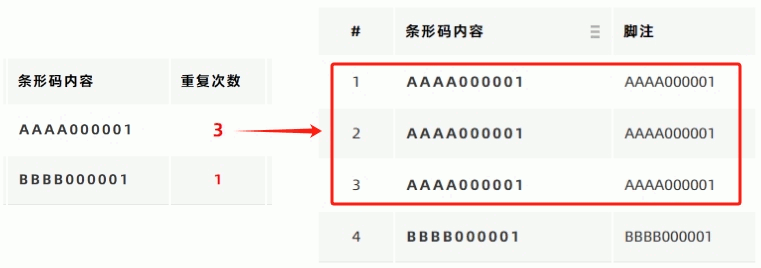 Specify Repeat Count for Each Row When Importing Excel/CSV Files
Specify Repeat Count for Each Row When Importing Excel/CSV Files
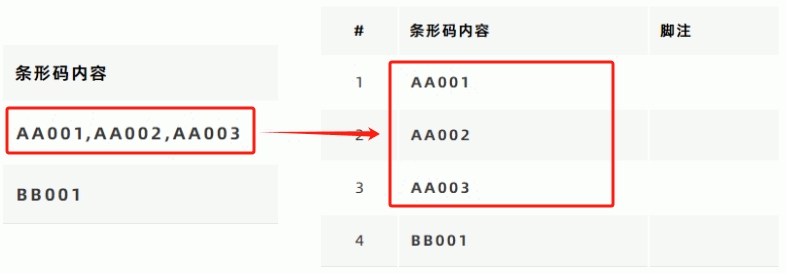 Split Data into Multiple Rows Using a Split Code When Importing Excel/CSV Files
Split Data into Multiple Rows Using a Split Code When Importing Excel/CSV Files
- Kindly refrain from reposting this article unless you have obtained permission.
- This is a translated article. Should you find any translation mistakes or content errors, please refer to the Original Article (Chinese), which takes precedence.
- Due to ongoing version iterations, the feature details and interface screenshots included in this article may not be updated in a timely manner, leading to potential discrepancies between the article content and the actual product. For the most accurate information, please refer to the features of the latest version.