How to Preview Barcodes Individually or Automatically
Route: Batch Barcode Generator - [ How to Preview Barcodes Individually or Automatically ]To enter preview mode, either:
- Click the [Preview Mode] button at the top of the table, or
- Click the preview icon at the end of each row of data in the table.

Previewing Options in Preview Mode
In preview mode, you can:
- Preview barcodes individually.
- Directly export or print the preview images.
Individual Preview
The list on the right displays the content of each barcode. You can:
- Click any item to preview the corresponding barcode.
- See the number of times each item has been previewed, shown in the bottom-right corner of the item.
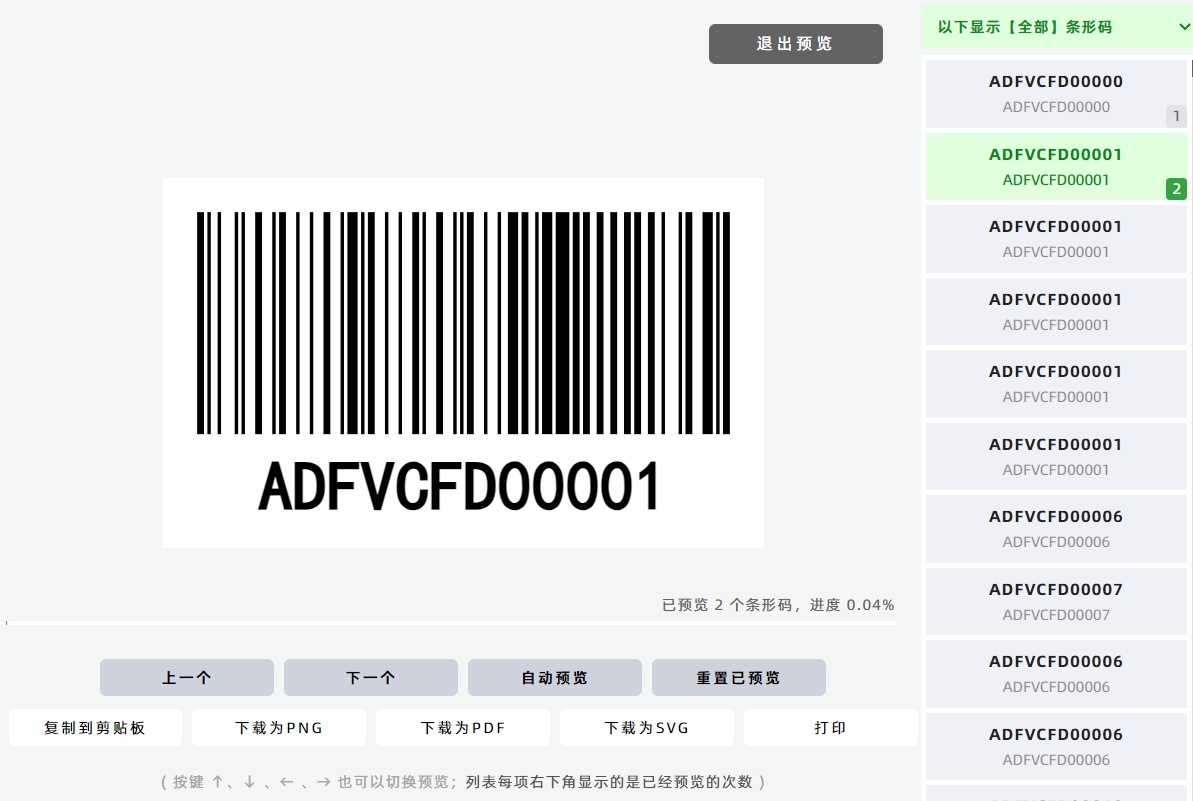
Automatic Preview
To enable automatic preview:
- Click the [Auto Preview] button to enter the automatic preview interface.
- Adjust the [Preview Speed] in the preview interface to modify the preview pace.
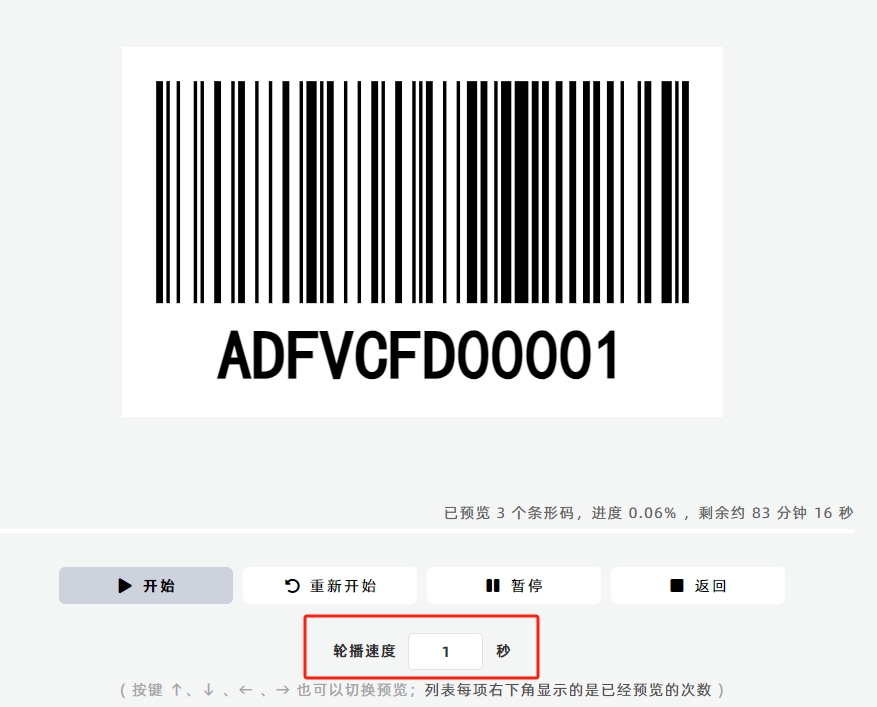
- Kindly refrain from reposting this article unless you have obtained permission.
- This is a translated article. Should you find any translation mistakes or content errors, please refer to the Original Article (Chinese), which takes precedence.
- Due to ongoing version iterations, the feature details and interface screenshots included in this article may not be updated in a timely manner, leading to potential discrepancies between the article content and the actual product. For the most accurate information, please refer to the features of the latest version.
If you encounter issues and need help, or have suggestions, please send feedback to DoingLabel.