How to Merge and Print QR codes (Multiple QR codes on one page with adjustable size settings)
Route: Batch QRCode Generator - [ How to Merge and Print QR codes (Multiple QR codes on one page with adjustable size settings) ]If you need more flexible and precise page layout for batch export, you can use the [Merge and Print QR codes (Multiple QR codes on one page with adjustable size settings)] function. The core of this function is to set the print page size and cell size—the system will automatically arrange the page layout based on the specified dimensions.
In the [Export QR Codes] module, click the [Print] button under the [Merge and Print QR codes (Multiple QR codes on one page with adjustable size settings)] option. A QR code print settings page will pop up.
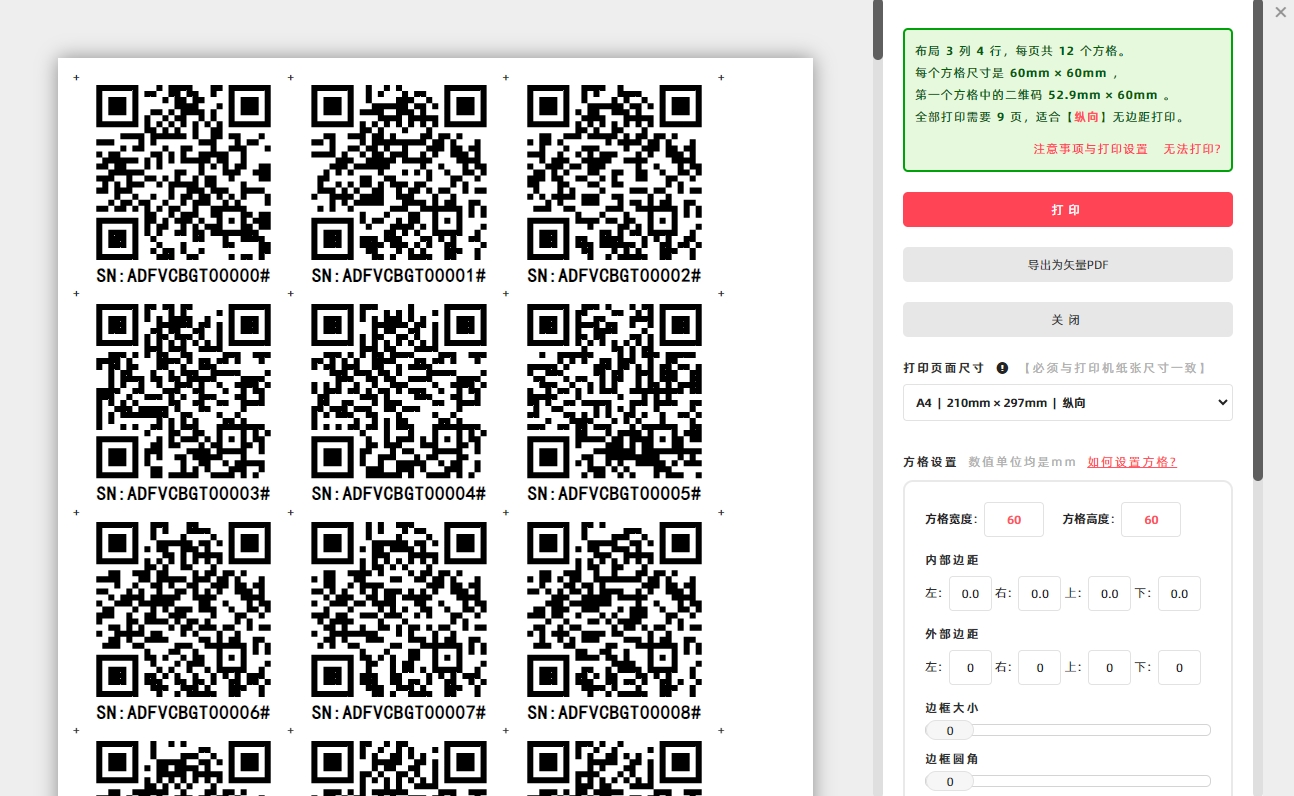
If you need to export a vector PDF document:
- Click the [Print] button.
- In the pop-up system print confirmation window, select [Save as PDF] for the [Target Printer] option—this will allow you to export the vector PDF document.
How to Set the Print Page Size
- Click [Print Page Size]—a drop-down menu of sizes will appear.
- You can:
- Select common paper sizes such as A4 or A3;
- Choose [Custom Size] and enter your desired page dimensions.
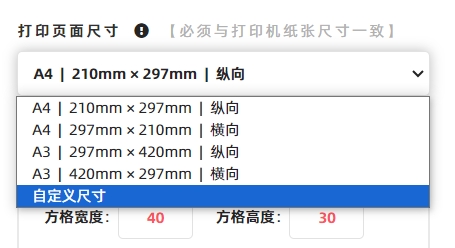
Important Note: The system will arrange the print page layout based on the [Print Page Size] you specify. Therefore, this size must match the actual size of the paper in your printer. Mismatched sizes will cause layout disorders and printing errors.
Set the Cell Size
You can configure the following cell parameters (see the diagram below for detailed explanations):
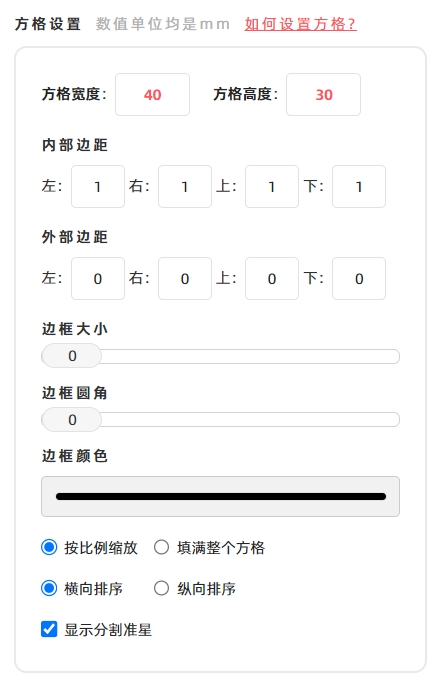
- Cell width and height
- Inner margins (margins inside the cell, around the barcode)
- Outer margins (margins between adjacent cells)
- Border (of the cell)
For detailed explanations of these parameters, refer to the diagram below.
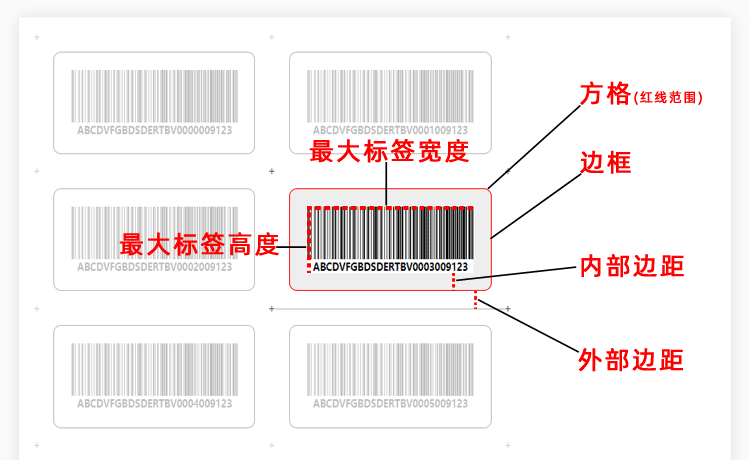
Note: The cell size does not include the external margin.
- If you check [Fill Completely], the QR code will be scaled to the maximum size that fits the cell.
- If you check [Maintain Aspect Ratio], the actual size of the QR code will be smaller than the maximum cell size (to preserve its original aspect ratio).
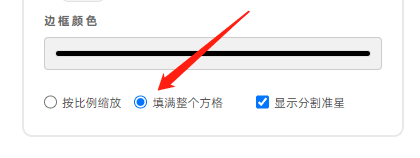
QR Code Sorting Direction
- Horizontal Sort (By default): QR codes are sorted and arranged in horizontal sort on the print page.
- Vertical Sort: If you need vertical arrangement: Check the [Vertical Sort] option. For the direction of vertical sorting, refer to the diagram below.
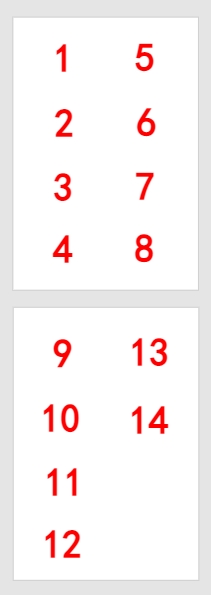
Cutting Aid (Dividing Crosshairs)
If you check the [Show the '+' markers] option, a "+" symbol will be added at the four corners of each QR code. This helps with post-printing cutting of individual QR codes.
How to Configure Page Margins
Page margins refer to the margins around the entire print page. DoingLabel recommends leaving a small amount of blank space around the page—this prevents the printer from truncating the content of the print page.
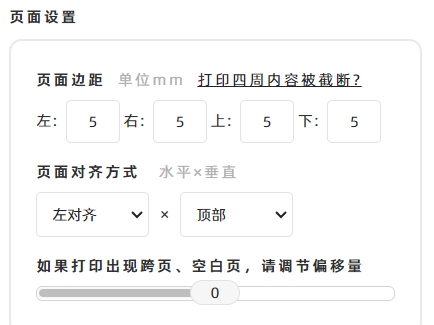
- Kindly refrain from reposting this article unless you have obtained permission.
- This is a translated article. Should you find any translation mistakes or content errors, please refer to the Original Article (Chinese), which takes precedence.
- Due to ongoing version iterations, the feature details and interface screenshots included in this article may not be updated in a timely manner, leading to potential discrepancies between the article content and the actual product. For the most accurate information, please refer to the features of the latest version.