How to Create Blank Data in Bulk
Route: Batch Barcode Generator - [ How to Create Blank Data in Bulk ]In the [Import Data] module, locate the top section and click [Create New Rows]. In the pop-up window:
- Enter the number of rows you want to create.
- (Optional) Enter the initial text content for barcodes (this field can be left blank).
The program will then generate multiple rows of barcode data automatically.
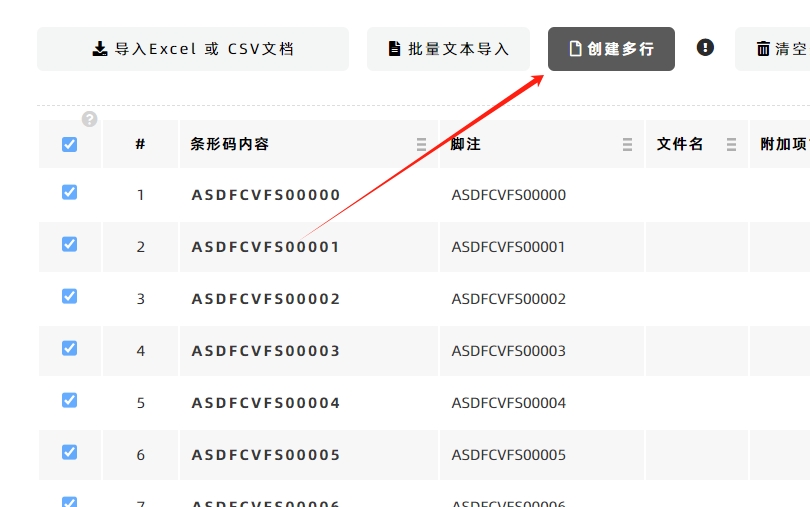
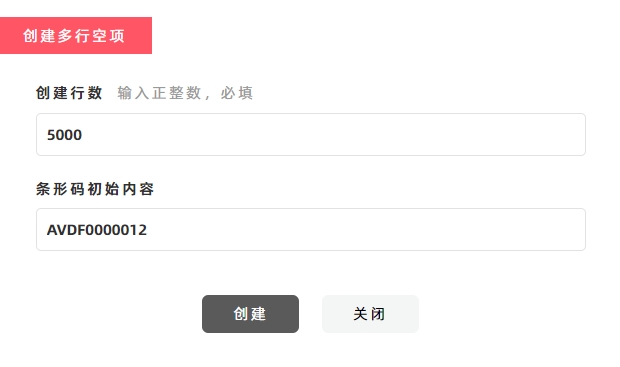
Notes on Initial Text Content
If you enter initial text content for barcodes: The Barcode Text, Barcode FootNote, and File Name columns in the table will all be set to this initial text by default.
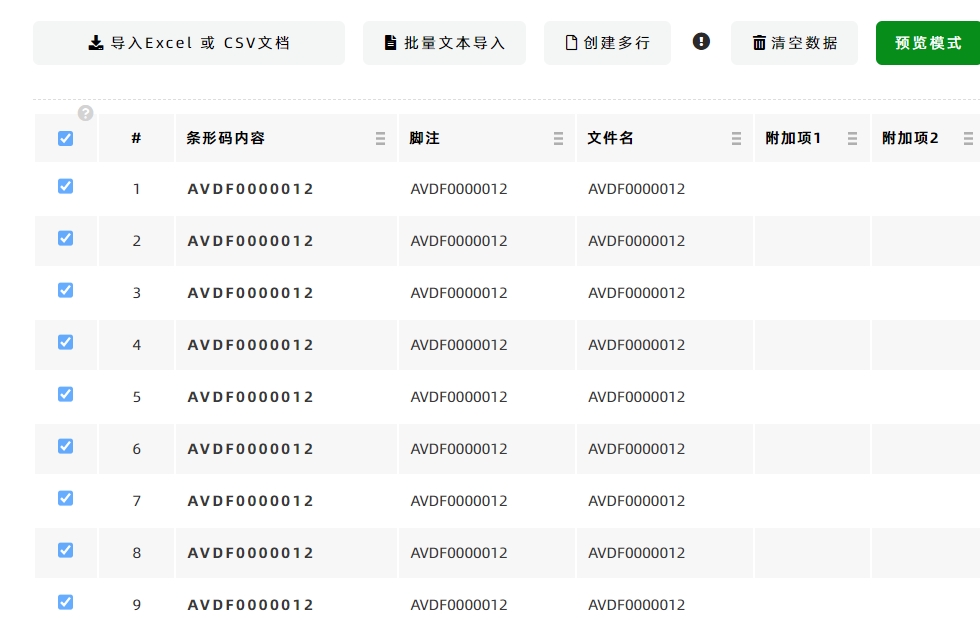
Edit Blank Data After Creation
Once the blank data table is created: You can edit the content directly by clicking on the cells in the table.
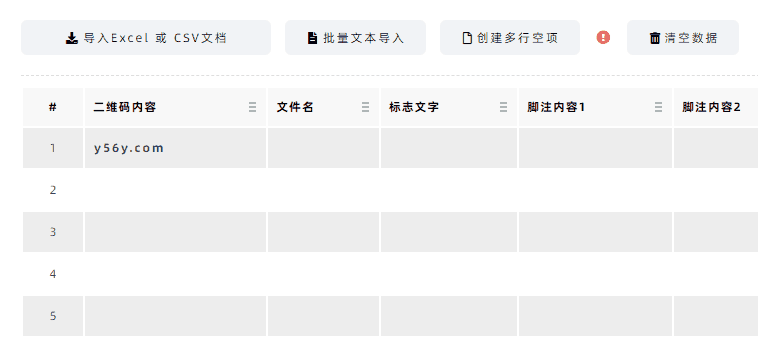
Clear Data in a Specific Column
To clear data in a designated column:
- Move your mouse to the column header of the target column.
- In the pop-up function menu, click [Clear This Column].
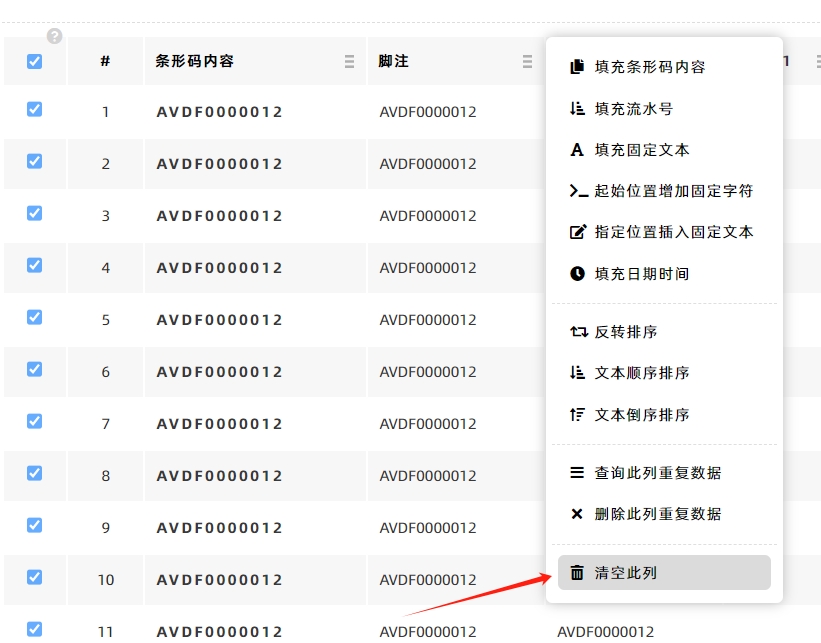
- Kindly refrain from reposting this article unless you have obtained permission.
- This is a translated article. Should you find any translation mistakes or content errors, please refer to the Original Article (Chinese), which takes precedence.
- Due to ongoing version iterations, the feature details and interface screenshots included in this article may not be updated in a timely manner, leading to potential discrepancies between the article content and the actual product. For the most accurate information, please refer to the features of the latest version.
If you encounter issues and need help, or have suggestions, please send feedback to DoingLabel.