How to Import Excel / CVS Data
Route: Label Generator - [ How to Import Excel / CVS Data ]Move your mouse over the [Import Excel or CSV File] button — an import button will pop up. Click it to select the Excel or CSV file you want to import. This feature supports imports of .xlsx, .xls, and .csv files. Note that for .xlsx and .xls files, the program only reads the first worksheet (Sheet 1).
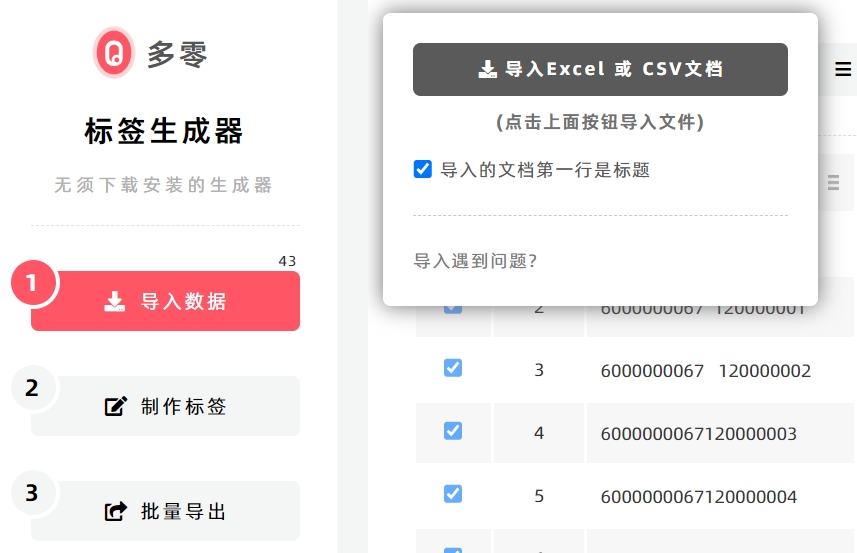
If an import error occurs, it may be due to an incorrect file format or the file exceeding the maximum data limit. For details on how to resolve import errors, click Here to learn more.
Excel formula calculations are supported. Click to learn more about the notes and precautions.
- Kindly refrain from reposting this article unless you have obtained permission.
- This is a translated article. Should you find any translation mistakes or content errors, please refer to the Original Article (Chinese), which takes precedence.
- Due to ongoing version iterations, the feature details and interface screenshots included in this article may not be updated in a timely manner, leading to potential discrepancies between the article content and the actual product. For the most accurate information, please refer to the features of the latest version.
If you encounter issues and need help, or have suggestions, please send feedback to DoingLabel.