How to Use the [PDF417] Label Component
Route: Label Generator - [ How to Use the [PDF417] Label Component ]Click the [PDF417] component icon in the left-side Component Bar to add a PDF417 barcode to the label template. Then, click the PDF417 barcode in the preview to drag it to a new position or resize it (enlarge/shrink).
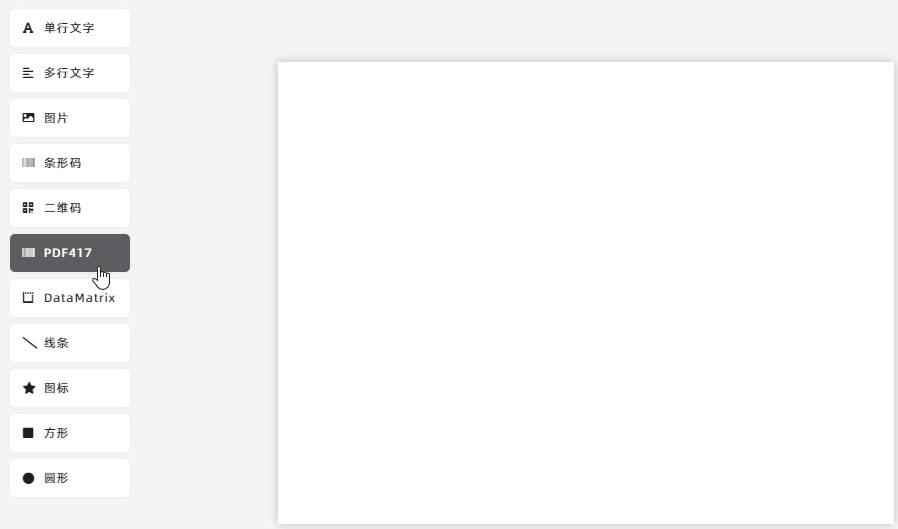
Set Data Source for PDF417 Generation
The data used to generate the PDF417 barcode can come from two sources: [Fixed Text] or [Dynamic text, from Import Data] (i.e., extracting data from the data list in the [Import Data] module):
- For single-label creation (only 1 label needed):
In the component editing panel, check [Fixed Text], then directly enter the text content for generating the PDF417 barcode in the input box. - For batch label creation (unique PDF417 content on each label):
Select [Dynamic text, from Import Data], then specify the data source column for PDF417 generation from the [Import Data] table. For example, in the diagram below, the [PDF417] column in the [Import Data] table is selected.
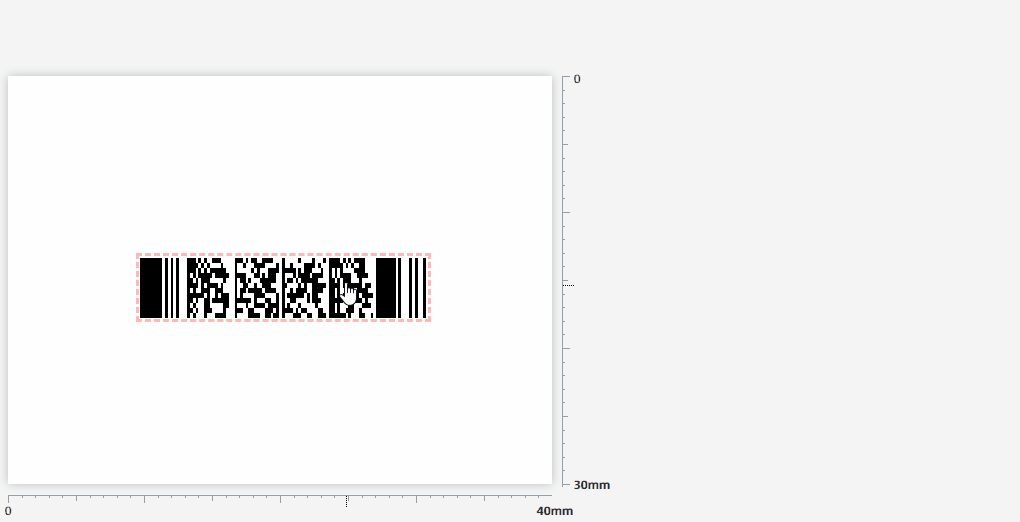
Rotate the PDF417 Barcode
To rotate the PDF417 barcode, adjust the [Rotate] slider in the component editing panel.
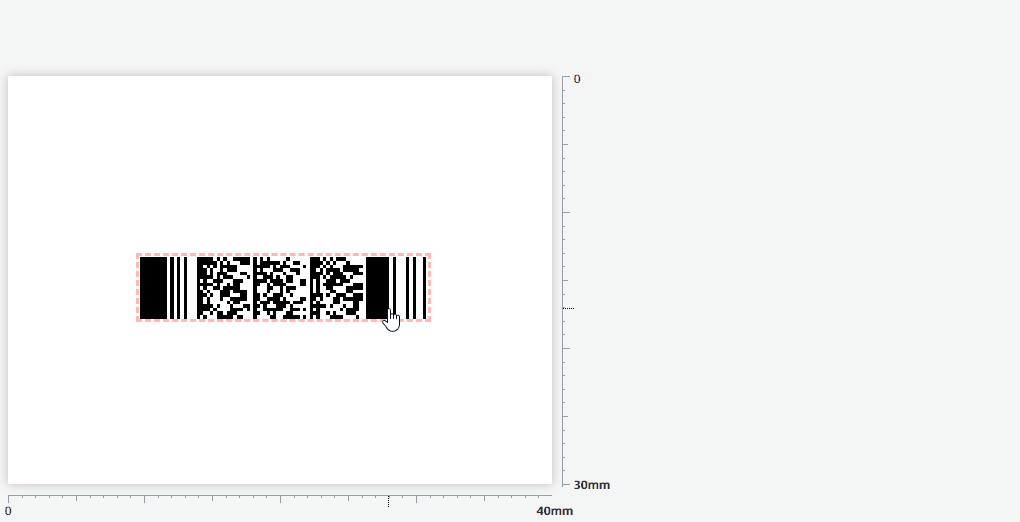
How to Generate Serial Numbers
In the [Import Data] module, navigate to the column header of the data list and click [Fill Serial Numbers] to generate serial numbers. For detailed steps, click Here to learn more.
- Kindly refrain from reposting this article unless you have obtained permission.
- This is a translated article. Should you find any translation mistakes or content errors, please refer to the Original Article (Chinese), which takes precedence.
- Due to ongoing version iterations, the feature details and interface screenshots included in this article may not be updated in a timely manner, leading to potential discrepancies between the article content and the actual product. For the most accurate information, please refer to the features of the latest version.
If you encounter issues and need help, or have suggestions, please send feedback to DoingLabel.