How to Insert Text at a Specified Position in the Middle of Existing Text
Route: Batch Barcode Generator - [ How to Insert Text at a Specified Position in the Middle of Existing Text ]Move your mouse to the column header of the column you want to modify. In the pop-up menu, select and click [Bulk Insert Custom Text].
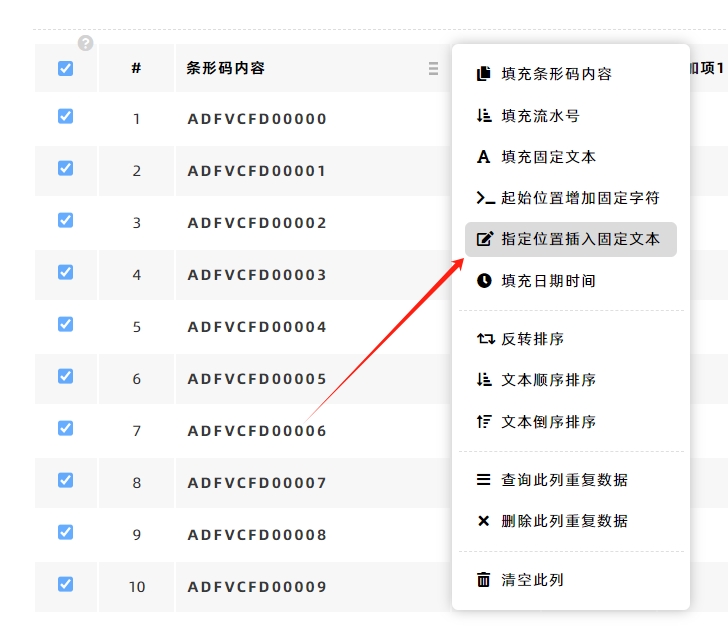
In the pop-up settings window:
- Enter the position where you want to insert the text (i.e., after which character the insertion should occur).
- Enter the text/characters you want to insert.
- Click [Insert] to generate the updated text.
Example
To insert the fixed character " - " after the 7th character in the text "[ADFVCFD00000]":
- Set the insertion position to "7" (as shown in the diagram below).
- Enter " - " as the text to insert.
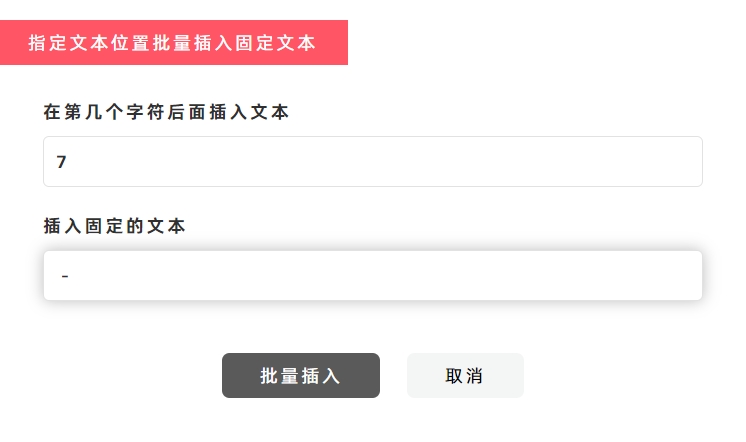
After clicking [Insert], the original text "[ADFVCFD00000]" will be updated to "ADFVCFD - 00000". All cells in the same column will be modified consistently.
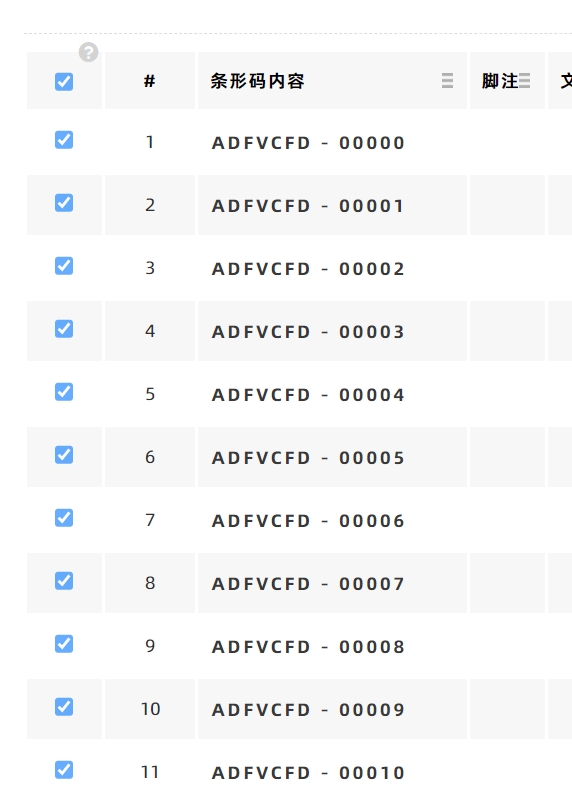
Handling Out-of-Range Positions
If the insertion position you enter exceeds the length of the existing text, the program will automatically adjust the insertion to the start or end of the text:
- Position greater than text length: If you enter a position larger than the total number of characters (e.g., entering "100" for the 12-character text "[ADFVCFD00000]"), the text will be inserted at the end (e.g., "[ADFVCFD00000 - ]").
- Negative position: If you enter a position less than 0 (e.g., "-5"), the text will be inserted at the start (e.g., "[ - ADFVCFD00000]").
- Kindly refrain from reposting this article unless you have obtained permission.
- This is a translated article. Should you find any translation mistakes or content errors, please refer to the Original Article (Chinese), which takes precedence.
- Due to ongoing version iterations, the feature details and interface screenshots included in this article may not be updated in a timely manner, leading to potential discrepancies between the article content and the actual product. For the most accurate information, please refer to the features of the latest version.
If you encounter issues and need help, or have suggestions, please send feedback to DoingLabel.