How to Use the [Barcode] Label Component (Deprecated Version)
Route: Label Generator - [ How to Use the [Barcode] Label Component (Deprecated Version) ]However, if the component is already used in existing labels, it can still be used continuously.
Most labels require a barcode. To add a barcode to your label template: Click the [Barcode] component icon in the left-side component panel.
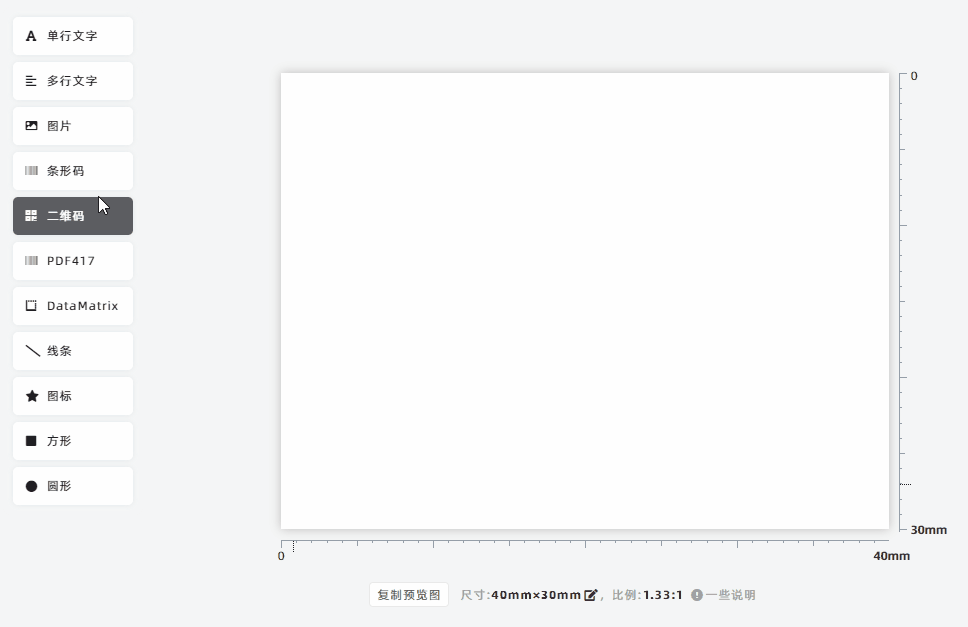
Click the barcode in the preview—this will bring up the component editing panel. Set parameters in the editing panel according to your needs. The preview will update in real time to display the barcode you want.
Use Dynamic Data for Barcodes (Variable Barcodes per Label)
In most cases, barcode data is not fixed. If you need dynamic data (i.e., a unique barcode for each label):
- In the component editing panel, check the option [Dynamic text, from Import Data] and specify the data source.
- Note: Before this step, you must first import, create, or edit the list data in the [Import Data] module. For details on data import, see [Function Overview of [Import Data]].
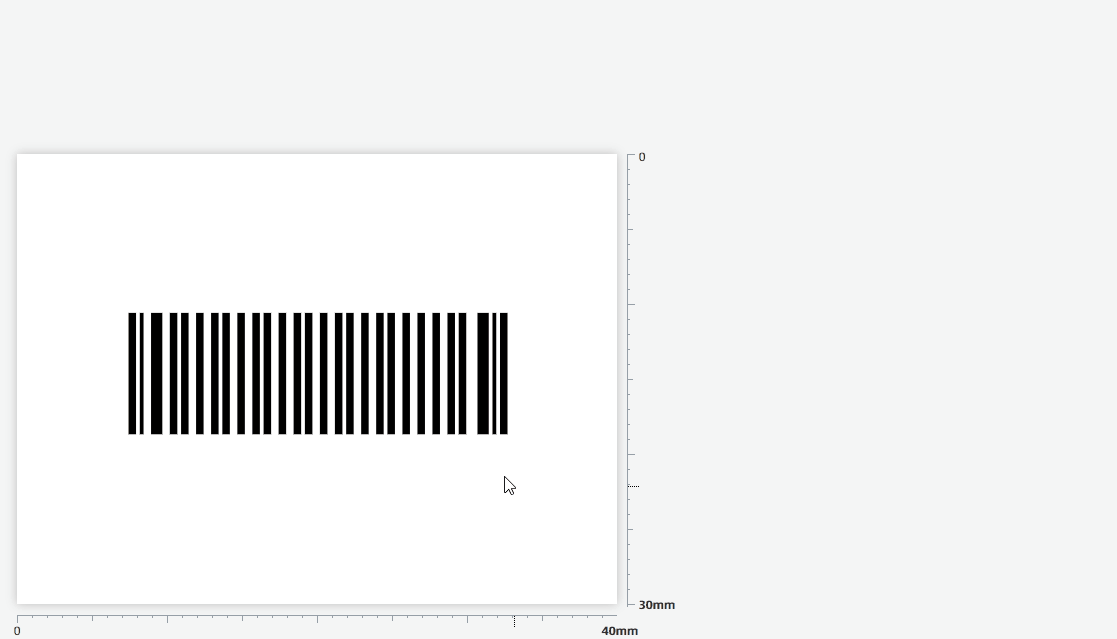
Configure Barcode Type
The default barcode type for new barcodes is [Code128 (Auto)]. To use a different barcode type: Click [Barcode Type], Select the appropriate barcode type from the drop-down menu.
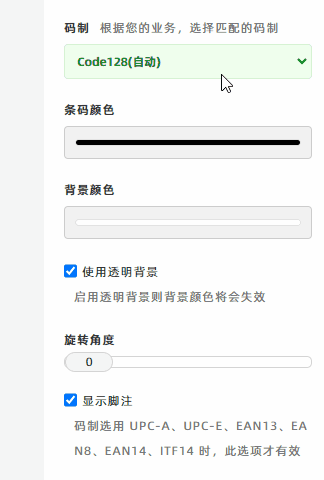
Rotate the Barcode
To rotate the barcode, adjust the [Rotate] parameter in the editing panel.
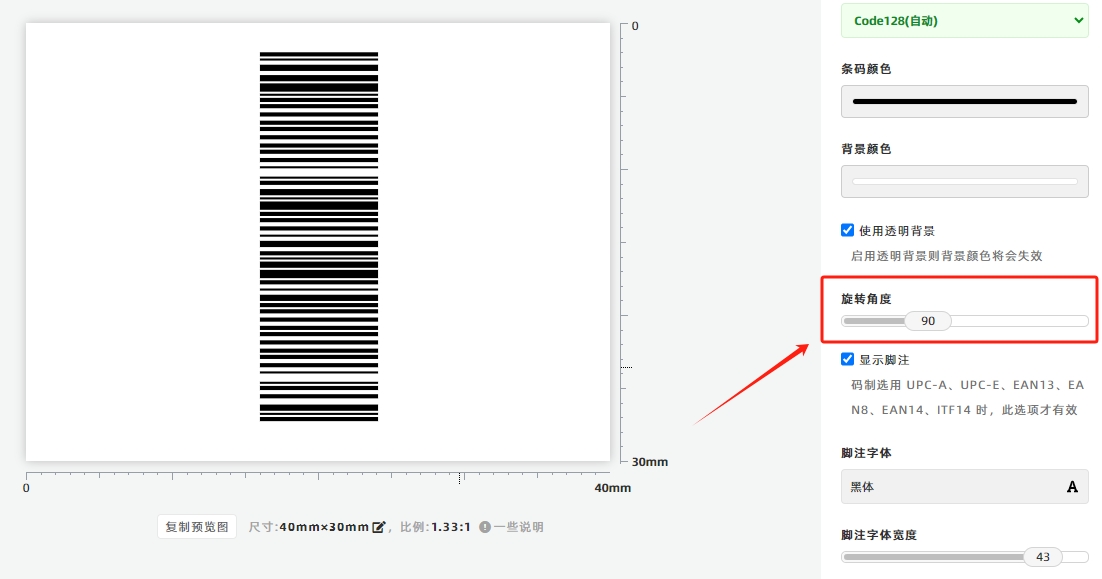
Enable FNC Function Codes (for Specific Barcode Type)
Only the [Code128] and [GS1-128] type support FNC function codes. To use FNC codes:
- Check the option [Enable FNC Function Code].
- In the barcode text, insert replacement codes {FNC1}, {FNC2}, {FNC3}, or {FNC4} at the positions where you want to add FNC codes. The program will automatically insert the corresponding FNC function codes.
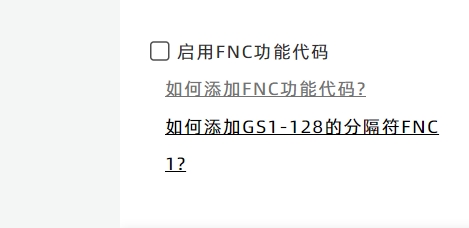
For details on using FNC codes, see:
Special Settings for Specific Barcode Types
-
For Product Barcodes (EAN13, EAN8, UPC, UPCE Type) If you do not want to display the protruding stripes at the bottom of the barcode: Check the option [Flat-bottomed].
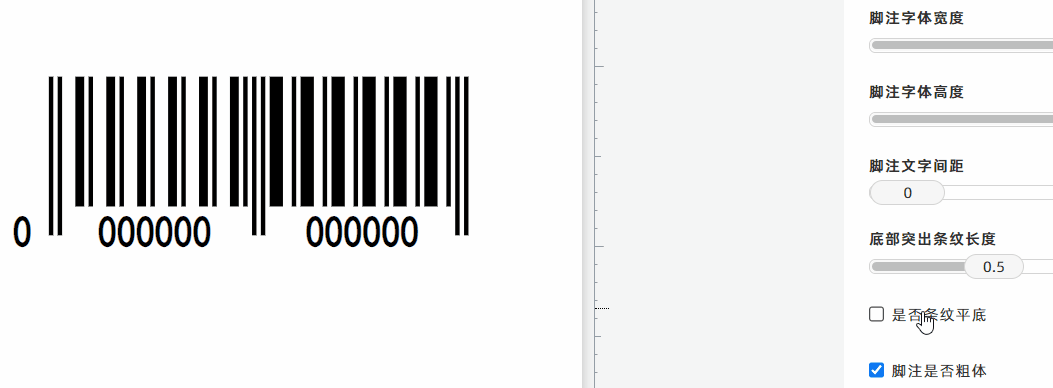
-
For Barcodes with Default Footnotes (EAN13, EAN8, UPC, UPCE, EAN14, ITF14 Type)
- These six type display bottom footnote text by default. To hide the footnotes: Uncheck [Display Barcode Footnote].
- To adjust the text size: Modify [Footnote Text Width] and [Footnote Text Height]. These two parameters need to be adjusted together for optimal display.
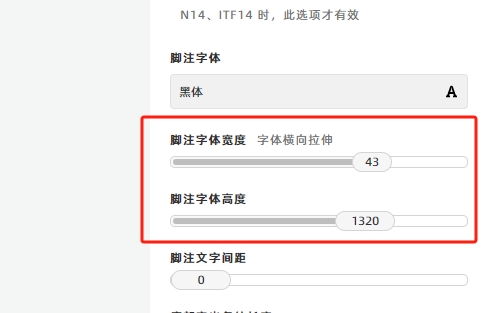
- Kindly refrain from reposting this article unless you have obtained permission.
- This is a translated article. Should you find any translation mistakes or content errors, please refer to the Original Article (Chinese), which takes precedence.
- Due to ongoing version iterations, the feature details and interface screenshots included in this article may not be updated in a timely manner, leading to potential discrepancies between the article content and the actual product. For the most accurate information, please refer to the features of the latest version.