How to Set a Transparent Background for a QR Code
Route: Single QRCcde Generator - [ How to Set a Transparent Background for a QR Code ]Click the [QR Code] section button, then check the [Transparent Background] option—the QR code background will then display as transparent.
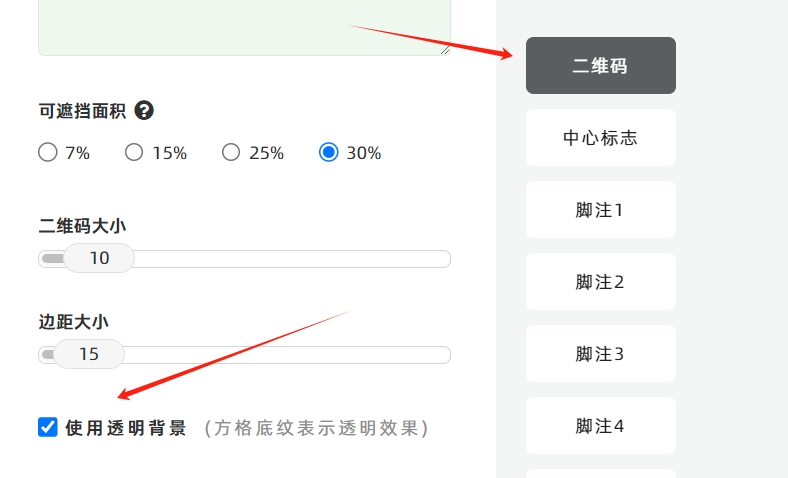
After checking [Transparent Background], a grid pattern will appear in the QR code preview. This grid pattern only indicates that the background is transparent and will not be present in the actual exported file.
- Kindly refrain from reposting this article unless you have obtained permission.
- This is a translated article. Should you find any translation mistakes or content errors, please refer to the Original Article (Chinese), which takes precedence.
- Due to ongoing version iterations, the feature details and interface screenshots included in this article may not be updated in a timely manner, leading to potential discrepancies between the article content and the actual product. For the most accurate information, please refer to the features of the latest version.
If you encounter issues and need help, or have suggestions, please send feedback to DoingLabel.