How to Creater the Serial Number
Route: Label Generator - [ How to Creater the Serial Number ]Move your mouse to the header of the column where you want to fill in serial number. In the pop-up menu, click [Fill Serial Number]—a serial number settings window will appear. Configure the corresponding parameters, and serial numbers will be generated in the current column.
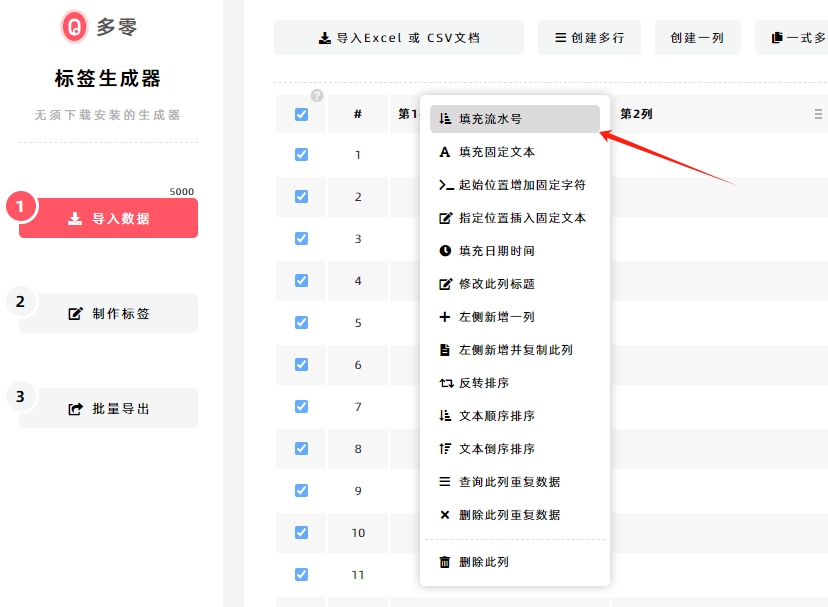
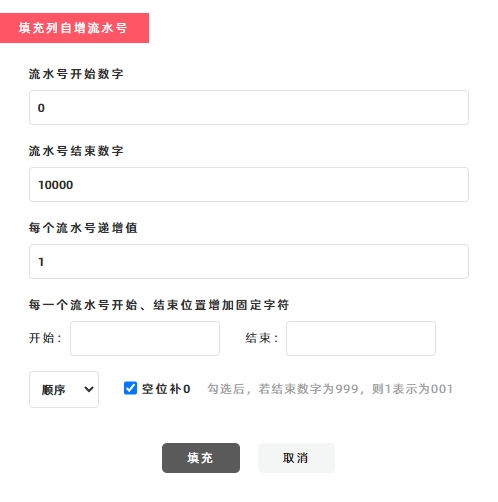
If you want the serial numbers to increment by more than 1, modify the Serial Number [Step Value] field:
- For even-numbered serial numbers (e.g., 2, 4, 6...), enter "2" as the Step value;
- For serial numbers with an interval of 10 (e.g., 10, 20, 30...), enter "10" as the Step value—each generated serial number will differ by 10.
If you want to add specific text to the start or end of the generated serial numbers, fill in the [Start with] and [End with] input boxes.
For example, to generate registration code serial numbers like SN202400001 (where "SN2024" is fixed at the start), enter "SN2024" in the [Start with] input box. The program will then add the characters "SN2024" to the beginning of each generated serial number, as shown in the diagram below.
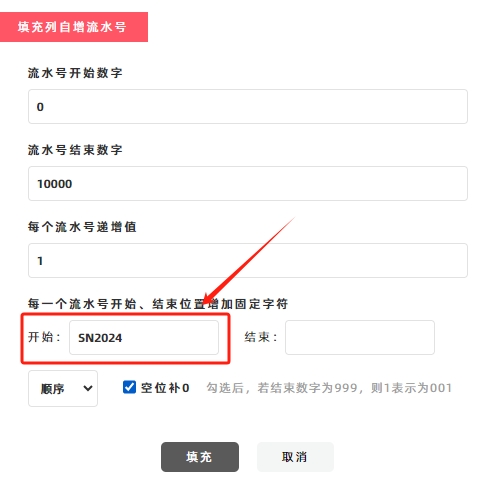
- Kindly refrain from reposting this article unless you have obtained permission.
- This is a translated article. Should you find any translation mistakes or content errors, please refer to the Original Article (Chinese), which takes precedence.
- Due to ongoing version iterations, the feature details and interface screenshots included in this article may not be updated in a timely manner, leading to potential discrepancies between the article content and the actual product. For the most accurate information, please refer to the features of the latest version.